Loading ...
Loading ...
Loading ...
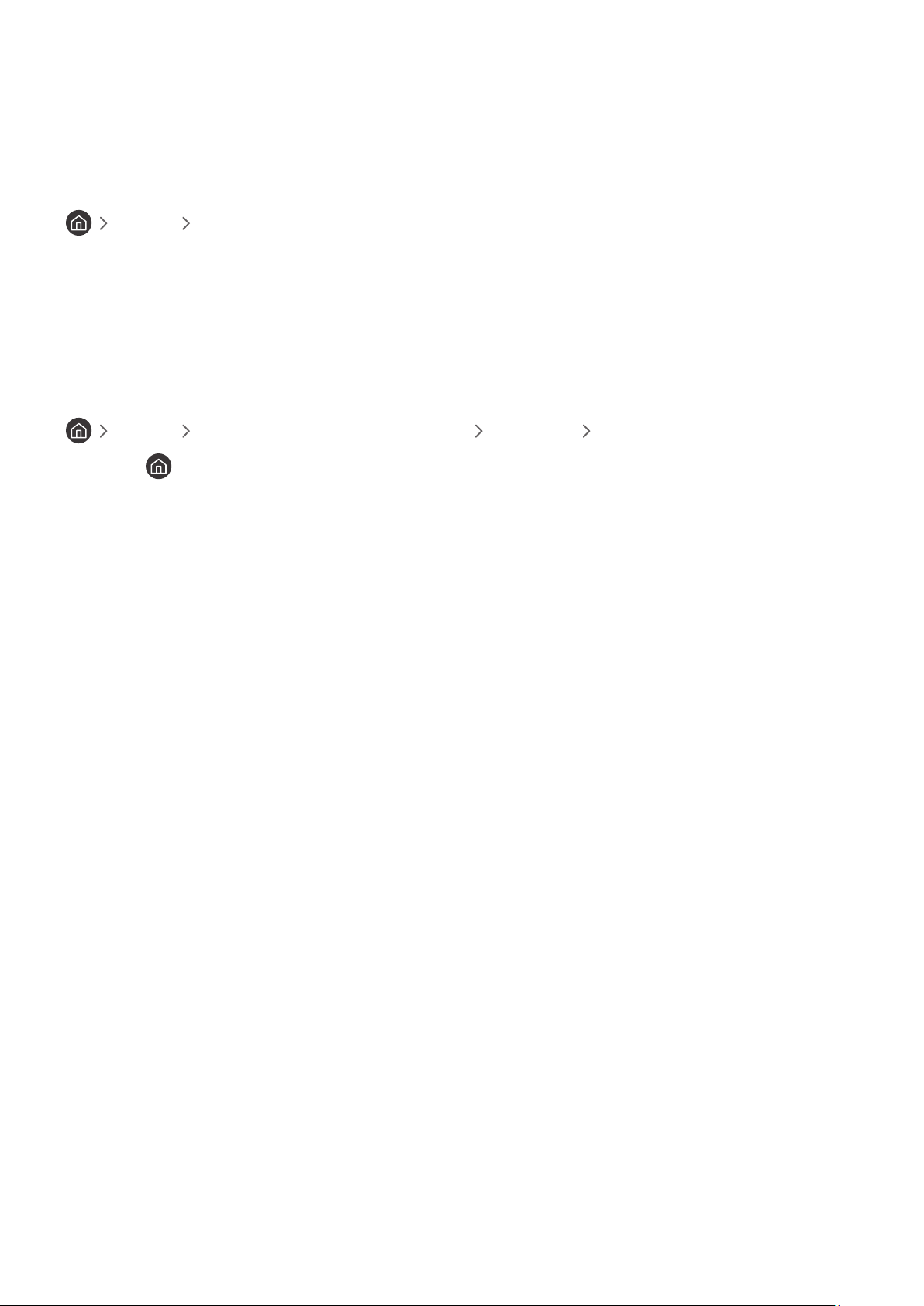
- 160 -
Cancelling a scheduled viewing
You have two ways to cancel a scheduled viewing.
1. Cancelling a scheduled viewing from the Guide
Live TV Guide
Move to the program you want to cancel scheduled viewing for, and then press the Select button. Move to Cancel
Scheduled Viewing, and then press the Select button. When a pop-up message asking you to cancel the selected
scheduled viewing appears, select Yes. The selected scheduled viewing is canceled and the screen returns to the
Guide screen.
2. Cancelling a scheduled viewing from Smart Hub
Live TV Schedule Manager or Recordings Schedules Delete
1.
Press the button to open Smart Hub, and then press the left or right directional button to move to Live TV.
Press the up directional button to move to the top row, and then press the left or right directional button to
move to Schedule Manager or Recordings.
2.
Press Select to open Schedule Manager or Recordings.
3.
Press the up directional button to move to the Schedules menu.
4.
Use the down directional button to move to the list of programs scheduled to view.
5.
Use the right directional button to move to the Delete option, and then press the Select button to delete the
selected item.
" This function may not be supported depending on the model or geographical area.
Loading ...
Loading ...
Loading ...