Loading ...
Loading ...
Loading ...
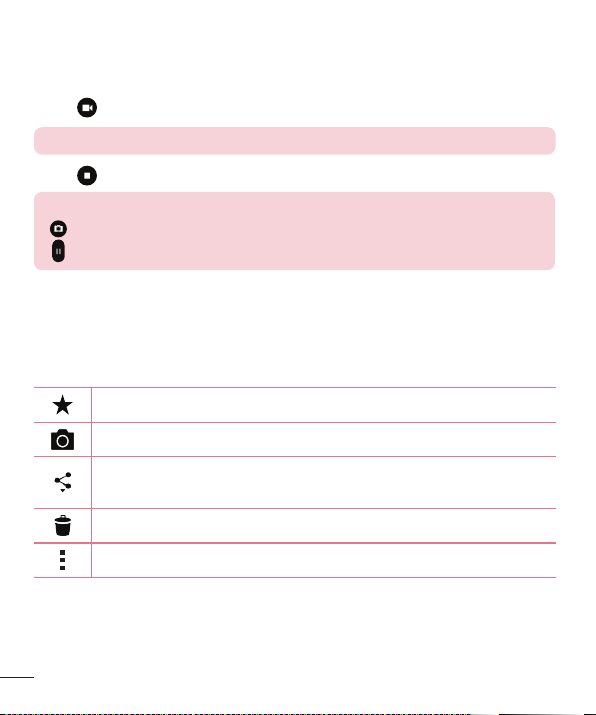
50
Camera and Video
Recording a video
1 OpentheCameraapplicationandpointthelenstowardthesubjectyouwantto
captureinyourvideo.
2 Tap
oncetostartrecording.
NOTE: The timer will be displayed on the screen.
3 Tap tostoprecording.
TIP!
– Tap to capture a screen shot while recording a video.
– Tap to pause the recording.
After recording a video
Tapthevideothumbnailonthescreentoviewthelastvideoyourecorded.The
followingoptionsareavailable.
Taptoaddthevideotofavorites.
Taptorecordanothervideoimmediately.
Taptosendyourvideotoothersorshareitviaanyavailablesocialnetwork
services.
Taptodeletethevideo.
Taptoaccessadditionaloptions.
Multi-point Auto-focus
Whenyoutakeapicture,theMulti-pointAuto-focus(AF)functionoperatesautomatically
andallowsyoutoseeaclearimage.
Loading ...
Loading ...
Loading ...