Loading ...
Loading ...
Loading ...
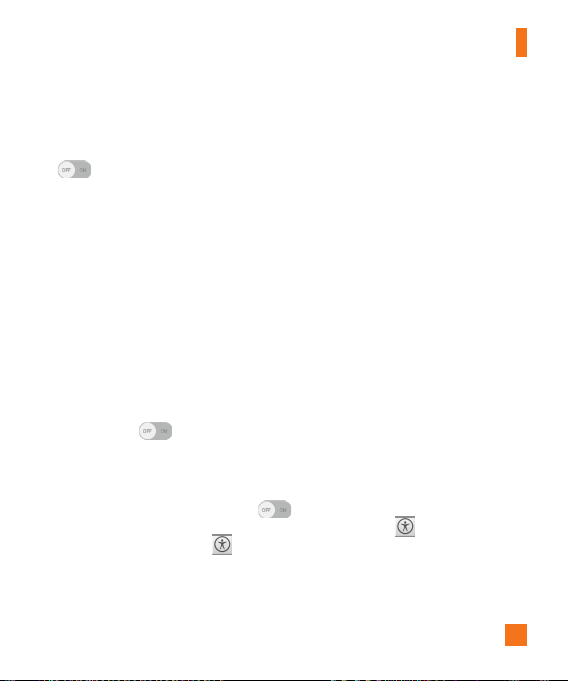
99
Settings
Font size – Allows you to change the size of the text.
Invert colors – Checkmark to invert the colors of the screen and content.
Color adjustment – Sets to view the screen with greater color contrast. Tap the switch
to turn it on. Then tap the screen and drag across the screen in any direction
until you see the color contrast you want to use.
Touch zoom – Allows you to zoom in and out by triple-tapping the screen.
Screen shades – Dims the screen's backlight.
Accessibility shortcut – Activate this feature to allow you to quickly enable
accessibility features in two steps.
Text-to-speech output – Sets the text-to-speech preferred engine and speech rate
setting. Also plays a short demonstration of speech synthesis. The default language
status is also displayed.
Audio type – Sets the audio type. Choose Mono or Stereo.
Sound balance – Sets the audio route. Move the slider on the slide bar to set it.
Turn off all sounds – Turns off all sounds.
Captions – Allows to customize caption settings for those with hearing impairments.
Tap the switch
to turn this feature on. Set the language, text size, and caption
style options as desired.
Touch feedback time – Sets the touch and feedback time. Choose from Short,
Medium, and Long.
Touch assistant – Touch the switch
to toggle between on and off. On allows
you to replace the hardware keys with a Universal touch board .
Tap the Universal touch icon
y
y
to access the Power, Home, Volume down,
Volume up, Screen capture, Accessibility, and Pinch buttons.
Screen timeout – Sets the amount of time before the screen turns off.
Loading ...
Loading ...
Loading ...