Loading ...
Loading ...
Loading ...
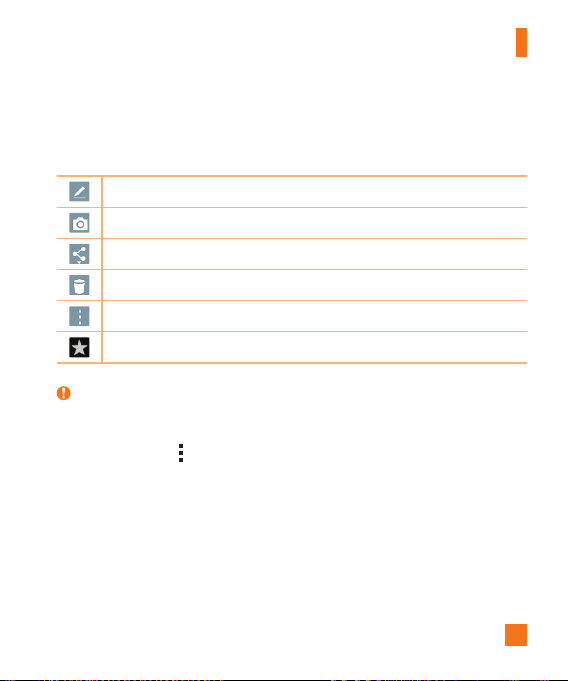
61
Entertainment
Once you've taken a photo
1 Tap the image preview by the capture button to view the last photo you captured.
2 Tap Gallery or Photos, then tap OK.
Touch to edit the photo.
Touch to access the camera.
Touch to send your memo to others or share it via social networking services.
Touch to delete the photo.
Touch to access more options.
Touch to add the picture to your favorites.
TIP!
If you have a social networking account and set it up on your tablet, you can share
your photo with your social networking community
.
Touch the Menu icon
to open the following options.
SmartShare – Touch to share your photo using the SmartShare function.
Set image as – Touch to use the photo as a Contact photo, Home screen
wallpaper, Lock screen wallpaper or Wallpaper.
Move – Touch to move the photo to another album.
Copy – Touch to copy the selected photo and save it to another album.
Copy to Clip Tray – Touch to copy the photo and store in the Clip Tray.
Slideshow – Automatically shows you the images in the current folder one after the
Loading ...
Loading ...
Loading ...