Loading ...
Loading ...
Loading ...
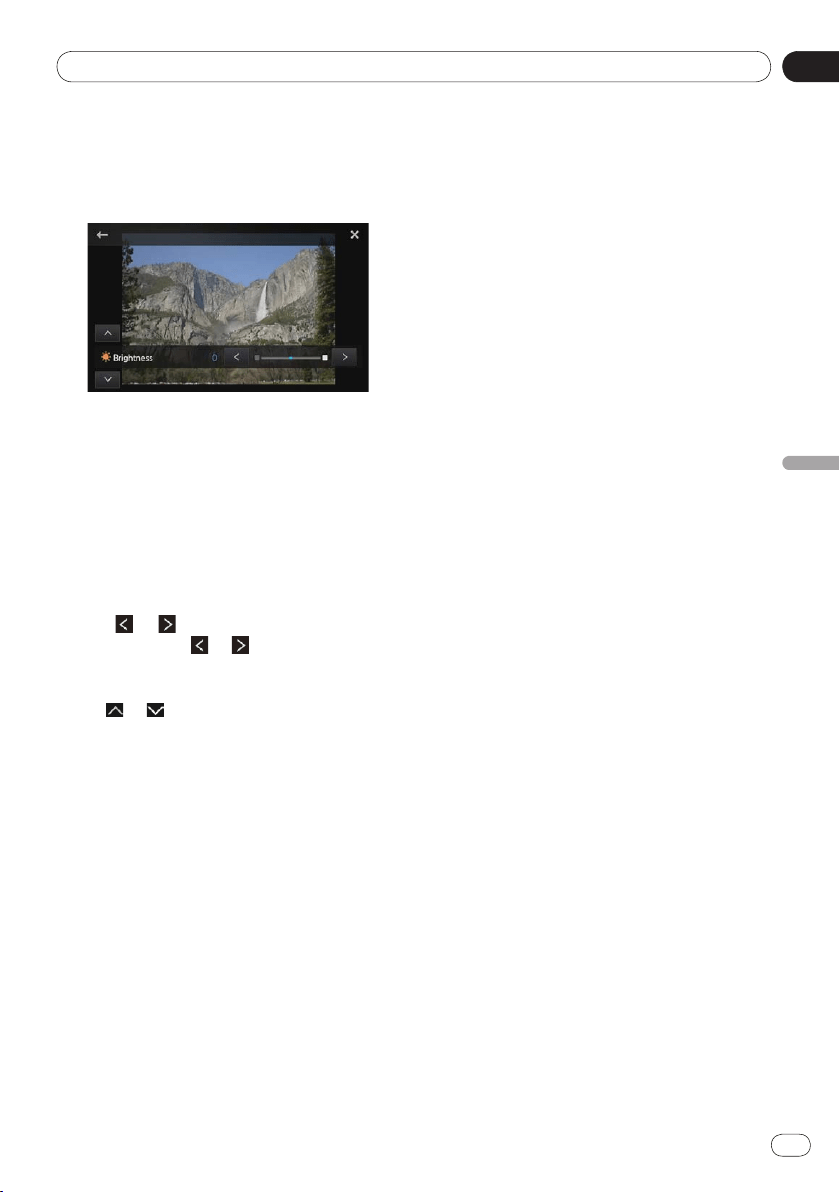
09
Customizing preferences
Chapter
43
En
Customizing preferences
Dimmer: Adjusts the brightness of the
display.
Temperature: Adjusts the color tempera-
ture, resulting in a better white balance.
❐ You cannot adjust the picture adjustment
for rear view camera when “Camera
Polarity
” is set to “Off”.
➲
For details, refer to Setting the rear view
camera on page 41.
❐
You can adjust “Hue” only when the color
system is set to “
NTSC”.
❐
With some rear view cameras, picture ad-
justment may not be possible.
6 Tap or to adjust the selected item.
Each time you tap or , the level of the se-
lected item increases or decreases.
■
If you want to switch the adjustment item,
tap or .
❐ “Brightness”, “Contrast”, “Color”, “Hue”
can be adjusted from “
+24” to “–24”.
❐
“Dimmer” can be adjusted from “+1” to
“
+48”.
❐
“Temperature” can be adjusted from “+3”
to “
–3”.
❐
You cannot operate this function while driv-
ing.
❐
Different “Brightness”, “Contrast”,
“
Dimmer” settings can be set for when the
illumination switch is on and when it is off.
❐
The same specifications are applied to all
sources (Home screen, Settings screen,
Radio, iPod music, Pandora) other than the
video source.
❐
The “Dimmer” setting is set to a common
setting in all sources.
•
•
Adjusting the mix sound level
You can adjust the mixed sound volume in three
levels.
When the audio sources are mixed, the second
sound channel plays at this setting level.
1 Display the “System” screen.
➲ For details, refer to Customizing the system
settings on page 38.
2 Tap [Mixed Sound Level].
Tapping [Mixed Sound Level] switches be-
tween the three levels:
Low — Mid (default) — High
❐ Sound level “High” is the largest and “Low”
is the smallest.
Setting the clock mode
You can change the time format.
1 Display the “System” screen.
➲ For details, refer to Customizing the system
settings on page 38.
2 Tap [Clock Mode].
Tapping [Clock Mode] changes the settings as
follows:
12H (default):
Changes the display to 12-hour format.
24H:
Changes the display to 24-hour format.
Selecting the background display
You can change the audio source screen back-
ground and Home screen background.
1 Display the “System” screen.
➲ For details, refer to Customizing the system
settings on page 38.
2 Tap [Background].
The background screen appears.
3 Tap the desired background display.
•
•
Loading ...
Loading ...
Loading ...