Loading ...
Loading ...
Loading ...
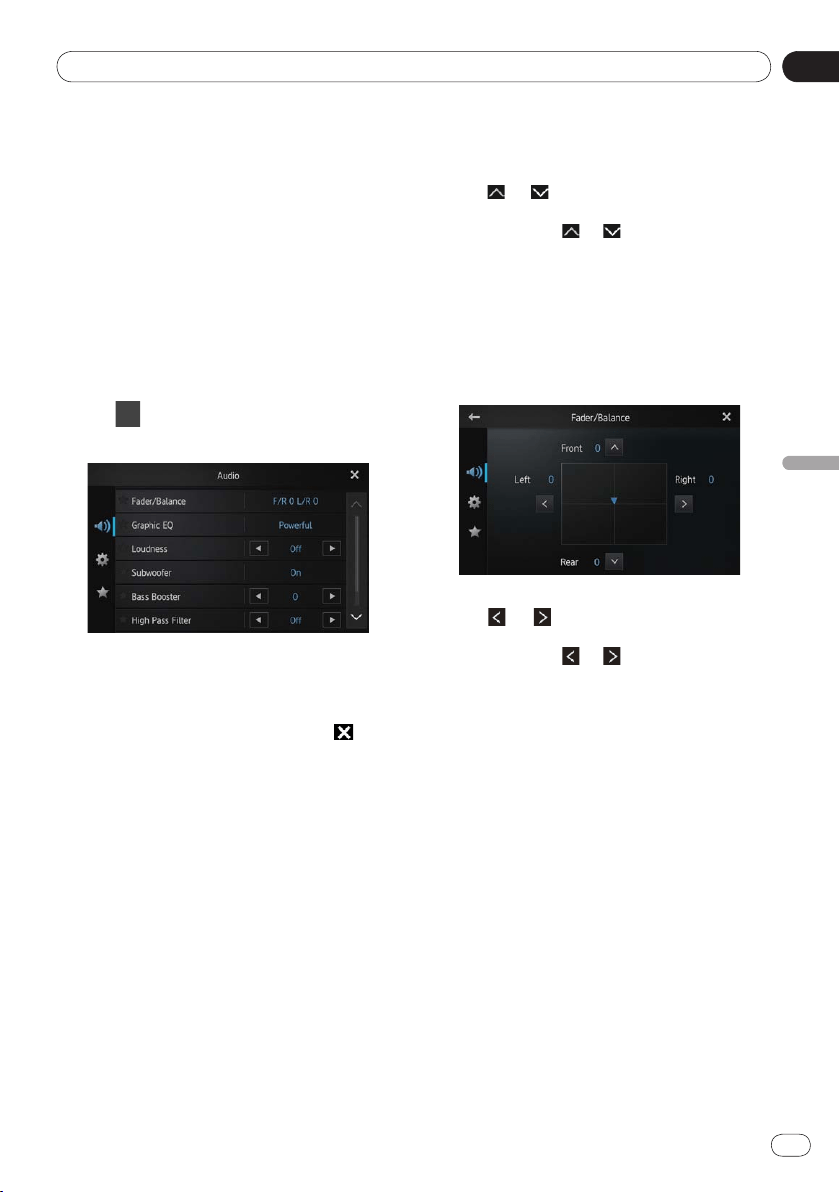
09
Customizing preferences
Chapter
35
En
Customizing preferences
Customizing the audio
settings
❐ The audio settings cannot be set when the
source is set to “
OFF”.
1 Press the Home button to display the
Home screen.
2 Flick the scroll area on the Home screen.
➲ For details, refer to Home screen on page 10.
3 Tap [Settings] on the Home screen.
The menu top screen appears.
4 Tap .
The “Audio” screen appears.
5 Tap the item that you want to change
the settings for.
6 After changing the settings, tap to
return the Home screen.
Using fader/balance adjustment
You can select a fader/balance setting that pro-
vides an ideal listening environment in all occu-
pied seats.
1 Display the “Audio” screen.
➲ For details, refer to Customizing the audio
settings on this page.
2 Tap [Fader/Balance].
When “Subwoofer” is selected in “Rear
Speaker
”, “Balance” will be displayed instead
of “
Fader/Balance” and front/rear speaker
balance cannot be adjusted.
➲
For details, refer to Setting the rear output
on page 38.
3 Tap or to adjust front/rear speaker
balance.
Each time you tap or , the front/rear
speaker balance moves towards the front or
the rear.
“
Front 15” to “Rear 15” is displayed as the
front/rear speaker balance moves from front
to rear.
Set “
Front” and “Rear” to “0” when using a
two-speaker system.
4 Tap or to adjust left/right speaker
balance.
Each time you tap or , the left/right
speaker balance moves towards the left or the
right.
“
Left 15” to “Right 15” is displayed as the
left/right speaker balance moves from left to
right.
Using the equalizer
The equalizer lets you adjust equalization to
match vehicle interior acoustic characteristics
as desired.
Recalling equalizer curves
There are seven stored equalizer curves that
you can easily recall at any time.
Here is a list of the equalizer curves:
Loading ...
Loading ...
Loading ...