Loading ...
Loading ...
Loading ...
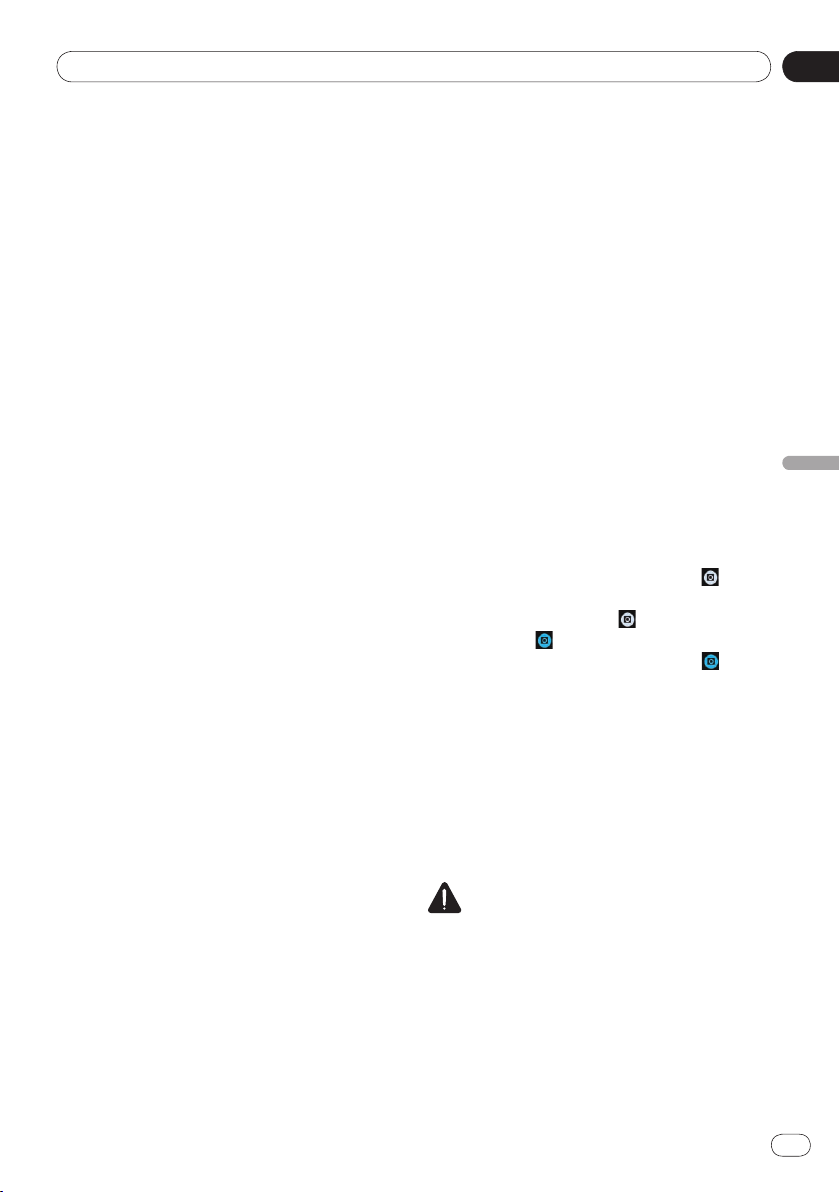
09
Customizing preferences
Chapter
41
En
Customizing preferences
Updating Bluetooth connection
software
This function is used to update this product
with the latest software. For information on
the software and updating, refer to our web-
site.
❐
“Bluetooth Software Update” can be set
only when the source is set to “
OFF”.
❐ Never turn this product off while the
Bluetooth memory is being cleared.
1 Display the “System” screen.
➲ For details, refer to Customizing the system
settings on page 38.
2 Tap [Bluetooth Software Update].
The “Bluetooth Software Update” screen ap-
pears.
3 Tap [Start] to display the data transfer
mode.
■
Follow the on-screen instructions to finish
updating the software.
Displaying the Bluetooth system
version
If this product fails to operate properly, you
may need to consult your dealer for repair. In
such cases, you may be asked to specify the
system version. Perform the following proce-
dure to check the version of this product.
❐
“Bluetooth Version Information” can be
set only when the source is set to “
OFF”.
1 Display the “System” screen.
➲ For details, refer to Customizing the system
settings on page 38.
2 Tap [Bluetooth Version Information] to
display to the version of the Bluetooth
module of this product.
Setting the rear view camera
The following two functions are available. The
rear view camera feature requires a separately
sold rear view camera (e.g. ND-BC5). (For de-
tails, consult your dealer.)
Rear view camera
This product features a function that automati-
cally switches to the full-screen image of the
rear view camera installed on your vehicle.
When the shift lever is in the REVERSE (R) posi-
tion, the screen automatically switches to a
full-screen rear view camera image.
Camera for Rear view mode
Rear view can be displayed at all times (e.g.
when monitoring an attached trailer, etc.).
Please be aware that with this setting, the
camera image is not resized to fit, and a por-
tion of what is seen by the camera is not view-
able.
To switch to the rear view mode, tap
on the
Home screen.
❐
In the rear view mode, on the screen
switches to .
❐ To cancel the rear view mode, tap on the
screen.
❐
Tapping the screen while displaying the rear
view screen returns to the current screen.
❐
In the rear view mode, if you do not touch
the screen for 7 seconds while displaying the
following screens, the screen switches to the
rear view screen automatically.
Radio, iPod and Pandora source screens
Advanced App Mode screen
CAUTION
Pioneer recommends the use of a camera
which outputs mirror-reversed images.
Otherwise, the screen image will appear re-
versed.
•
•
Loading ...
Loading ...
Loading ...