Loading ...
Loading ...
Loading ...
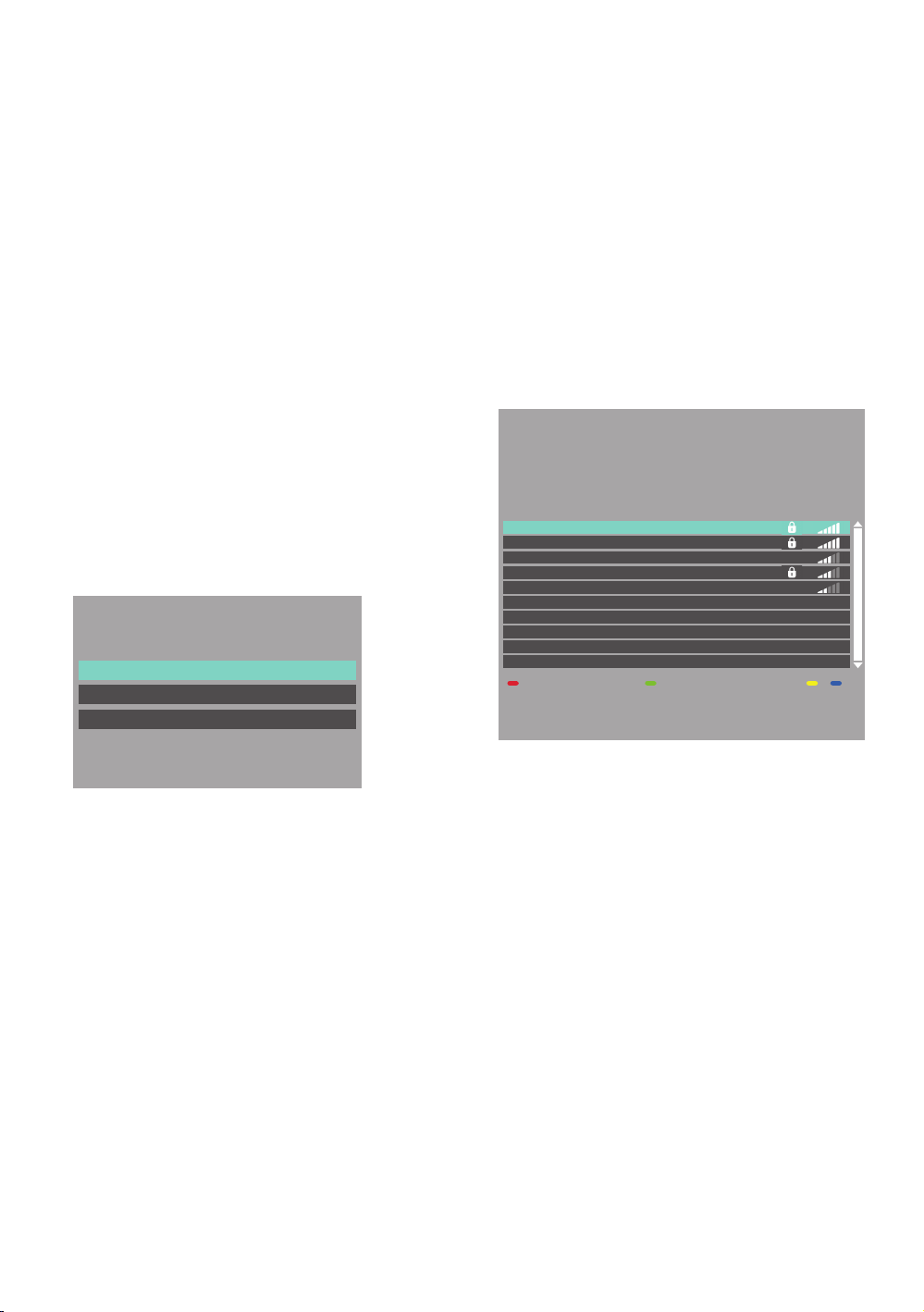
EN 46
Network Settings
Set up the connection to the Wireless LAN network
manually by entering the Wireless LAN network name
(SSID).
1. Press [ Q (home)] and select “Setup” “Player
Settings”
“Network”, then press [OK].
2. Use [ K / L ] to select “Network Settings”, then press
[OK].
3. Use [ K / L ] to select “Wireless”, then press [OK].
4. Use [ K / L ] to select “Wireless Settings”, then press
[OK].
5. Use [ K / L ] to select “Manual Setting”, then press
[OK].
6. “SSID” screen will appear.
Enter the SSID using cursor buttons, number
buttons and color key.
7. Use [ K / L / 0 / 1 ] to select “Finish”, then press [OK].
8. Encryption type selection screen will appear.
Select the Encryption type of the entered SSID,
then press [OK].
• If you select “No encryption”, please go to step .
• If you select “AES”, select “TKIP+AES (Strong)” or
“TKIP+AES (Weak)”, then press [OK].
AES
WEP
No encryption
Wireless Settings
Select the encryption type.
9. “Encryption Key” screen will appear.
Enter the Encryption Key of the Wireless LAN
network using cursor buttons, number buttons and
color key.
• If you do not know the Encryption Key for your
Wireless LAN network, ask your ISP or the person
who set up your Wireless LAN Network.
10. Use [ K / L / 0 / 1 ] to select “Finish”, then press [OK].
11. The connection result screen will appear. Press
[OK].
Easy Connect
You can set up the Wireless LAN connection quickly. (Easy
Connect is only available when your router supports it. For
details, please refer to the user manual of your Wireless
LAN router.)
Push Button Method
Please confirm your Wireless LAN router has a PBC
button.
1. Press [ Q (home)] and select “Setup” “Player
Settings”
“Network”, then press [OK].
2. Use [ K / L ] to select “Easy Network Setting”, then
press [OK].
3. Use [ K / L ] to select “Wireless”, then press [OK].
4. Use [ K / L ] to select the appropriate Wireless LAN
network name (SSID), then press [GREEN].
xxxxxxxxxx
xxxxxxxxxxxxxx
xxxxxxxxxxxx
xxxxxx
xxxxxxxx
Wireless Settings
Search again Easy Connect (PUSH)
Select a wireless network for connection.
Press the green button to connect via
Easy Connect (PUSH button method).
Network name (SSID) Reception
5. Push the PBC (Push Button Configuration) on your
Wireless LAN router.
6. Select “Start”, then press [OK].
• The unit will start the connection test automatically
and the test result will appear right after the
connection test finishes.
7. The connection result screen will appear. Press
[OK].
Loading ...
Loading ...
Loading ...