Loading ...
Loading ...
Loading ...
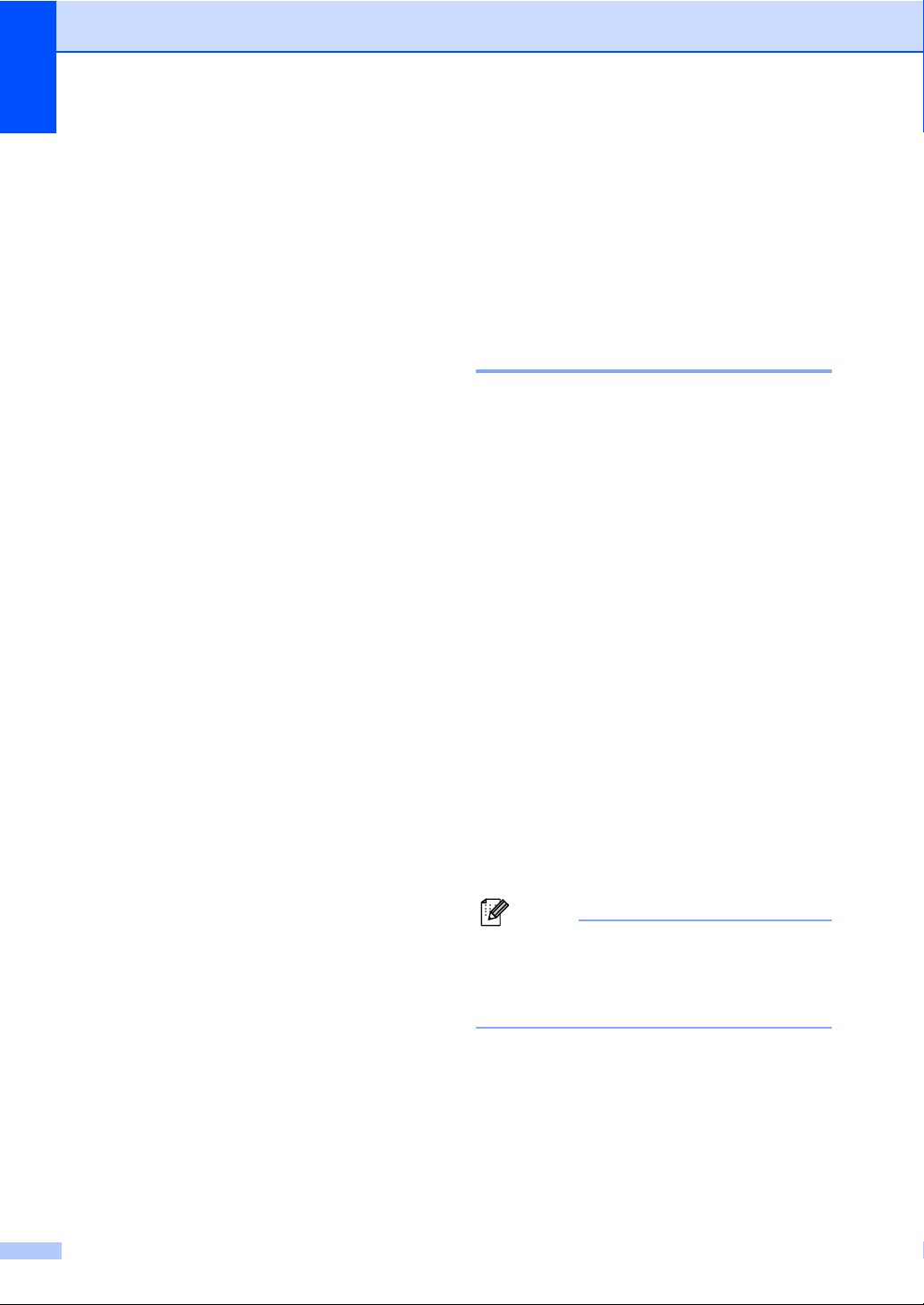
Chapter 10
82
Changing Advanced
Fax Operations
10
If received faxes are left in your machine's
memory when you change the Advanced Fax
Operations, the LCD will ask you one of the
following questions:
Erase All Fax?
YesiPress 1
NoiPress 2
Print All Fax?
YesiPress 1
NoiPress 2
• If you press 1, faxes in the memory will
be erased or printed before the setting
changes. If a backup copy has already
been printed it will not be printed again.
• If you press 2, faxes in the memory will
not be erased or printed and the setting
will be unchanged.
If received faxes are left in the machine's
memory when you change to
PC Fax Receive from another option
[Fax Forward, Paging, Fax Storage or
Fax Preview (MFC-665CW and
MFC-845CW only)], press a or b to choose
the PC.
The LCD will ask you the following message:
Send Fax to PC?
YesiPress 1
NoiPress 2
• If you press 1, faxes in the memory will
be sent to your PC before the setting
changes. You will be asked if you want
to turn on Backup Print. (For detail, see
PC Fax Receive on page 80.)
• If you press 2, faxes in the memory will
not be erased or transferred to your PC
and the setting will be unchanged.
Remote Retrieval 10
You can call your machine from any touch
tone telephone or fax machine, then use the
remote access code and remote commands
to retrieve fax messages.
Setting a Remote Access
Code 10
The remote access code lets you access the
remote retrieval features when you are away
from your machine. Before you can use the
remote access and retrieval features, you
have to set up your own code. The factory
default code is inactive code (---l).
a Press Menu.
b Press a or b to choose Fax.
Press OK.
c Press a or b to choose
Advanced Fax Operation.
Press OK.
d Press a or b to choose
Remote Access.
Press OK.
e Enter a three-digit code using numbers
0-9, l, or #.
Press OK. (The preset ‘l’ cannot be
changed.)
Note
Do not use the same code as your fax
receive code (l 5 1) or telephone answer
code (# 5 1). (See Using external and
extension telephones on page 61.)
f Press Stop/Exit.
Loading ...
Loading ...
Loading ...