Loading ...
Loading ...
Loading ...
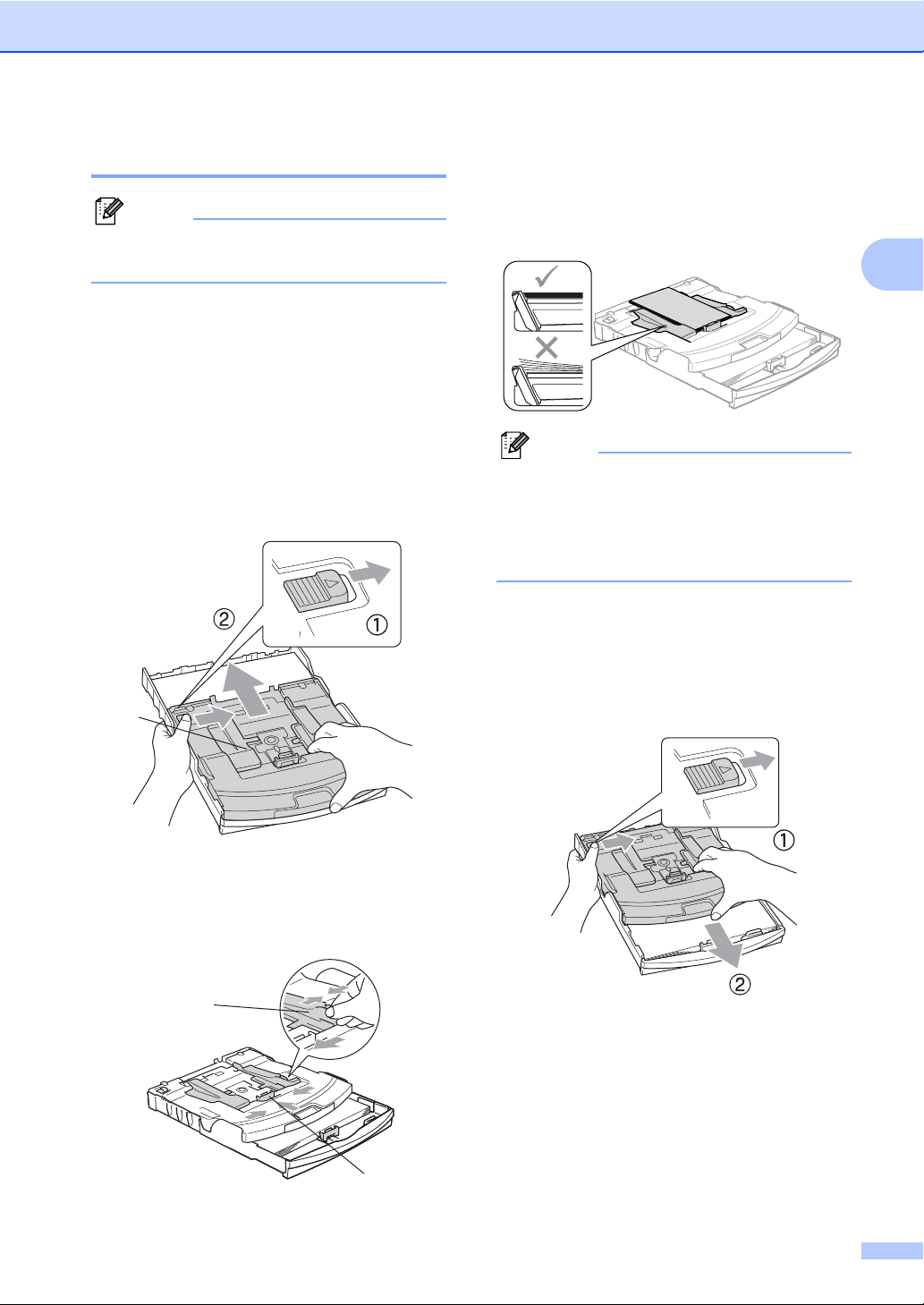
Loading documents and paper
21
2
Loading photo paper 2
Note
In Canada, the photo bypass tray is
called the photo paper tray.
Use the photo bypass tray, which has been
assembled on the top of the output paper tray
cover, to print on photo 4"×6" and photo L
3.5"×5" size paper. When you use the photo
bypass tray, you do not have to take out the
paper that is in the tray beneath it.
a Press the photo bypass tray (1) release
button with your left thumb and push the
photo bypass tray backward until it
clicks into the photo printing position.
1 Photo Bypass Tray
b Press and slide the paper side
guides (1) and paper length guide (2) to
fit the paper size.
c Put the photo paper into the photo
bypass tray and gently adjust the paper
side guides to the paper.
Make sure the paper side guides touch
the sides of the paper.
Note
• Be careful that you do not push the paper
in too far; it may lift at the back of the tray
and cause feed problems.
• Always make sure that the paper is not
curled.
d When you have finished printing photos
return the photo bypass tray to the
normal printing position.
Press the photo bypass tray release
button with your left thumb and pull the
photo bypass tray forward until it clicks.
1
1
2
Loading ...
Loading ...
Loading ...