Loading ...
Loading ...
Loading ...
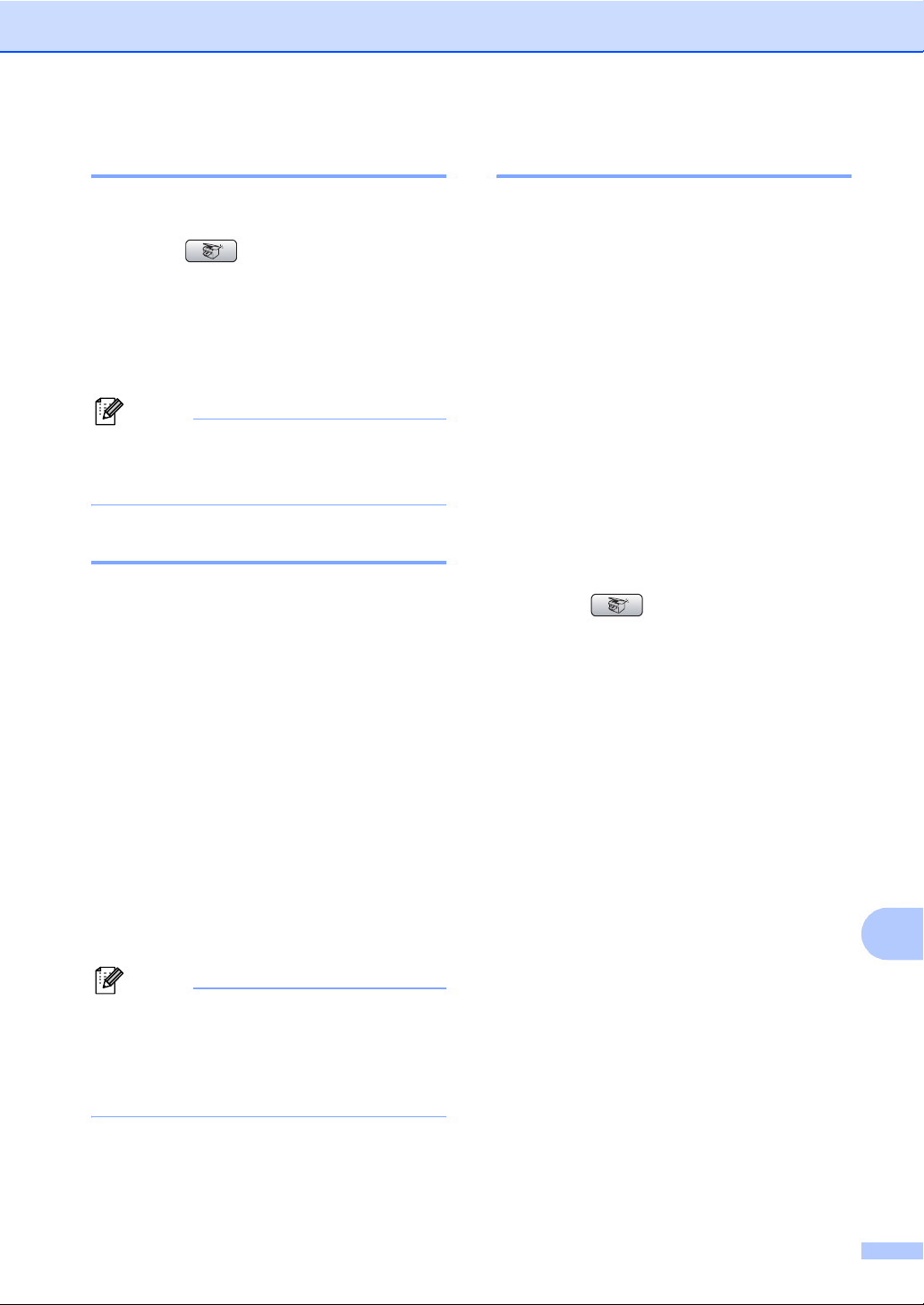
Making copies
93
13
Making multiple copies 13
You can make up to 99 copies.
a Press (Copy).
b Load your document.
c Enter the number of copies you want.
d Press Black Start or Color Start.
Note
To sort the copies, press a or b to
choose Stack/Sort. (See Sorting
copies using the ADF on page 95.)
Stop copying 13
To stop copying, press Stop/Exit.
Copy settings 13
You can change the copy settings temporarily
for the next copy.
These settings are temporary, and the
machine returns to its default settings
60 seconds after copying, unless you have
set the Mode Timer to 30 seconds or less.
(See Mode Timer on page 26.)
If you have finished choosing settings, press
Black Start or Color Start.
If you want to choose more settings, press a
or b.
Note
You can save some of the settings that
you use most often by setting them as
default. These settings will stay until you
change them again. (See Setting your
changes as new default on page 97.)
Changing copy quality 13
You can choose from a range of quality. The
factory setting is Normal.
Fast
Fast copy speed and lowest amount of ink
used. Use to save time printing
documents to be proof-read, large
documents or many copies.
Normal
Normal is the recommended mode for
ordinary printouts. This produces good
copy quality with good copy speed.
Best
Use best mode to copy precise images
such as photographs. This provides the
highest resolution and slowest speed.
a Press (Copy).
b Load your document.
c Enter the number of copies you want.
d Press a or b to choose Quality.
Press OK.
e Press a or b to choose Fast, Normal
or Best.
Press OK.
f If you do not want to change additional
settings, press Black Start or
Color Start.
Loading ...
Loading ...
Loading ...