Loading ...
Loading ...
Loading ...
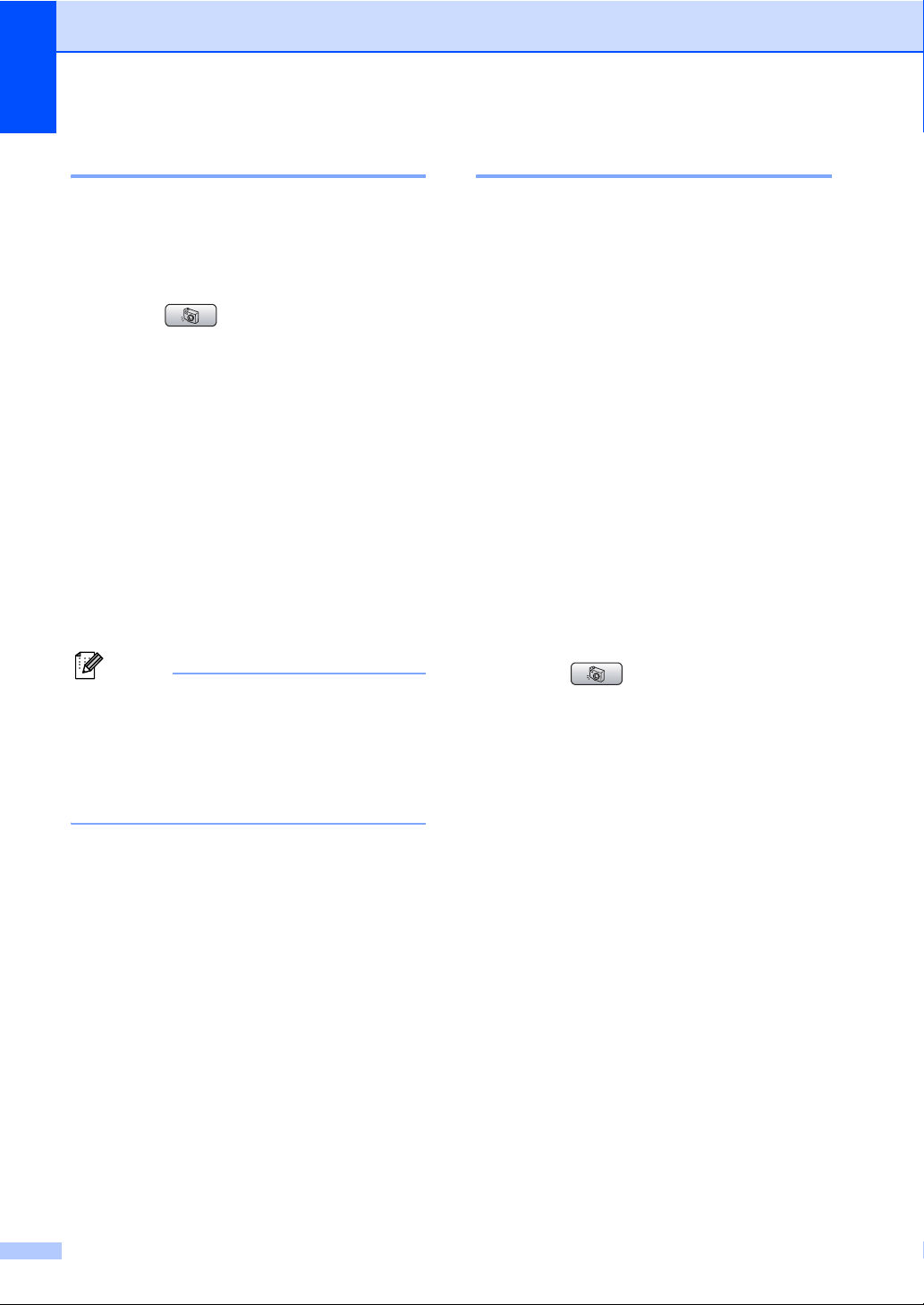
Chapter 14
104
Print Photos 14
Before you can print an individual image, you
have to know the image number.
a Make sure you have put the media card
in the proper slot.
Press (PhotoCapture).
b Print the Index. (See Print Index
(Thumbnails) on page 103.)
c Press a or b to choose
Print Photos.
Press OK.
d Enter the image number that you want to
print from the Index page (Thumbnails).
Press OK.
e Repeat step d until you have entered
all the image numbers that you want to
print.
Note
You can enter all the numbers at one time
by using the l key for a comma or the #
key for a hyphen. For example, Enter 1,
l, 3, l, 6 to print images No.1, No.3 and
No.6. Enter 1, #, 5 to print images No.1 to
No.5.
f After you have chosen all the image
numbers, press OK again.
g Enter the number of copies you want
using the dial pad.
h Do one of the following:
Change the print setting. (See
page 105.)
If you do not want to change any
settings, press Color Start to print.
DPOF printing 14
DPOF stands for Digital Print Order Format.
Major digital camera manufacturers (Canon
Inc., Eastman Kodak Company, Fuji Photo
Film Co. Ltd., Matsushita Electric Industrial
Co. Ltd. and Sony Corporation) created this
standard to make it easier to print images
from a digital camera.
If your digital camera supports DPOF
printing, you will be able to choose on the
digital camera display the images and
number of copies you want to print.
When the memory card (CompactFlash
®
,
Memory Stick
®
, Memory Stick Pro™,
SecureDigital™ MultiMediaCard™ or xD-
Picture Card™) with DPOF information is put
into your machine, you can print the chosen
image easily.
a Make sure you have put the media card
into the proper slot.
Press (PhotoCapture). The
machine will ask you if you want to use
DPOF setting.
b Press 1 to choose Yes.
c Do one of the following:
Change the print settings. (See
page 105.)
If you do not want to change any
settings, press Color Start to print.
Loading ...
Loading ...
Loading ...