Loading ...
Loading ...
Loading ...
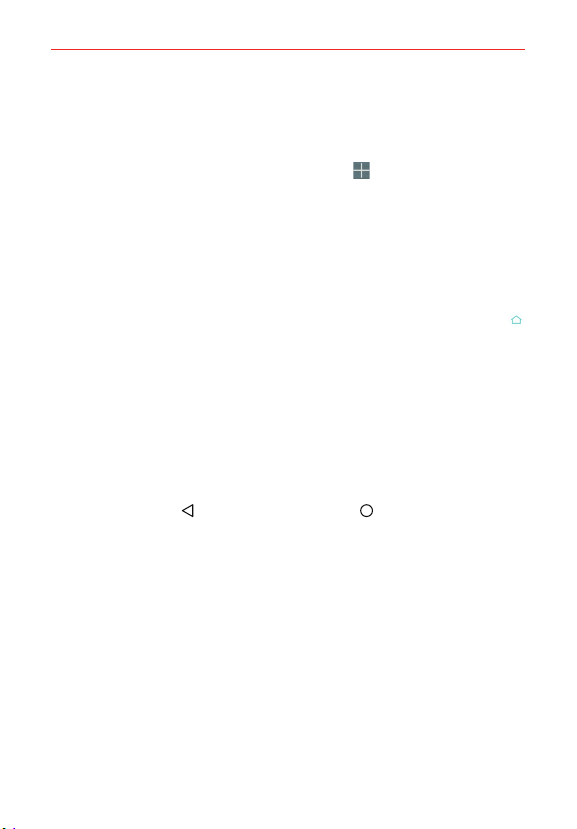
23
The Basics
Pinch in on any of the Home screen panels to change from full screen view
to mini panel view. From mini panel view you have the following options:
To go directly to any panel, simply tap the one you want.
To add another panel, tap the Add panel icon
.
To delete a panel, touch and hold the panel to delete, drag it to the
Remove bar at the top of the screen, then lift your finger.
To rearrange your panels, touch and hold the panel to move, drag it on
top of the panel position where you want it, then lift your finger. The
moved panel takes that position and the remaining panels shift
accordingly.
To set another panel as the default Home screen, tap the Default icon
on the mini panel you want to be your default Home screen panel.
NOTE Changing the default Home screen panel does not change its position with the other
panels, but the mini panel and its Default icon turn blue.
Hiding items on the Home screen
Place two fingers on the screen, then spread them apart to hide the items
on your Home screen so that only your wallpaper, the Status Bar, the panel
indicator dots, and the Home Touch Buttons Bar are displayed. To redisplay
your Home screen with all of its icons and widgets, pinch in on the screen,
tap the Back Button
, or tap the Home Button .
NOTE The device automatically reverts to full screen view after screen timeout.
Loading ...
Loading ...
Loading ...
