Loading ...
Loading ...
Loading ...
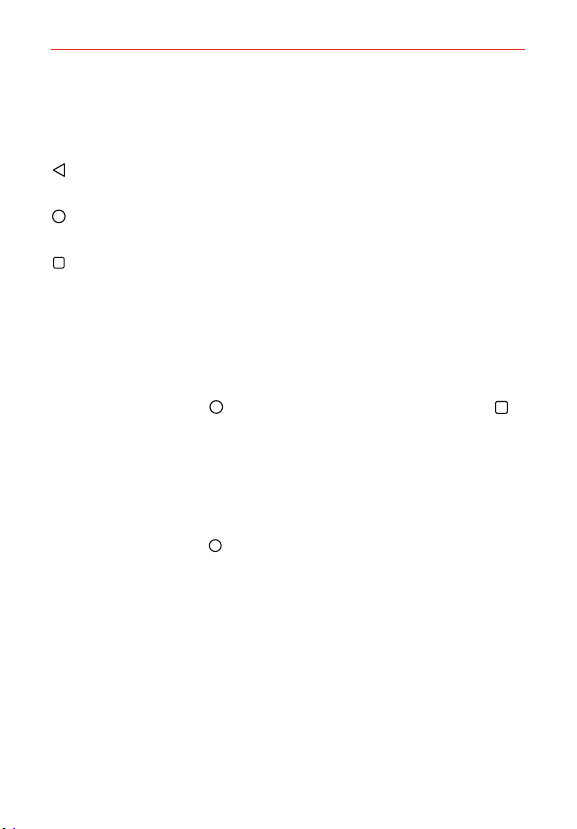
21
The Basics
Home Touch Buttons
The Home Touch Buttons are displayed in a bar at the bottom of all of the
screens to provide easy navigation within the device software.
Back Button: Tap to back up one step at a time and close on-screen
items such as pop-up messages, the on-screen keyboard, etc.
Home Button: Tap to immediately return to the Home screen. Touch
and hold it to access the Google Now shortcut.
Recent Apps Button: Tap to display the apps you recently used as well
as all of your open websites. Touch and hold it to access available
options for the current screen or app.
Modifying the Home Touch Buttons
You can change which buttons are displayed in the Home Touch Buttons
Bar, as well as how they’re displayed.
1. Tap the Home Button
> touch and hold the Recent Apps Button >
Settings > Display > Home touch button combination.
2. Drag an icon to rearrange the Home touch buttons. You can add the
Notification Button and/or the Capture+ Button and change each
button's location within the bar.
To return to the Home screen
Tap the Home Button
at any time, from any app.
Loading ...
Loading ...
Loading ...
