Loading ...
Loading ...
Loading ...
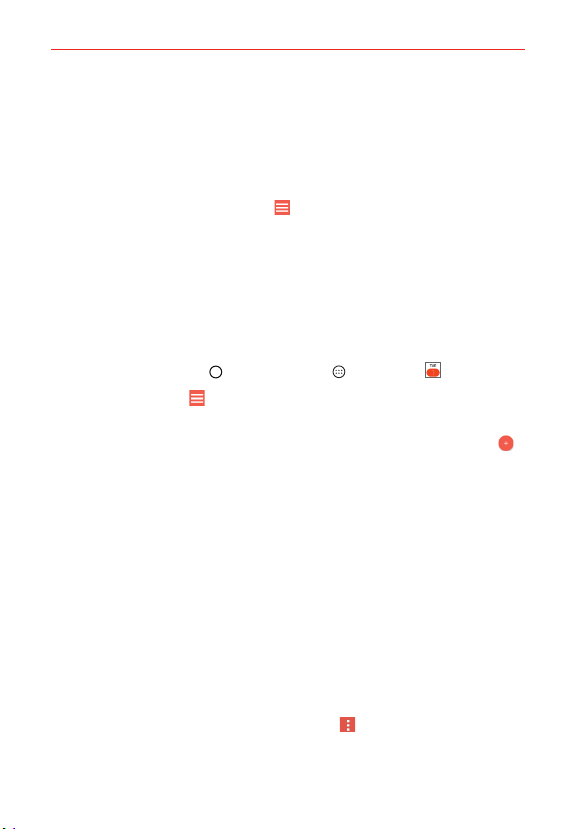
104
Tools
Calendar
Viewing Your Calendar and Events
The Calendar app allows you to track your schedule of events (that you
created or that you’ve been invited to), organized by day, week, month,
year, or agenda. Tap the Menu icon
to switch calendar views or access
your Tasks list.
When you first set up your phone, you configured it to use an existing
Google Account or you created a new account. The first time you open the
Calendar app on your phone, it displays any existing calendar events from
your Google Account on the web.
Adding an event to your calendar
1. Tap the Home Button > the Apps icon > Calendar .
2. Tap the Menu icon
to change the calendar view (Day, Week, Month,
Year, or Agenda).
3. Tap the date you want to add an event to and tap the New event icon
.
4. Tap the Event name field and enter the event name.
5. Tap the Location field and enter the location. Check the date and enter
the time you wish your event to start and finish.
6. Mark the All day box, if applicable.
7. Tap More to enter additional options such as REPEAT, GUESTS,
Description, REMINDERS, SHOW ME AS, and PRIVACY, as necessary.
NOTE Tap the time zone box to change it if the event takes place in another time zone.
8. Tap SAVE to save the event in the calendar.
TIP To quickly save an event (in Day, Week, or Month calendar views), simply touch and hold
the date on the calendar.
Calendar settings
From the Calendar app, tap the Options icon > Settings to change the
general settings for your calendar events and their notifications. Tap an
account to access its data and sync settings.
Loading ...
Loading ...
Loading ...
