Loading ...
Loading ...
Loading ...
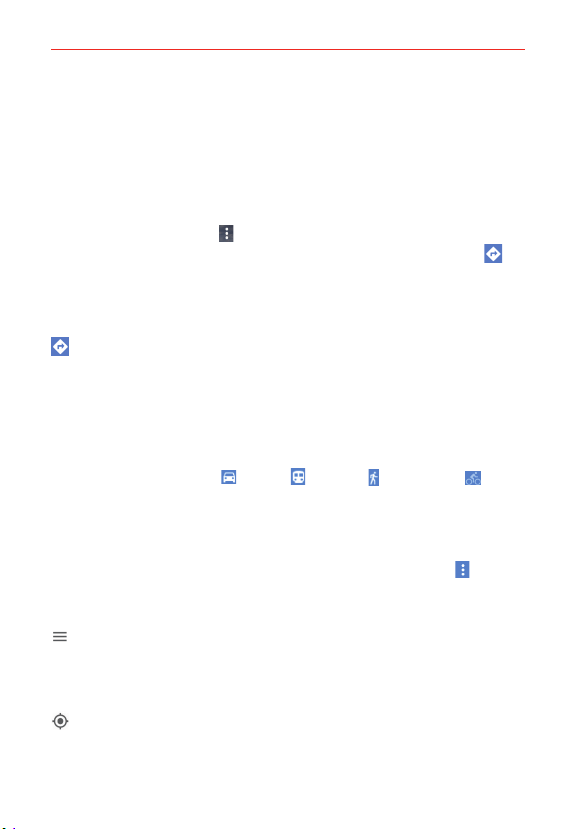
106
Tools
Maps icons
Tap the Search Google Maps box to open the keyboard to enter your
search request.
Red location markers indicate search matches.
Tap a location to view the location information. You can call the
establishment, save the location as a favorite, and view its website.
Tap the Options icon
to add a label, share, the location, add a
photo, and save the map to use offline. Tap the Directions icon
to
automatically enter its location as the destination, then complete the
directions request as necessary.
Tap the X icon in the Search box to reset for another search.
Tap to get directions to a destination.
Tap the Starting point box. You can enter a location manually or enter
the location automatically by tapping Your location, Choose on map
(to visually select a location), or selecting a location from your recent
Map history. Tap the Destination box, then enter the destination
(manually, from recent Map history, or using a Map marker).
Get directions by Car
, Transit , Walking , or Bicycling .
Tap an estimated time balloon on the map to select that route (the
path turns blue). Tap the estimated time at the bottom of the screen
to view the directions in text format (instead of map view).
When viewing directions on the map, tap the Options icon
to
reverse the directions, share the directions, change the map view (All
traffic, Satellite, and Terrain), and set route options.
Tap to access your current Google Account (or Sign in), Your places,
Your timeline, Your contributions, Offline areas, Explore, Traffic,
Public transit, Bicycling, Satellite, Terrain, Google Earth, Tips &
tricks, Add a missing business, Settings, Help, and Send feedback.
Tap to display your current location on the map.
Loading ...
Loading ...
Loading ...
