Loading ...
Loading ...
Loading ...
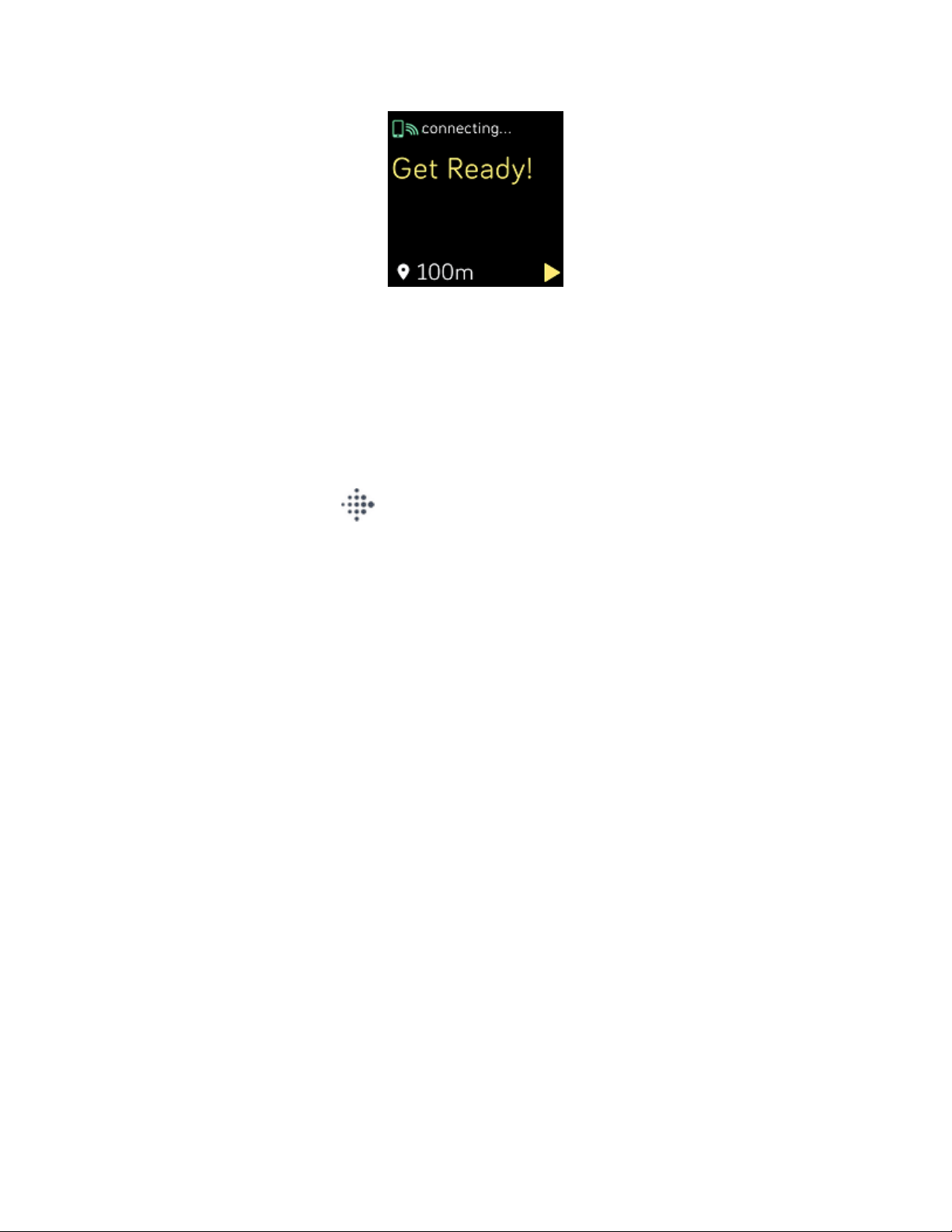
For best results, wait for Ionic to find the signal before you start your workout.
Can't connect to Wi-Fi
If Ionic can't connect to Wi-Fi, you might have entered an incorrect password, or
the password might have changed:
1.
From the Today tab in the Fitbit app, tap your profile picture > Ionic tile.
2. Tap Wi-Fi Settings >Next.
3. Tap the network you want to use >Remove.
4. Tap Add Network and follow the on-screen instructions to reconnect the Wi-
Fi network.
To check if your Wi-Fi network is working correctly, connect another device to your
network; if it connects successfully, try again to connect your watch.
If Ionic still won't connect to Wi-Fi, make sure that you're attempting to connect
your watch to a compatible network. For best results, use your home Wi-Fi
network. Ionic can't connect to 5GHz Wi-Fi, WPAenterprise, or public networks
that require logins, subscriptions, or profiles. For a list of compatible network types,
see "Connect to Wi-Fi" on page10.
After you verify the network is compatible, restart your watch and try connecting
to Wi-Fi again. If you see other networks appear in the list of available networks, but
not your preferred network, move your watch closer to your router.
59
Loading ...
Loading ...
Loading ...