Loading ...
Loading ...
Loading ...
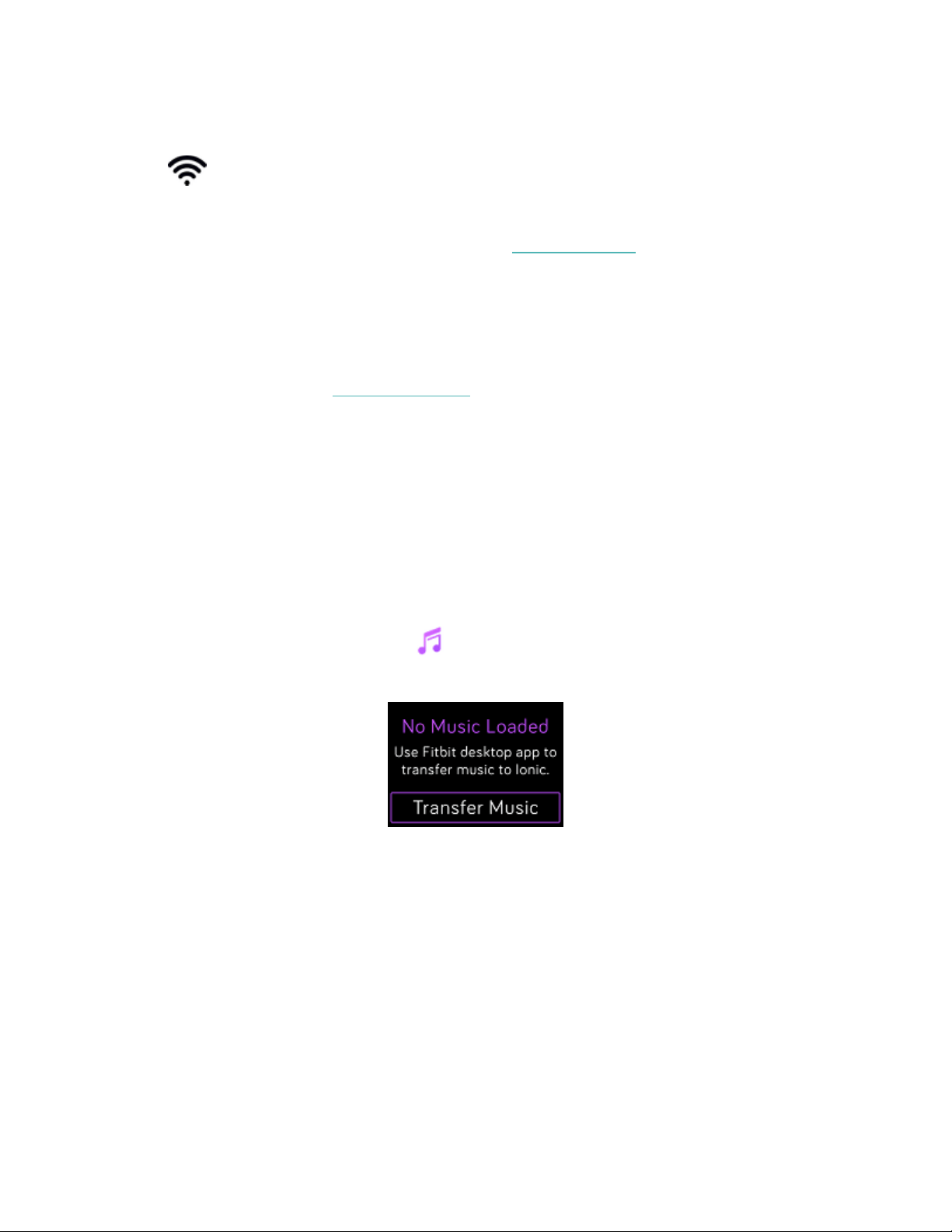
4. Tap the network name >Connect.
5. To see which network your computer is connected to, click the Wi-Fi symbol
on your screen. Connect to the same Wi-Fi network as your watch.
Note that if your Wi-Fi network requires you to log on through a browser, it’s not
supported on Ionic. For more information, see help.fitbit.com.
Install Fitbit Connect
Install a free software application called Fitbit Connect that lets you download
music from your iTunes Library to Ionic.
1. On your Mac, go to fitbit.com/setup.
2. Scroll down and click the option to Download for Mac.
3. Double-click Install Fitbit Connect.pkg. The Fitbit Connect installer opens.
4. Click Continue to move through the installer.
Download your playlists
1. For best results, sync your watch in the Fitbit app, and then disable Bluetooth
temporarily on your phone and computer.
2. Plug your watch into the charger.
3. In the Fitbit Connect window on your computer, click Manage My Music.
4. Log in to your Fitbit account.
5.
On Ionic, open the Music app and then tap Transfer Music. Note that you
may need to swipe up to see the transfer button.
6. Wait a few moments for Ionic to connect via Wi-Fi. Note this can sometimes
take a minute or two.
7. When prompted, follow the on-screen instructions to choose the playlists you
want to download to Ionic. After you choose a playlist, the download starts
automatically.
48
Loading ...
Loading ...
Loading ...