Loading ...
Loading ...
Loading ...
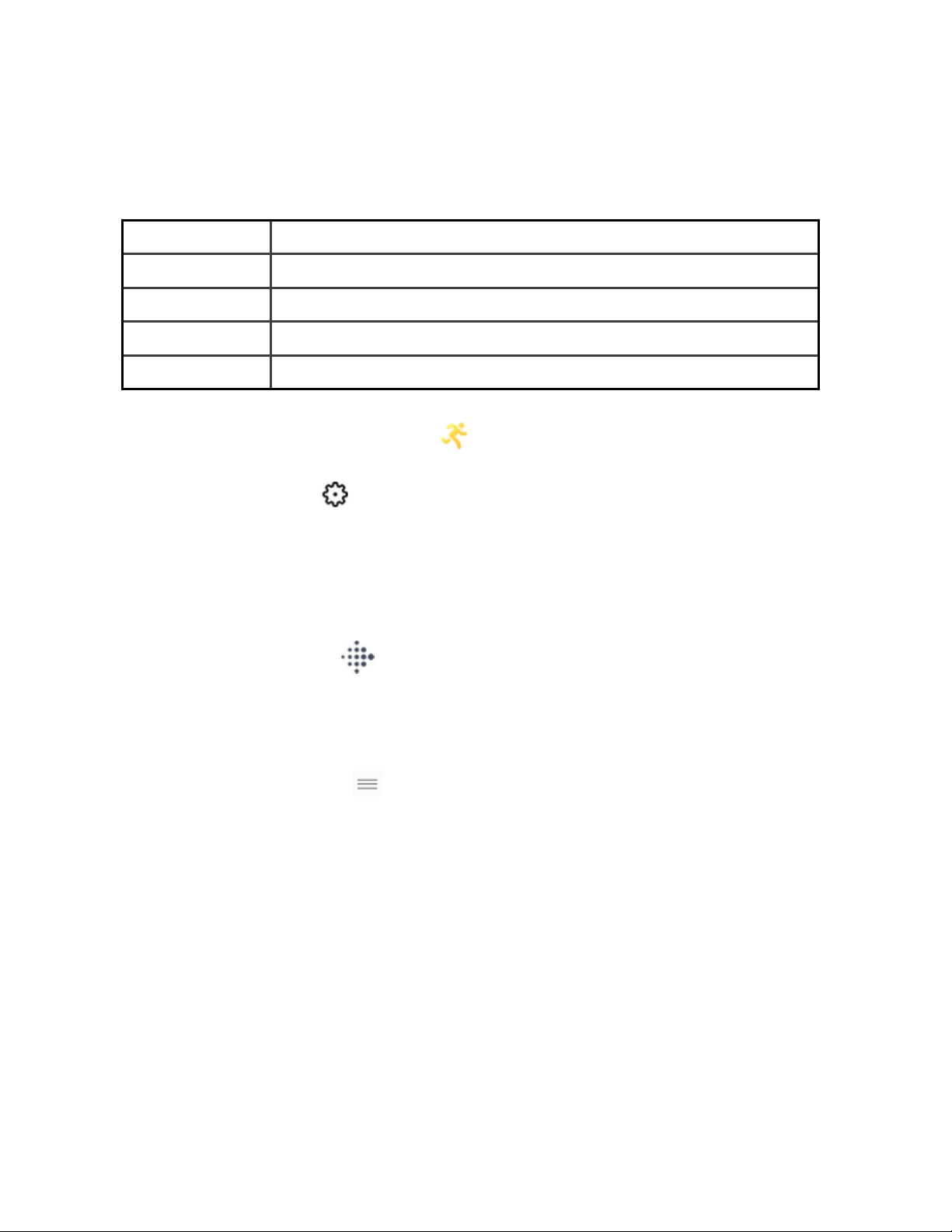
Customize your exercise settings and shortcuts
Customize various settings for each exercise type on your watch. Settings include:
GPS Track your route using GPS
Auto-Pause Automatically pause an activity when you stop moving
Show Laps Receive alerts when you reach certain milestones during your workout
Run Detect Track runs automatically without opening the Exercise app
Always-on Screen Keep the screen on during exercise
1.
On Ionic, open the Exercise app .
2. Swipe through the exercises until you find the one you want to customize.
3.
Tap the gear icon and swipe through the list of settings.
4. Tap a setting to adjust it.
5. When you're done, press the back button to return to the exercise screen, and
tap the play icon to start the workout.
To change or reorder the exercise shortcuts in the Exercise app:
1.
From the Today tab in the Fitbit app, tap your profile picture > Ionic tile.
2. Tap Exercise Shortcuts.
l To add a new exercise shortcut, tap the + icon and select an exercise.
l To remove an exercise shortcut, swipe left on a shortcut.
l To reorder an exercise shortcut, tap Edit, and press and hold the
hamburger icon , then drag it up or down.
Check your workout summary
After you complete a workout, Ionic shows a summary of your stats.
Sync your watch to save the workout in your exercise history, where you can find
additional stats and see your route and pace if you used GPS.
39
Loading ...
Loading ...
Loading ...