Loading ...
Loading ...
Loading ...
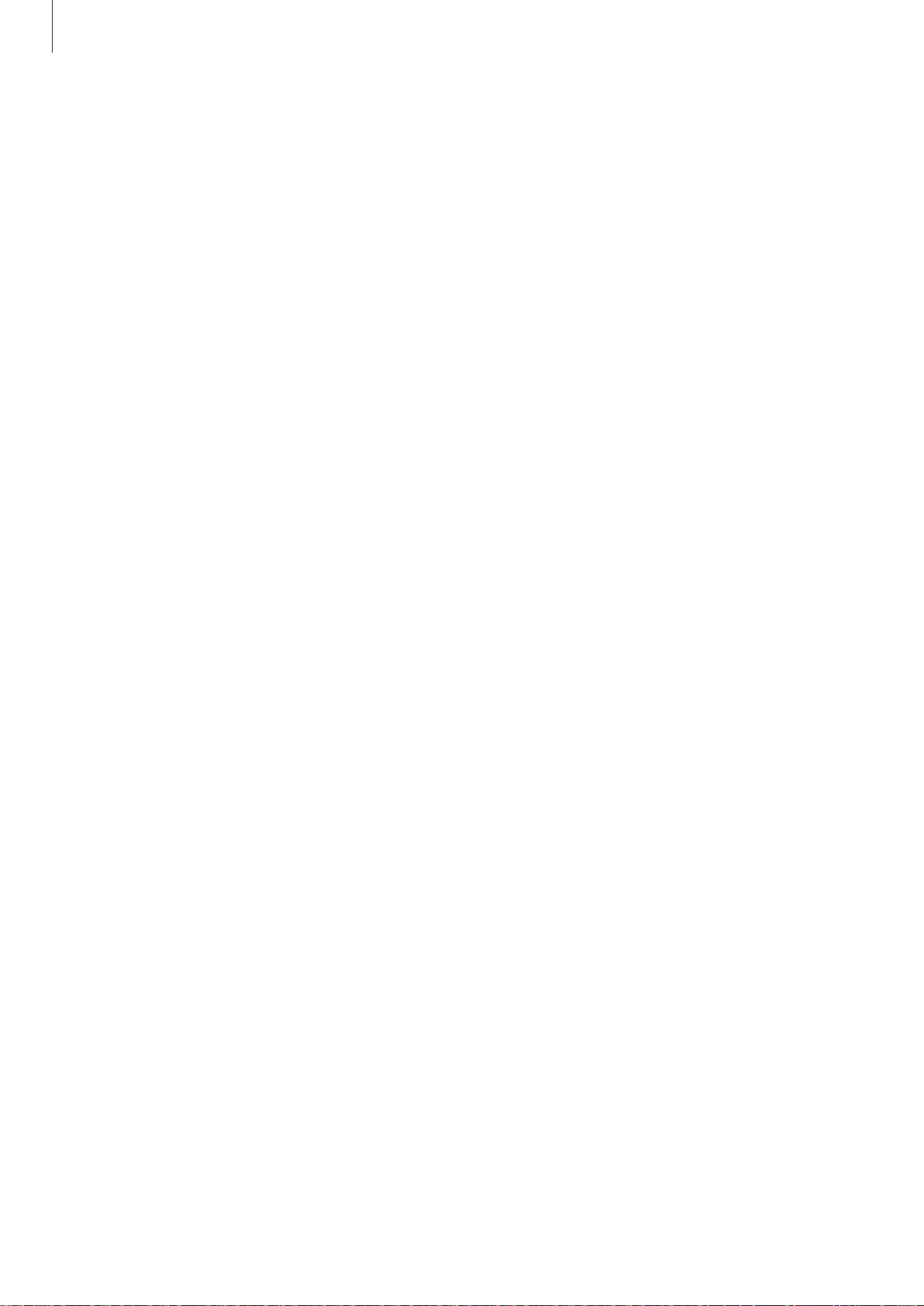
Settings
66
Screen lock
Set the Gear to use the screen lock feature when you are not wearing it.
On the Settings screen, tap
Screen lock
.
•
Screen lock
: Activate or deactivate the screen lock feature. Refer to Setting the screen
lock for more information.
•
Help
: View help information for using the screen lock feature.
Input
Default keyboard
Select a default keyboard type for text input.
On the Settings screen, tap
Input
→
Default keyboard
.
Keyboard settings
Change the Samsung keyboard settings.
On the Settings screen, tap
Input
→
Keyboard settings
→
Samsung keyboard
.
•
Select input languages
: Select languages for text input.
•
Check update
: Set the Gear to check for and download the latest version of the Samsung
keyboard.
•
Smart typing
:
–
Predictive text:
Activate predictive text mode to predict English words based on your
input and display word suggestions.
–
Auto replace:
Set the Gear to correct misspelled and incomplete words by tapping
the space bar.
–
Auto capitalize:
Set the Gear to automatically capitalize the first character after a final
punctuation mark, such as a period, question mark, or exclamation mark.
–
Auto spacing
: Set the Gear to automatically insert a space between words.
–
Auto punctuate
: Set the Gear to insert a period when you double-tap the space bar.
•
Key-tap feedback
:
–
Vibration
: Set the Gear to vibrate when you tap a key.
•
Reset settings
: Reset the Samsung keyboard settings.
Loading ...