Loading ...
Loading ...
Loading ...
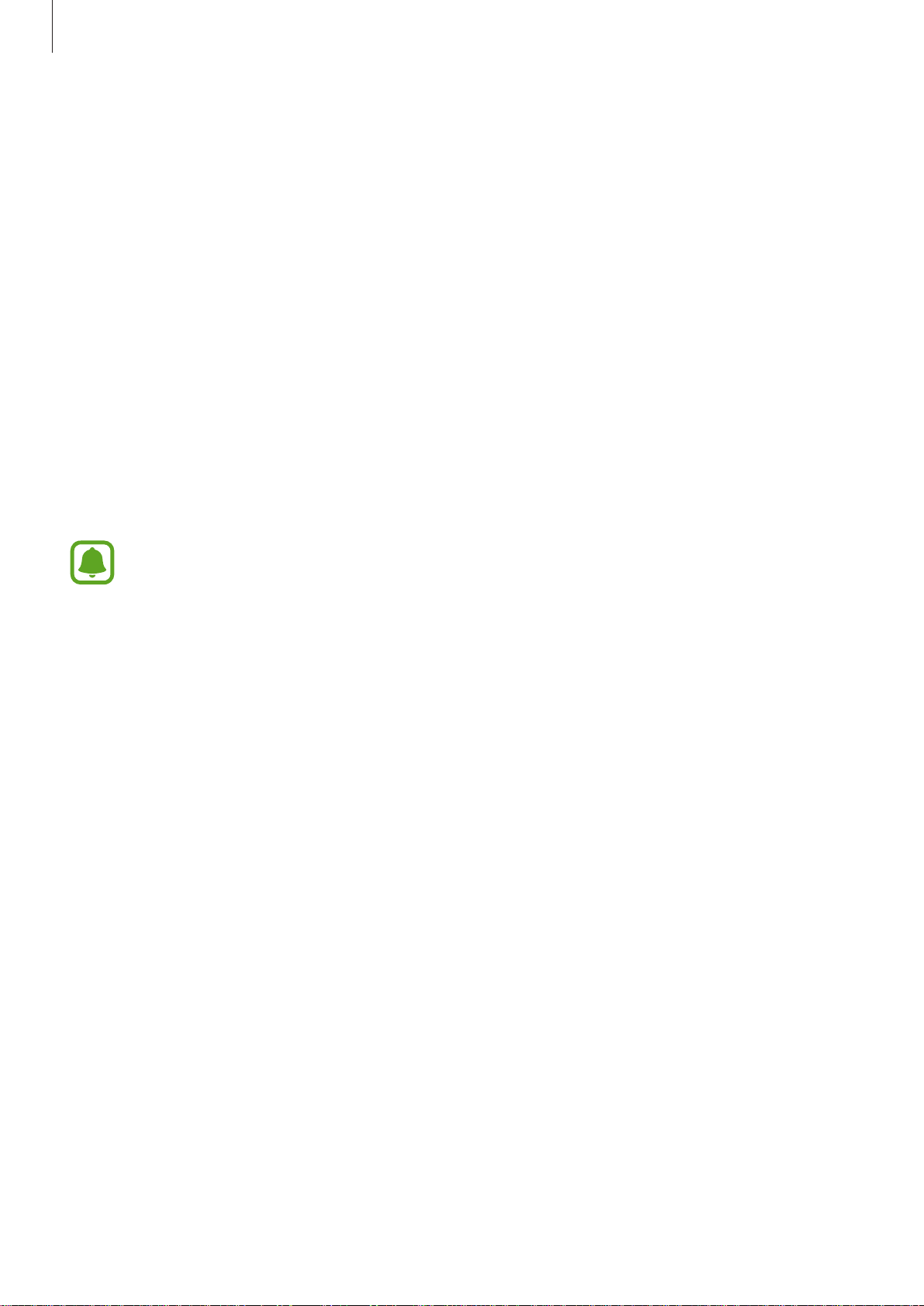
Basics
12
Connecting the Gear to a new mobile device
When you connect the Gear to another mobile device, the Gear automatically resets and
all data is removed from its memory. Make sure you back up any important data stored on
yourGear.
1
Back up your Gear’s data on your mobile device.
• On your mobile device, open the Apps screen and tap
Samsung Gear
→
Settings
→
Back up and restore
→
Back up data
.
2
End the connection between your Gear and mobile device. Refer to Disconnecting the
Gear for more information.
3
Connect your Gear to another mobile device.
Refer to Connecting the Gear to a mobile device for more information.
If the mobile device you want to connect to is already connected to another Gear,
your Gear cannot establish a connection.
Remote connection
You can remotely connect the Gear to your mobile device when a Bluetooth connection
is not available. With this connection, you can still receive notifications from your mobile
device. This feature is automatically activated when you connect to your mobile device using
Bluetooth for the first time.
If this feature is not turned on, on your mobile device, open the Apps screen, tap
Samsung
Gear
→
Settings
→
Connection
, and then tap the
Use Remote connection
switch.
Loading ...
Loading ...
Loading ...