Loading ...
Loading ...
Loading ...
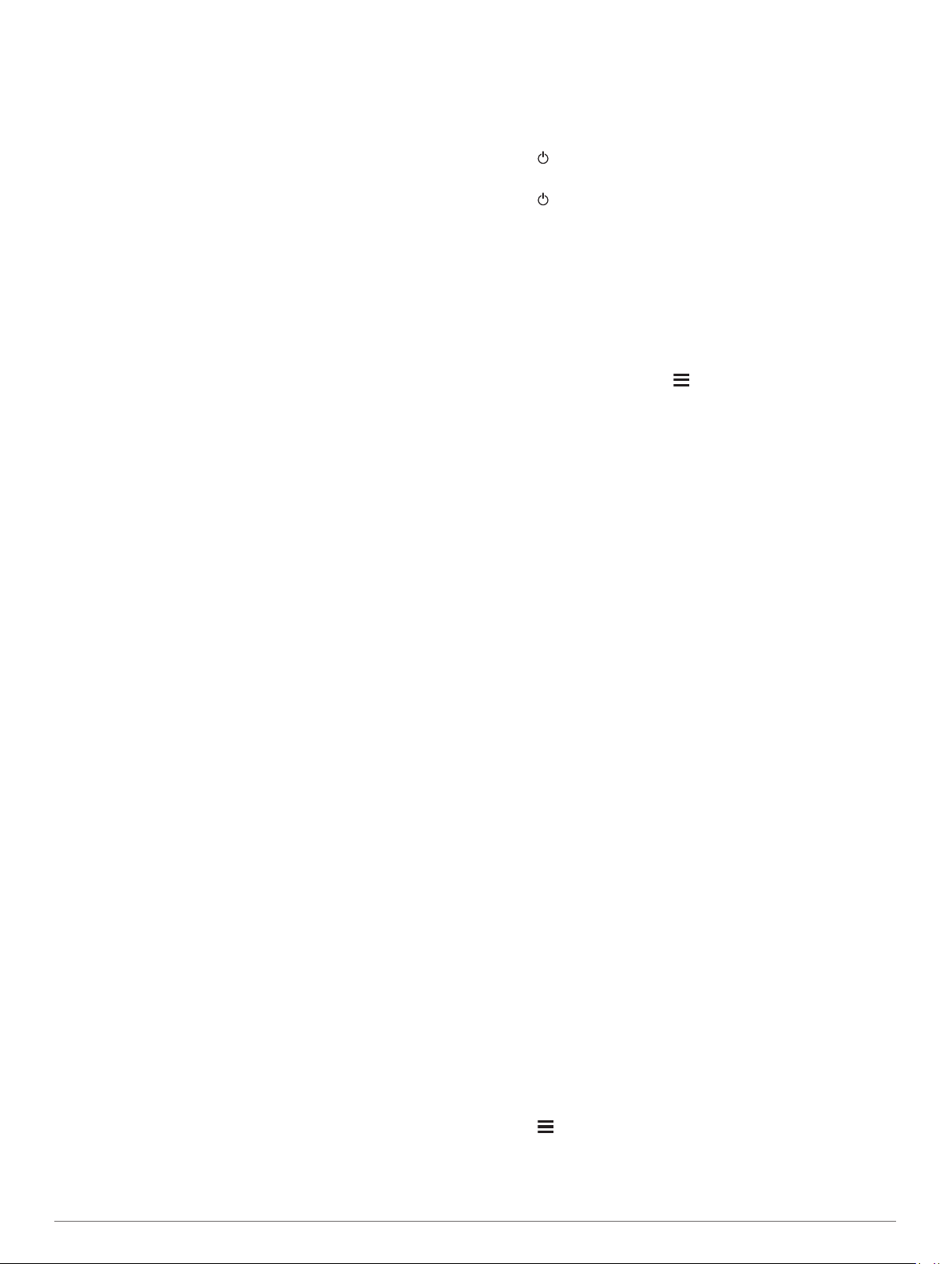
NOTE: The device may interpret some repetitive motions,
such as washing dishes, folding laundry, or clapping your
hands, as steps.
The step counts on my device and my Garmin
Connect account don't match
The step count on your Garmin Connect account updates when
you sync your device.
1
Select an option:
• Sync your step count with the Garmin Connect application
(Using Garmin Connect on Your Computer, page 25).
• Sync your step count with the Garmin Connect app
(Manually Syncing Data with Garmin Connect, page 20).
2
Wait while the device syncs your data.
Syncing can take several minutes.
NOTE: Refreshing the Garmin Connect app or the Garmin
Connect application does not sync your data or update your
step count.
The floors climbed amount does not seem accurate
Your device uses an internal barometer to measure elevation
changes as you climb floors. A floor climbed is equal to 3 m
(10 ft.).
• Locate the small barometer holes on the back of the device,
near the charging contacts, and clean the area around the
charging contacts.
The barometer performance may be affected if the barometer
holes are obstructed. You can rinse the device with water to
clean the area.
After cleaning, allow the device to dry completely.
• Avoid holding handrails or skipping steps while climbing
stairs.
• In windy environments, cover the device with your sleeve or
jacket as strong gusts can cause erratic readings.
My intensity minutes are flashing
When you exercise at an intensity level that qualifies toward
your intensity minutes goal, the intensity minutes flash.
Exercise for at least 10 consecutive minutes at a moderate or
vigorous intensity level.
Acquiring Satellite Signals
The device may need a clear view of the sky to acquire satellite
signals. The time and date are set automatically based on the
GPS position.
TIP: For more information about GPS, go to www.garmin.com
/aboutGPS.
1
Go outdoors to an open area.
The front of the device should be oriented toward the sky.
2
Wait while the device locates satellites.
It may take 30–60 seconds to locate satellite signals.
Improving GPS Satellite Reception
• Frequently sync the device to your Garmin Connect account:
◦ Connect your device to a computer using the USB cable
and the Garmin Express application.
◦ Sync your device to the Garmin Connect app using your
Bluetooth enabled smartphone.
◦ Connect your device to your Garmin Connect account
using a Wi‑Fi wireless network.
While connected to your Garmin Connect account, the device
downloads several days of satellite data, allowing it to quickly
locate satellite signals.
• Take your device outside to an open area away from tall
buildings and trees.
• Remain stationary for a few minutes.
Restarting the Device
If the device stops responding, you may need to restart it.
NOTE: Restarting the device may erase your data or settings.
1
Hold for 15 seconds.
The device turns off.
2
Hold for one second to turn on the device.
Resetting All Default Settings
Before you reset all default settings, you should sync the device
with the Garmin Connect app to upload your activity data.
NOTE: This deletes all user-entered information and activity
history. If you have set up a Garmin Pay wallet, restoring default
settings also deletes the wallet from your device.
You can reset all of the device settings to the factory default
values.
1
From the watch face, hold .
2
Select Settings > System > Reset.
3
Select an option:
• To reset all of the device settings to the factory default
values and save all activity information and stored music,
select Reset Default Settings.
• To delete all activities from your history, select Delete All
Activities.
• To reset all distance and time totals, select Reset Totals.
• To reset the all of the device settings to the factory default
values and delete all activity information and stored music,
select Delete Data and Reset Settings.
Updating the Software Using the Garmin
Connect App
Before you can update your device software using the Garmin
Connect app, you must have a Garmin Connect account, and
you must pair the device with a compatible smartphone (Pairing
Your Smartphone with Your Device, page 19).
Sync your device with the Garmin Connect app (Manually
Syncing Data with Garmin Connect, page 20).
When new software is available, the Garmin Connect app
automatically sends the update to your device.
Updating the Software Using Garmin
Express
Before you can update your device software, you must have a
Garmin Connect account, and you must download the Garmin
Express application.
1
Connect the device to your computer using the USB cable.
When new software is available, Garmin Express sends it to
your device.
2
Follow the on-screen instructions.
3
Do not disconnect your device from the computer during the
update process.
NOTE: If you have already set up your device with Wi‑Fi
connectivity, Garmin Connect can automatically download
available software updates to your device when it connects
using Wi‑Fi.
My Device is in the Wrong Language
1
Hold .
2
Scroll down to the last item in the list, and select it.
3
Select the first item in the list.
4
Use UP and DOWN to select your language.
38 Troubleshooting
Loading ...
Loading ...
Loading ...