Loading ...
Loading ...
Loading ...
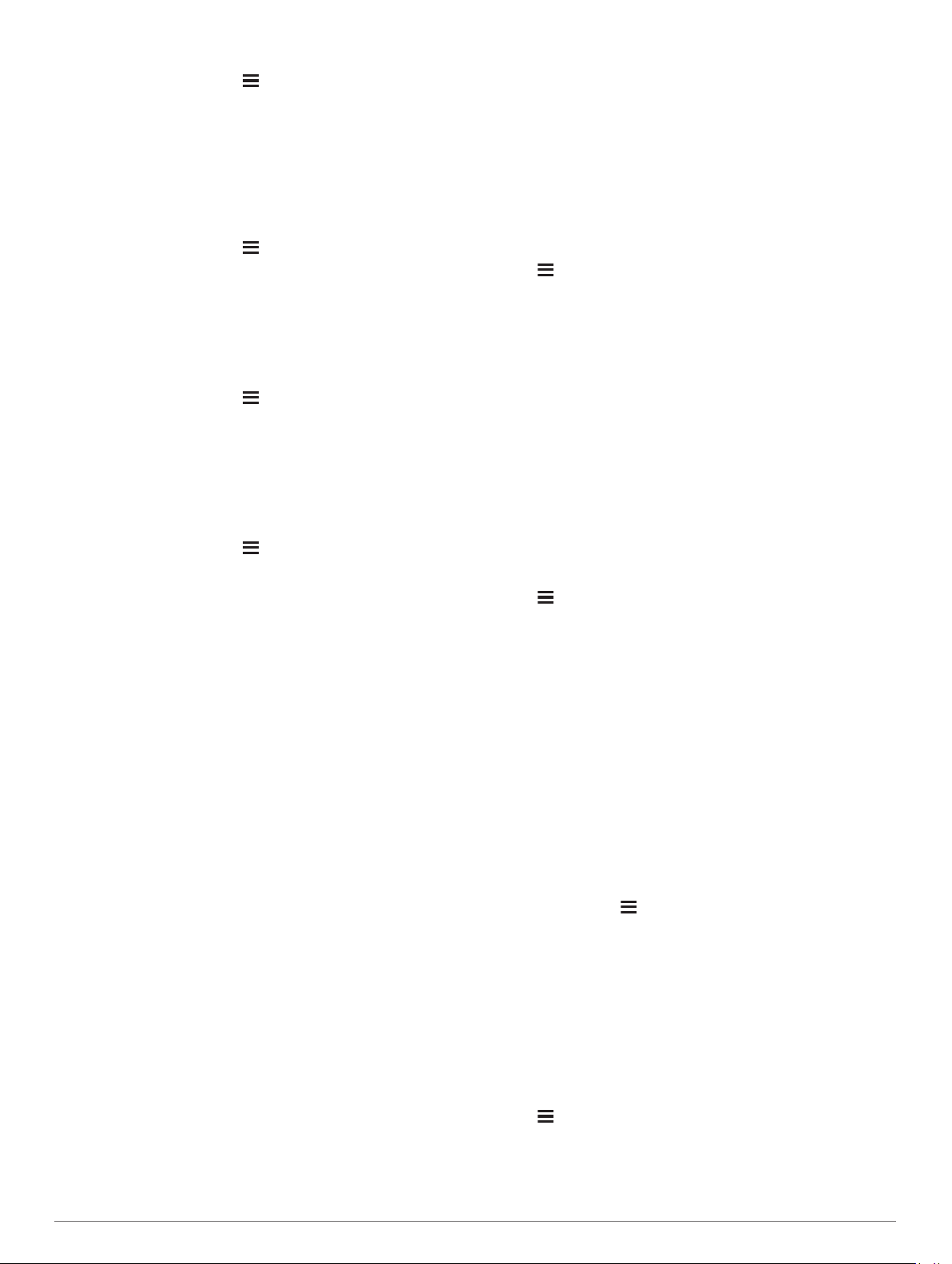
Viewing Your Personal Records
1
From the watch face, hold .
2
Select History > Records.
3
Select a sport.
4
Select a record.
5
Select View Record.
Restoring a Personal Record
You can set each personal record back to the one previously
recorded.
1
From the watch face, hold .
2
Select History > Records.
3
Select a sport.
4
Select a record to restore.
5
Select Previous > Yes.
NOTE: This does not delete any saved activities.
Clearing a Personal Record
1
From the watch face, hold .
2
Select History > Records.
3
Select a sport.
4
Select a record to delete.
5
Select Clear Record > Yes.
NOTE: This does not delete any saved activities.
Clearing All Personal Records
1
From the watch face, hold .
2
Select History > Records.
3
Select a sport.
4
Select Clear All Records > Yes.
The records are deleted for that sport only.
NOTE: This does not delete any saved activities.
Segments
You can send running or cycling segments from your Garmin
Connect account to your device. After a segment is saved to
your device, you can race a segment, trying to match or exceed
your personal record or other participants who have raced the
segment.
NOTE: When you download a course from your Garmin
Connect account, you can download all of the available
segments in the course.
Strava
™
Segments
You can download Strava segments to your Forerunner device.
Follow Strava segments to compare your performance with your
past rides, friends, and pros who have ridden the same
segment.
To sign up for a Strava membership, go to the segments widget
in your Garmin Connect account. For more information, go to
www.strava.com.
The information in this manual applies to both Garmin Connect
segments and Strava segments.
Racing a Segment
Segments are virtual race courses. You can race a segment,
and compare your performance to past activities, others'
performance, connections in your Garmin Connect account, or
other members of the running or cycling communities. You can
upload your activity data to your Garmin Connect account to
view your segment position.
NOTE: If your Garmin Connect account and Strava account are
linked, your activity is automatically sent to your Strava account
so you can review the segment position.
1
Select START.
2
Select an activity.
3
Go for a run or ride.
When you approach a segment, a message appears, and
you can race the segment.
4
Start racing the segment.
A message appears when the segment is complete.
Viewing Segment Details
1
Select START.
2
Select an activity.
3
Hold .
4
Select Training > Segments.
5
Select a segment.
6
Select an option:
• Select Race Times to view the time and average speed or
pace for the segment leader.
• Select Map to view the segment on the map.
• Select Elevation Plot to view an elevation plot of the
segment.
Using the Metronome
The metronome feature plays tones at a steady rhythm to help
you improve your performance by training at a faster, slower, or
more consistent cadence.
NOTE: This feature is not available for all activities.
1
From the watch face, select START.
2
Select an activity.
3
Hold .
4
Select the activity settings.
5
Select Metronome > Status > On.
6
Select an option:
• Select Beats Per Minute to enter a value based on the
cadence you want to maintain.
• Select Alert Frequency to customize the frequency of the
beats.
• Select Sounds to customize the metronome tone and
vibration.
7
If necessary, select Preview to listen to the metronome
feature before you run.
8
Go for a run (Going for a Run, page 1).
The metronome starts automatically.
9
During your run, select UP or DOWN to view the metronome
screen.
10
If necessary, hold to change the metronome settings.
Extended Display Mode
You can use Extended Display mode to display data screens
from your Forerunner device on a compatible Edge
®
device
during a ride or triathlon. See your Edge owner's manual for
more information.
Setting Up Your User Profile
You can update your gender, birth year, height, weight, heart
rate zone, and power zone settings. The device uses this
information to calculate accurate training data.
1
Hold .
2
Select User Profile.
3
Select an option.
Training 7
Loading ...
Loading ...
Loading ...