Loading ...
Loading ...
Loading ...
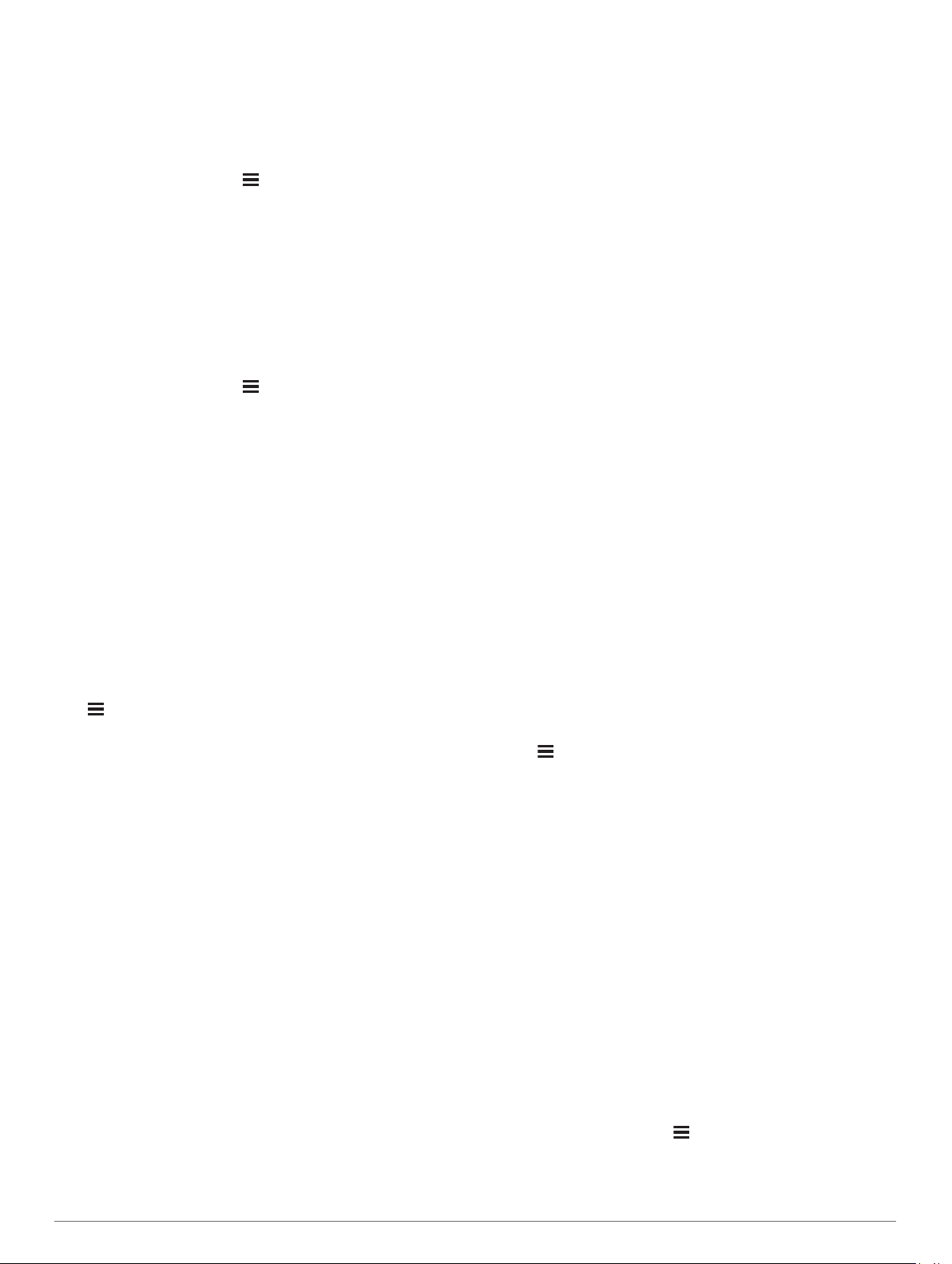
accurate temperature data. You must pair the tempe with your
device to display temperature data from the tempe.
Customizing Your Device
Customizing Your Activity List
1
From the watch face, hold .
2
Select Settings > Activities & Apps.
3
Select an option:
• Select an activity to customize the settings, set the activity
as a favorite, change the order of appearance, and more.
• Select Add to add more activities or create custom
activities.
Customizing the Widget Loop
You can change the order of widgets in the widget loop, remove
widgets, and add new widgets.
1
From the watch face, hold .
2
Select Settings > Widgets.
3
Select a widget.
4
Select an option:
• Select Reorder to change the location of the widget in the
widget loop.
• Select Remove to remove the widget from the widget
loop.
5
Select Add Widgets.
6
Select a widget.
The widget is added to the widget loop.
Activities and App Settings
These settings allow you to customize each preloaded activity
app based on your needs. For example, you can customize data
pages and enable alerts and training features. Not all settings
are available for all activity types.
Hold , select Settings > Activities & Apps, select an activity,
and select the activity settings.
3D Distance: Calculates your distance traveled using your
elevation change and your horizontal movement over ground.
3D Speed: Calculates your speed using your elevation change
and your horizontal movement over ground (3D Speed and
Distance, page 32).
Accent Color: Sets the accent color of each activity to help
identify which activity is active.
Alerts: Sets the training or navigation alerts for the activity.
Auto Climb: Enables the device to detect elevation changes
automatically using the built-in altimeter.
Auto Lap: Sets the options for the Auto Lap
®
feature (Auto Lap,
page 31).
Auto Pause: Sets the device to stop recording data when you
stop moving or when you drop below a specified speed
(Enabling Auto Pause, page 32).
Auto Run: Enables the device to detect ski runs automatically
using the built-in accelerometer.
Auto Scroll: Enables you to move through all of the activity data
screens automatically while the timer is running (Using Auto
Scroll, page 32).
Auto Set: Enables the device to start and stop exercise sets
automatically during a strength training activity.
Background Color: Sets the background color of each activity
to black or white.
ClimbPro: Displays ascent planning and monitoring screens
while navigating.
Countdown Start: Enables a countdown timer for pool
swimming intervals.
Edit Weight: Allows you to add the weight used for an exercise
set during a strength training or cardio activity.
Data Screens: Enables you to customize data screens and add
new data screens for the activity (Customizing the Data
Screens, page 30).
GPS: Sets the mode for the GPS antenna (Changing the GPS
Setting, page 32).
Lock Keys: Locks the keys during multisport activities to
prevent accidental key presses.
Map: Sets the display preferences for the map data screen for
the activity (Activity Map Settings, page 31).
Metronome: Plays tones at a steady rhythm to help you
improve your performance by training at a faster, slower, or
more consistent cadence (Using the Metronome, page 7).
Pool Size: Sets the pool length for pool swimming.
Power Save Timeout: Sets the power-save timeout options for
the activity (Power Save Timeout Settings, page 32).
Rename: Sets the activity name.
Repeat: Enables the Repeat option for multisport activities. For
example, you can use this option for activities that include
multiple transitions, such as a swimrun.
Restore Defaults: Allows you to reset the activity settings.
Routing: Sets the preferences for calculating routes for the
activity (Routing Settings, page 31).
Scoring: Enables or disables scorekeeping automatically when
you start a round of golf. The Always Ask option prompts you
when you begin a round.
Segment Alerts: Enables prompts that alert you to approaching
segments.
Stat Tracking: Enables statistics tracking while playing golf.
Stroke Detect.: Enables stroke detection for pool swimming.
Transitions: Enables transitions for multisport activities.
Customizing the Data Screens
You can show, hide, and change the layout and content of data
screens for each activity.
1
Hold .
2
Select Settings > Activities & Apps.
3
Select the activity to customize.
4
Select the activity settings.
5
Select Data Screens.
6
Select a data screen to customize.
7
Select an option:
• Select Layout to adjust the number of data fields on the
data screen.
• Select a field to change the data that appears in the field.
• Select Reorder to change the location of the data screen
in the loop.
• Select Remove to remove the data screen from the loop.
8
If necessary, select Add New to add a data screen to the
loop.
You can add a custom data screen, or select one of the
predefined data screens.
Adding a Map to an Activity
You can add the map to the data screens loop for an activity.
1
From the watch face, hold .
2
Select Settings > Activities & Apps.
3
Select the activity to customize.
4
Select the activity settings.
30 Customizing Your Device
Loading ...
Loading ...
Loading ...