Loading ...
Loading ...
Loading ...
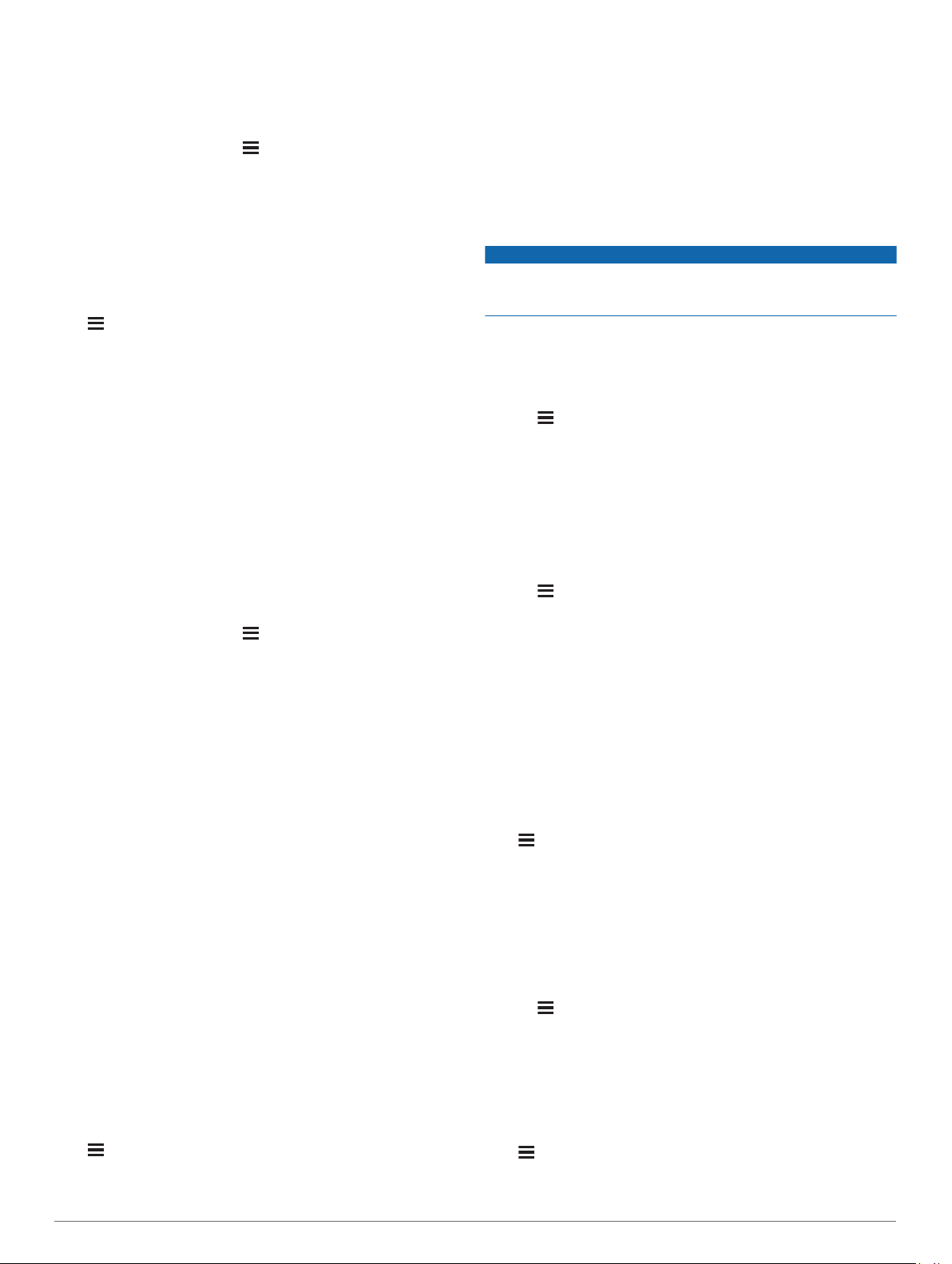
Extended: Sets the device to enter low-power watch mode after
25 minutes of inactivity. The extended mode can result in
shorter battery life between charges.
Removing an Activity or App
1
From the watch face, hold .
2
Select Settings > Activities & Apps.
3
Select an activity.
4
Select an option:
• To remove an activity from your list of favorites, select
Remove from Favorites.
• To delete the activity from the apps list, select Remove.
GroupTrack Settings
Hold , and select Settings > Safety & Tracking >
GroupTrack.
Show on Map: Enables you to view connections on the map
screen during a GroupTrack session.
Activity Types: Allows you to select which activity types appear
on the map screen during a GroupTrack session.
Watch Face Settings
You can customize the appearance of the watch face by
selecting the layout, colors, and additional data. You can also
download custom watch faces from the Connect IQ store.
Customizing the Watch Face
Before you can activate a Connect IQ watch face, you must
install a watch face from the Connect IQ store (Connect IQ
Features, page 21).
You can customize the watch face information and appearance,
or activate an installed Connect IQ watch face.
1
From the watch face, hold .
2
Select Watch Face.
3
Select UP or DOWN to preview the watch face options.
4
Select Add New to scroll through additional pre-loaded watch
faces.
5
Select START > Apply to activate a pre-loaded watch face or
an installed Connect IQ watch face.
6
If using a pre-loaded watch face, select START >
Customize.
7
Select an option:
• To change the style of the numbers for the analog watch
face, select Dial.
• To change the style of the hands for the analog watch
face, select Hands.
• To change the style of the numbers for the digital watch
face, select Layout.
• To change the style of the seconds for the digital watch
face, select Seconds.
• To change the data that appears on the watch face, select
Data.
• To add or change an accent color for the watch face,
select Accent Color.
• To change the background color, select Bkgd. Color.
• To save the changes, select Done.
Sensors Settings
Compass Settings
Hold , and select Settings > Sensors & Accessories >
Compass.
Calibrate: Allows you to manually calibrate the compass sensor
(Calibrating the Compass Manually, page 33).
Display: Sets the directional heading on the compass to
degrees or milliradians.
North Ref.: Sets the north reference of the compass (Setting the
North Reference, page 33).
Mode: Sets the compass to use electronic-sensor data only
(On), a combination of GPS and electronic-sensor data when
moving (Auto), or GPS data only (Off).
Calibrating the Compass Manually
NOTICE
Calibrate the electronic compass outdoors. To improve heading
accuracy, do not stand near objects that influence magnetic
fields, such as vehicles, buildings, and overhead power lines.
Your device was already calibrated at the factory, and the
device uses automatic calibration by default. If you experience
irregular compass behavior, for example, after moving long
distances or after extreme temperature changes, you can
manually calibrate the compass.
1
Hold .
2
Select Sensors & Accessories > Compass > Calibrate >
Start.
3
Follow the on-screen instructions.
TIP: Move your wrist in a small figure eight motion until a
message appears.
Setting the North Reference
You can set the directional reference used in calculating
heading information.
1
Hold .
2
Select Settings > Sensors & Accessories > Compass >
North Ref..
3
Select an option:
• To set geographic north as the heading reference, select
True.
• To set the magnetic declination for your location
automatically, select Magnetic.
• To set grid north (000º) as the heading reference, select
Grid.
• To set the magnetic variation value manually, select User,
enter the magnetic variance, and select Done.
Altimeter Settings
Hold , and select Settings > Sensors & Accessories >
Altimeter.
Calibrate: Allows you to manually calibrate the altimeter sensor.
Elevation: Sets the units of measure for elevation.
Calibrating the Barometric Altimeter
Your device was already calibrated at the factory, and the
device uses automatic calibration at your GPS starting point by
default. You can manually calibrate the barometric altimeter if
you know the correct elevation.
1
Hold .
2
Select Sensors & Accessories > Altimeter.
3
Select an option:
• To calibrate automatically from your GPS starting point,
select Auto Cal., and select an option.
• To enter the current elevation, select Calibrate.
Barometer Settings
Hold , and select Settings > Sensors & Accessories >
Barometer.
Customizing Your Device 33
Loading ...
Loading ...
Loading ...