Loading ...
Loading ...
Loading ...
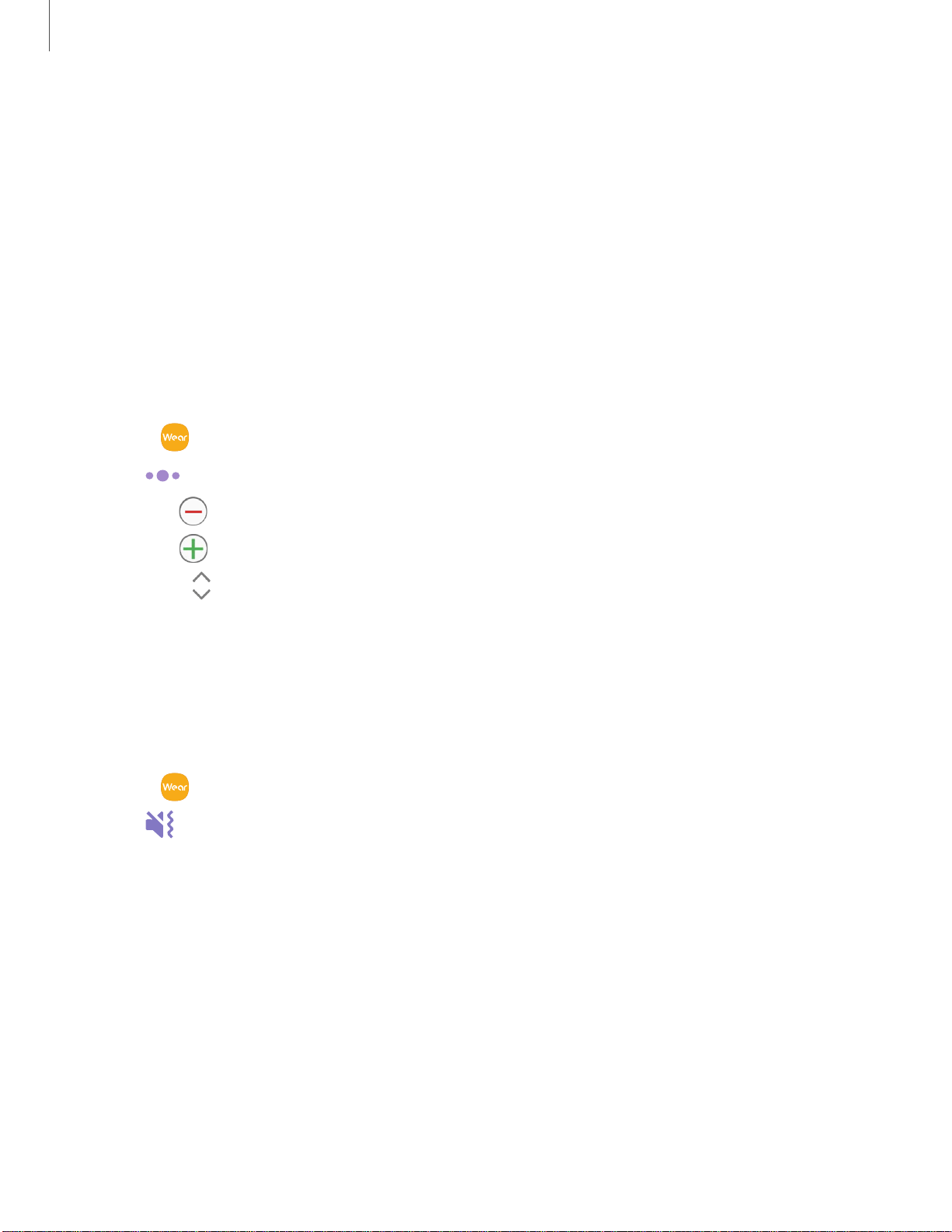
-
•••
8
(±)
A
V
Galaxy Wearable
• Auto show details: Set your Galaxy Fit to show details for notifications when
they are received.
• Notification indicator: Show an indicator on the watch screen when there are
unread notifications.
• Turn on screen: Set the Galaxy Fit to turn on the screen when a notification is
received.
Widgets
Add, remove, and rearrange widgets on your Galaxy Fit.
1.
From
Galaxy Wearable, tap the Home tab.
2
.
Tap
Widgets.
•
Tap
Remove to remove a widget.
•
Tap Add to add a widget.
•
Drag
Move to change the position of the widget in the screen order.
3. When finished, tap Save.
Vibration
Enable or disable vibrating alerts on your Galaxy Fit band.
1.
From
Galaxy Wearable, tap the Home tab.
2
.
Tap
Vibration for the following options:
• Vibration: Enable or disable vibration alerts.
• Long vibration: Enable or disable longer vibration alerts for calls and
notifications.
2
4
Loading ...
Loading ...
Loading ...