Loading ...
Loading ...
Loading ...
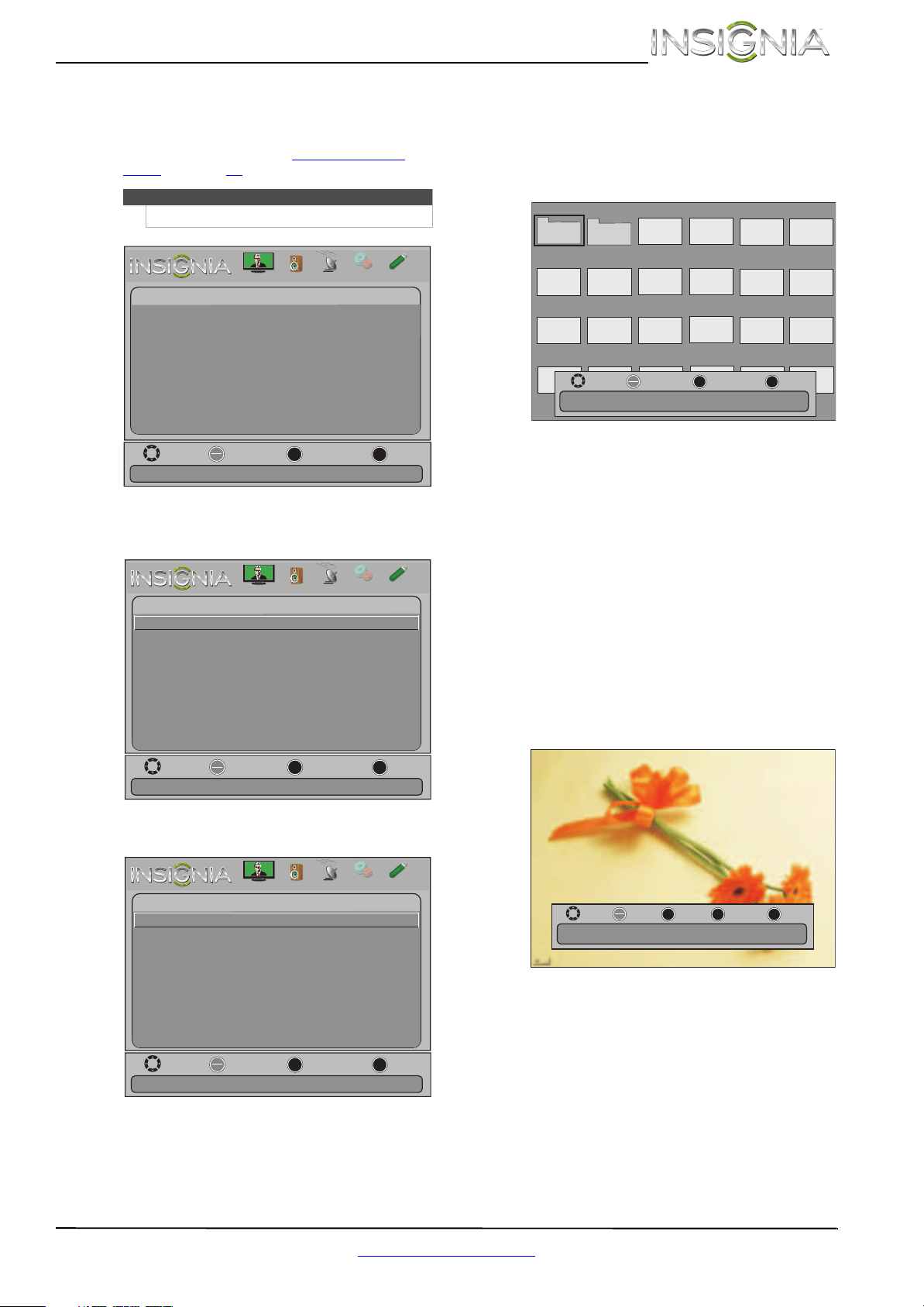
47
Insignia 29" LCD TV
www.insigniaproducts.com
Browsing photos
To browse photos:
1 Switch to USB mode. See “Switching to USB
mode” on page 46. The Photos menu opens.
2 Press
T or ENTER to access the menu. Photos
Menu is highlighted.
3 Press ENTER to access the Photos menu.
4 Press
S or T to highlight Browse Photos, then
press ENTER. The screen displays folder names
and photo files stored on the USB flash drive in a
thumbnail index with the first photo or folder
highlighted. A control bar appears at the
bottom of the screen.
5 To navigate the thumbnail index screen, press:
•
S T W or X to browse through the files and
folders.
• ENTER to view a highlighted photo full-screen
or open a highlighted folder.
• MENU to open the Photos menu.
• FAVORITE to add or remove a photo from the
favorite photo list. A heart appears on a photo
that has been added to the favorite photo list.
• EXIT to return to the Photos menu.
When a photo is displayed full-screen, a control
bar appears at the bottom of the photo. The file
name, picture resolution, size, and date are
displayed on the bottom of the control bar. If
you do not press a button within 10 seconds,
the control bar closes. Press any button to open
the control bar again.
6 To navigate on the photo screen, press:
•
W or S to go to the previous photo.
•
X or T to go to the next photo.
• ENTER to rotate the photo clockwise.
• ZOOM one or more times to enlarge the
image by 1×, 2×, or 4× or select Fill (to fill the
screen). You can press
S T W or X to pan the
photo.
• EXIT to return to the thumbnail index.
• MENU to return to the Photos menu.
Note
You can also press MENU to open the Photos menu.
Picture
Channels
Settings
PhotosAudio
Move
OK
ENTER
MENU
EXIT
Exit
Previous
Select
View files from a USB flash drive that is connected to the TV
Photos
Photos Menu
Move
OK
ENTER
MENU
EXIT
Exit
Previous
Select
View files from a USB flash drive that is connected to the TV
Photos
Photos Menu
Picture
Channels
Settings
PhotosAudio
Move
OK
ENTER
MENU
EXIT
Exit
Previous
Select
Find photos that are on the USB flash drive
Photos
Browse Photos
Favorite Photos
View Slideshow
Settings
Picture
Channels
Settings
PhotosAudio
Pict ur e1
Pho t o Pho t o Pho t o Pho t o
Pho t o Pho t o Pho t o Pho t oPho t o Pho t o
Pho t o Pho t o Pho t o Pho t oPho t o Pho t o
Pho t o Pho t o Pho t o Pho t oPho t o Pho t o
OK
ENTER
MENU
EXIT
Exit
Previous
Select
Move
Directory Date: 2010/12/14
Name: Picture 1
Pict ur e 2
Name: 6081.jpg
OK
ENTER
MENU
EXIT
Exit
Previous
Rotate
Move
Resolution: 800 x 600 Size: 163.2KB Date: 2010/12/16
ZOOM
Zoom
Loading ...
Loading ...
Loading ...