Loading ...
Loading ...
Loading ...
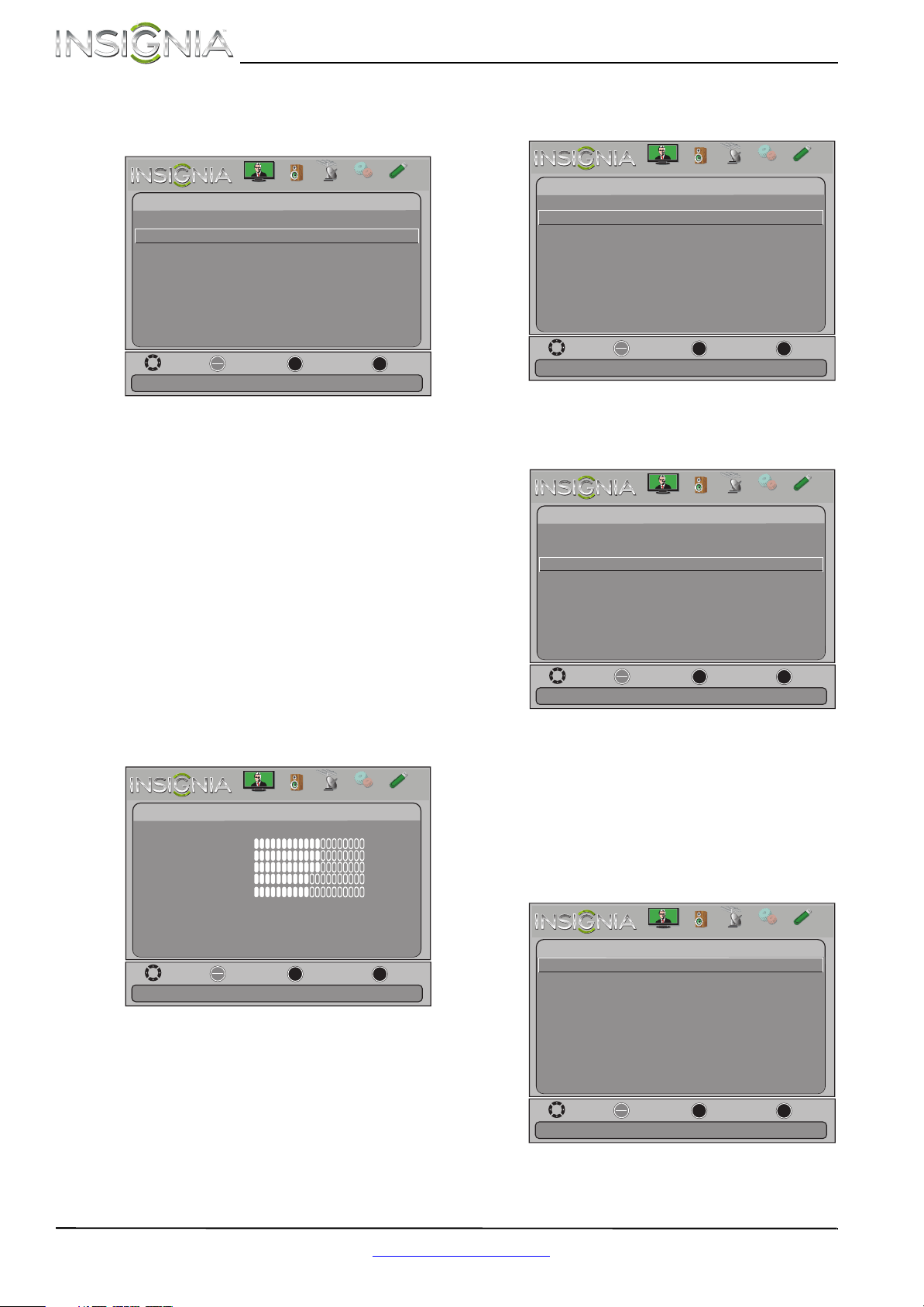
38
NS-29L120A13 Insignia 29" LCD TV
www.insigniaproducts.com
3 Press S or T to highlight Closed Caption, then
press ENTER. The Settings-Closed Caption menu
opens.
4 Press
S or T to highlight Analog Caption, then
press ENTER. A menu opens.
5 Press
S or T to select an analog caption setting.
You can select:
• CC1 through CC4—Closed captioning
appears in a small banner across the bottom
of the screen. CC1 is usually the “printed”
version of the audio. CC2 through CC4 display
content provided by the broadcaster.
• Text1 through Text4—Closed captioning
covers half or all of the screen. Tex t1 through
Text4 display content provided by the
broadcaster.
6 Press MENU to return to the previous menu, or
press EXIT to close the menu.
Customizing digital closed captioning styles
To customize digital closed captioning styles:
1 Press MENU. The on-screen menu opens.
2 Press
W or X to highlight Settings, then press T
or ENTER. The Settings menu opens.
3 Press
S or T to highlight Closed Caption, then
press ENTER. The Settings-Closed Caption menu
opens.
4 Press
S or T to highlight Digital Caption, then
press ENTER. A menu opens.
5 Press
S or T to highlight a digital caption
setting, then press ENTER. You can select CS1
through CS6 or CC1 through CC4.
6 Press
S or T to highlight Digital CC Settings,
then press ENTER. The Settings-Closed
Caption-Digital CC Settings menu opens with
Style highlighted.
7 Press ENTER, press
S or T to select Custom,
then press ENTER.
Move
OK
ENTER
MENU
EXIT
Exit
Previous
Select
Set Closed Caption for standard (analog) programs
Settings-
Closed Caption
Caption Control
Analog Caption
Digital Caption
Digital CC Settings
CC Off
CC1
CS1
Picture
Channels
Settings
PhotosAudio
Move
OK
ENTER
MENU
EXIT
Exit
Previous
Select
Adjust settings to affect picture quality
Picture
Picture Mode
Brightness
Contrast
Color
Tint
Custom
60
Sharpness
Advanced V
ideo
Re s
et Picture Settings
60
60
0
50
Picture
Channels
Settings
PhotosAudio
Move
OK
ENTER
MENU
EXIT
Exit
Previous
Select
Adjust Closed Captioning settings
Settings
Parental Controls
Closed Caption
Time
Menu Language English
Auto Input Sensing Off
Input Labels
INlink
Computer Settings
System Info
Reset to Default
Picture
Channels
Settings
PhotosAudio
Move
OK
ENTER
MENU
EXIT
Exit
Previous
Select
Set Closed Caption for digital programs
Settings -
Closed Caption
Caption Control
Analog Caption
Digital Caption
Digital CC Settings
CC Off
CC1
CS1
Picture
Channels
Settings
PhotosAudio
Move
OK
ENTER
MENU
EXIT
Exit
Previous
Select
Set the look of digital CC. Automatic uses broadcaster’s style
Settings -Closed Caption-Digital CC Settings
Style
Size
Font
Text Color
Text Opacity
Background Color
Edge Effect
Edge Color
Custom
Black
Small
None
Solid
Black
Solid
White
Default
Background Opacity
Picture
Channels
Settings
PhotosAudio
Loading ...
Loading ...
Loading ...