Loading ...
Loading ...
Loading ...
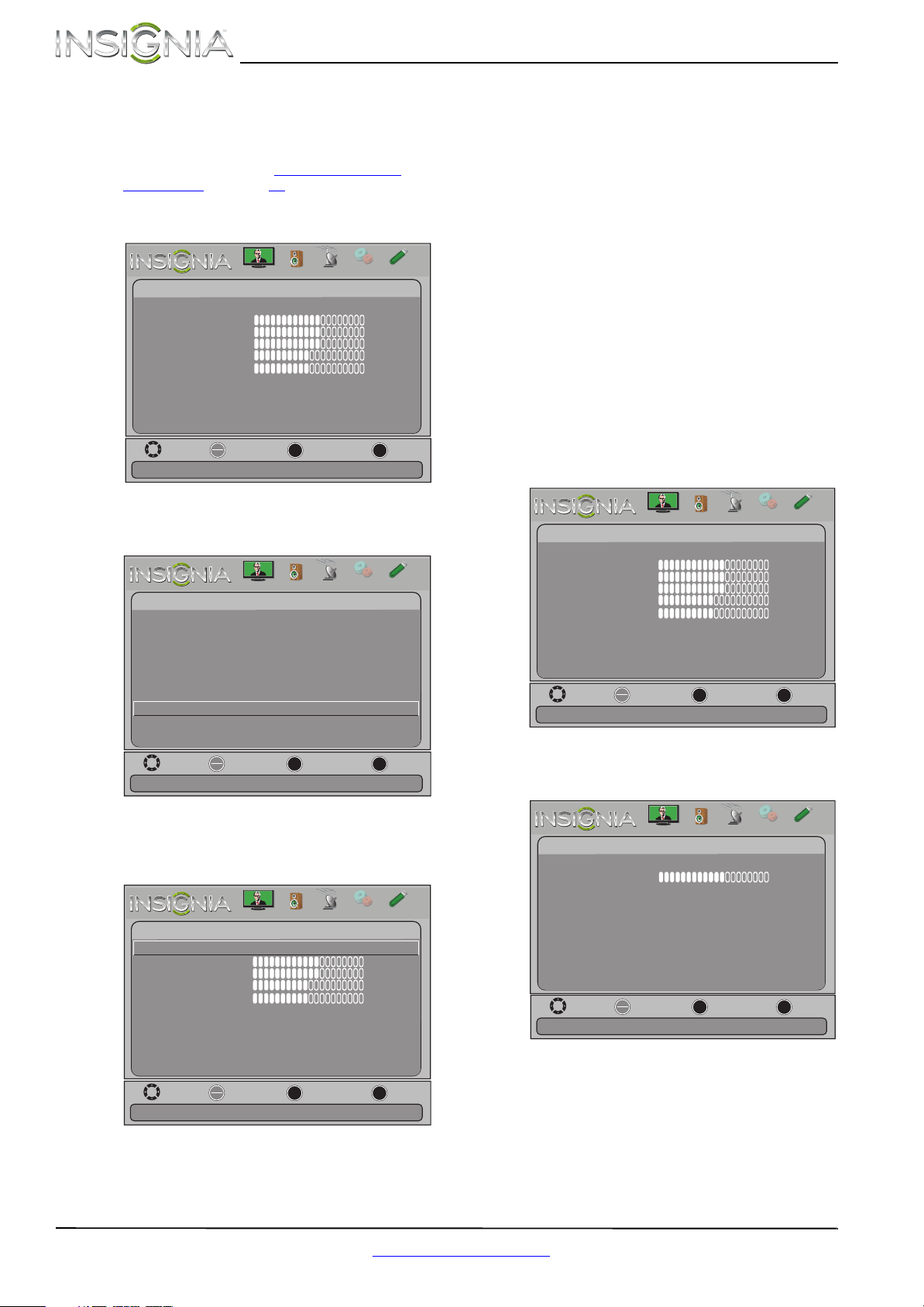
26
NS-29L120A13 Insignia 29" LCD TV
www.insigniaproducts.com
Adjusting the computer image
To adjust the computer image:
1 Make sure that your TV is in VGA mode. For
more information, see “Selecting the video
input source” on page 22.
2 Press MENU. The on-screen menu opens with
the Picture menu displayed.
3 Press
W or X to highlight Settings, then press
ENTER. The Settings menu opens.
4 Press
S or T to highlight Computer Settings,
then press ENTER. The Settings-Computer
Settings menu opens.
5 Press
S or T to highlight an option, then press
ENTER to access the option. You can select:
• Auto Adjust—Automatically adjusts the
image settings such as position and phase.
• H. Position—Moves the image right or left.
• V. Position—Moves the image up or down.
• Clock—Adjust the sample frequency.
• Phase—Adjust the focus of stable images.
• Reset Computer Settings—Resets all
computer settings to factory mode.
6 Press
W or X to adjust the option, or press S or
T to select a setting.
7 Press MENU to return to the previous menu, or
press EXIT to close the menu.
Adjusting the sound
Adjusting sound settings
To adjust sound settings:
1 Press MENU. The on-screen menu opens.
2 Press
W or X to highlight Audio, then press T or
ENTER. The Audio menu opens.
Move
OK
ENTER
MENU
EXIT
Exit
Previous
Select
Adjust settings to affect picture quality
Picture
Picture Mode
Brightness
Contrast
Color
Tint
Custom
60
Sharpness
Advanced V
ideo
Re s
et Picture Settings
60
60
0
50
Picture
Channels
Settings
PhotosAudio
Move
OK
ENTER
MENU
EXIT
Exit
Previous
Select
Set options for when a computer is connected to the TV
Settings
Parental Controls
Closed Caption
Time
Menu Language
Auto Input Sensing
Input Labels
INlink
English
On
Computer Settings
System Info
Reset to Default
Picture
Channels
Settings
PhotosAudio
Move
OK
ENTER
MENU
EXIT
Exit
Previous
Select
Adjust to the PC signal timing automatically when ON
Settings-Computer Settings
Auto Adjust
H. Position
V. Position
Clock
Phase
Reset Computer Settings
60
60
50
50
Picture
Channels
Settings
PhotosAudio
Move
OK
ENTER
MENU
EXIT
Exit
Previous
Select
Adjust settings to affect picture quality
Picture
Picture Mode
Brightness
Contrast
Color
Tint
Custom
60
Sharpness
Advanced V
ideo
Re s
et Picture Settings
60
60
0
50
Picture
Channels
Settings
PhotosAudio
Picture
Channels
Settings
PhotosAudio
Move
OK
ENTER
MENU
EXIT
Exit
Previous
Select
Adjust settings to affect sound quality
Audio
Sound Mode
Balance
Standard
Advanced Audio
Reset Audio Settings
0
Loading ...
Loading ...
Loading ...