Loading ...
Loading ...
Loading ...
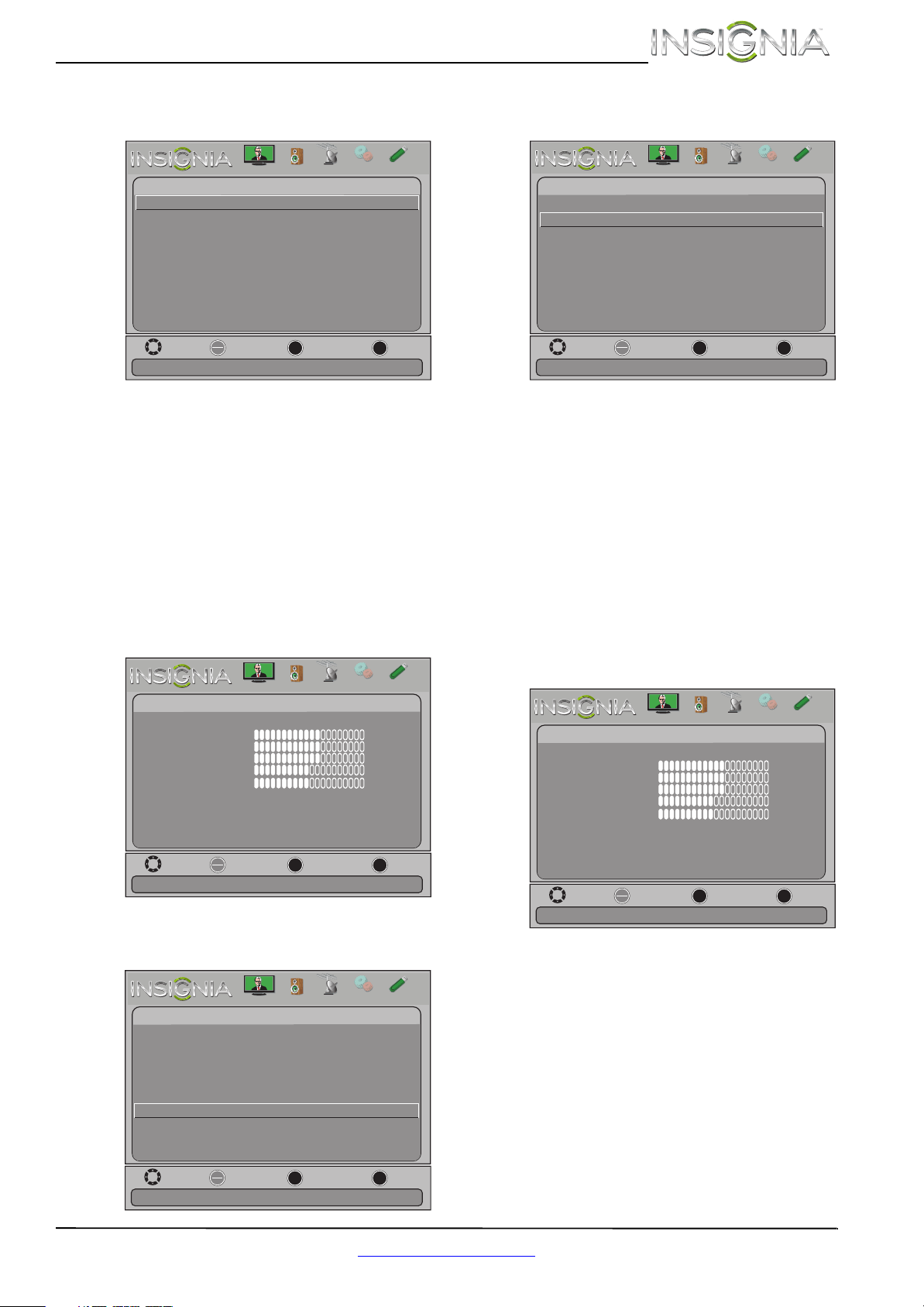
43
Insignia 29" LCD TV
www.insigniaproducts.com
3 Press S or T to highlight INlink, then press
ENTER. The Settings-INlink menu opens.
4 Press
S or T to highlight INlink Control, then
press ENTER.
5 Press
S or T to highlight On or Off, then press
ENTER.
6 Press MENU to return to the previous menu, or
press EXIT to close the menu.
Turning Device Auto Power Off on or off
When Inlink is turned on, Device Auto Power Off
turns off HDMI CEC devices when you turn off
your TV.
To turn Device Auto Power Off on or off:
1 Press MENU. The on-screen menu opens.
2 Press
W or X to highlight Settings, then press T
or ENTER. The Settings menu opens.
3 Press
S or T to highlight INlink, then press
ENTER. The Settings-INlink menu opens.
4 Press
S or T to highlight Device Auto Power
Off, then press ENTER.
5 Press
S or T to highlight On (turns off the
connected devices when you turn off your TV)
or Off (does not turn off the connected devices
when you turn off your TV), then press ENTER.
6 Press MENU to return to the previous menu, or
press EXIT to close the menu.
Turning TV Auto Power On on or off
When INlink is turned on and you turn on an HDMI
CEC device, TV Auto Power On turns on your TV
automatically.
To turn TV Auto Power On on or off:
1 Press MENU. The on-screen menu opens.
Move
OK
ENTER
MENU
EXIT
Exit
Previous
Select
Settings-INlink
INlink Control
Device Auto Power Off
TV Auto Power On
Audio Receiver
Off
Off
Off
Allow the TV to automatically control CEC devices connected to
INlink Device Lists
Connect
Root Menu
Off
the TV via HDMI
Picture
Channels
Settings
PhotosAudio
Move
OK
ENTER
MENU
EXIT
Exit
Previous
Select
Adjust settings to affect picture quality
Picture
Picture Mode
Brightness
Contrast
Color
Tint
Custom
60
Sharpness
Advanced V
ideo
Re s
et Picture Settings
60
60
0
50
Picture
Channels
Settings
PhotosAudio
Move
OK
ENTER
MENU
EXIT
Exit
Previous
Select
Allow the TV to automatically control CEC devices connected to
Settings
Parental Controls
Closed Caption
Time
Menu Language English
Auto Input Sensing Off
Input Labels
INlink
Computer Settings
System Info
Reset to Default
the TV via HDMI
Picture
Channels
Settings
PhotosAudio
Move
OK
ENTER
MENU
EXIT
Exit
Previous
Select
Settings
-INlink
INlink Control
Device Auto Power Off
TV Auto Power On
On
Off
Off
Automatically turn off HDMI CEC devices when the TV is turned
Audio Receiver
INlink Device Lists
Connect
Root Menu
Off
off and INlink is set to On.
Picture
Channels
Settings
PhotosAudio
Move
OK
ENTER
MENU
EXIT
Exit
Previous
Select
Adjust settings to affect picture quality
Picture
Picture Mode
Brightness
Contrast
Color
Tint
Custom
60
Sharpness
Advanced V
ideo
Re s
et Picture Settings
60
60
0
50
Picture
Channels
Settings
PhotosAudio
Loading ...
Loading ...
Loading ...