Loading ...
Loading ...
Loading ...
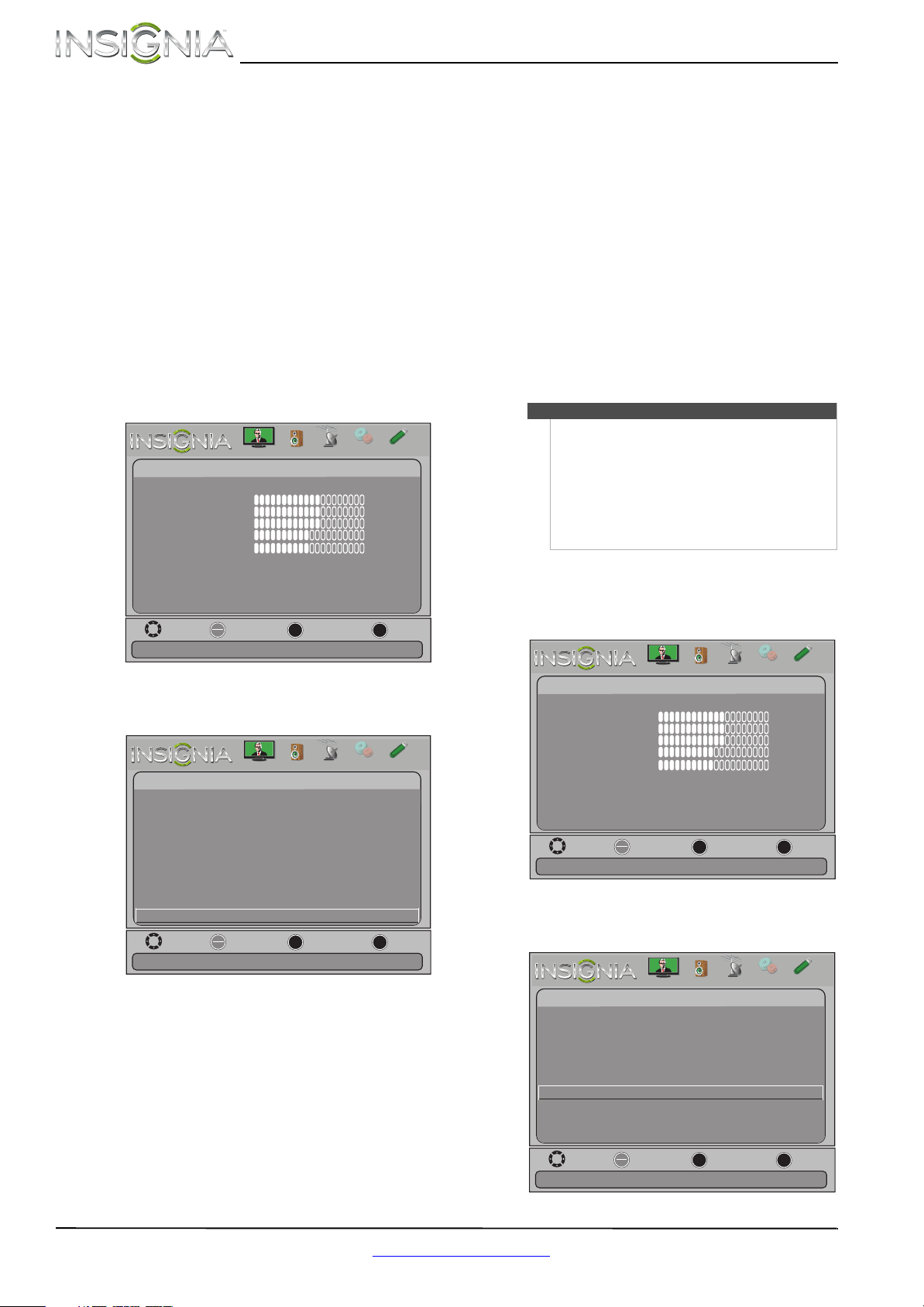
42
NS-29L120A13 Insignia 29" LCD TV
www.insigniaproducts.com
5 Press S or T to select a character, then press
W or X to move to the previous or next character
position. Repeat this step to enter additional
characters. You can enter as many as 10
characters.
6 When you have completed the label, press
ENTER.
7 Press MENU to return to the previous menu or
press EXIT to close the menu. The next time you
press INPUT, your label appears in the INPUT
SOURCE list.
Restoring settings to the defaults
When you restore default settings, all the settings
you have customized (except the password and
parental rating) are reset.
To restore settings to the defaults:
1 Press MENU. The on-screen menu opens.
2 Press
W or X to highlight Settings, then press T
or ENTER. The Settings menu opens.
3 Press
S or T to highlight Reset to Default, then
press ENTER. A menu opens.
4 Press
S or T to highlight Power on in Vivid
Mode, then press ENTER.
5 Press
S or T to highlight On (when you turn on
your TV, it will be in Vivid picture mode) or Off
(when you turn on your TV, it will be in the
picture mode it was in before you reset to
defaults), then press ENTER.
6 Press
S or T to highlight Retail Banner, then
press ENTER.
7 Press
S or T to select On (displays an electronic
banner on the screen) or Off (does not display
an electronic banner), then press ENTER.
8 Press
S or T to highlight Reset to Default, then
press ENTER.
9 Press
W or X to select Ye s (to reset) or No (to not
reset), then press ENTER.
10 Press MENU to return to the previous menu, or
press EXIT to close the menu.
Using INlink
INlink lets you control HDMI CEC-compatible
devices connected to the HDMI jacks on your TV
using the remote control that came with your TV. To
use INlink, you must set the INlink Control setting
on the Settings-INlink menu to On.
Turning INlink on or off
To turn INlink on or off:
1 Press MENU. The on-screen menu opens.
2 Press
W or X to highlight Settings, then press T
or ENTER. The Settings menu opens.
Move
OK
ENTER
MENU
EXIT
Exit
Previous
Select
Adjust settings to affect picture quality
Picture
Picture Mode
Brightness
Contrast
Color
Tint
Custom
60
Sharpness
Advanced V
ideo
Re s
et Picture Settings
60
60
0
50
Picture
Channels
Settings
PhotosAudio
Move
OK
ENTER
MENU
EXIT
Exit
Previous
Select
Change power on options or reset TV to factory default
Settings
Parental Controls
Closed Caption
Time
Menu Settings English
Auto Input Sensing Off
Input Labels
INlink
Computer Settings
System Info
Reset to Default
Picture
Channels
Settings
PhotosAudio
Note
• HDMI cables must be used to connect HDMI
CEC-compatible devices to your TV.
• The connected device’s HDMI CEC feature must
be turned on.
• If you connect an HDMI device that is not HDMI
CEC-compatible, all the INlink Control features
do not work.
• Depending on the connected HDMI device, the
INlink Control feature may not work.
Move
OK
ENTER
MENU
EXIT
Exit
Previous
Select
Adjust settings to affect picture quality
Picture
Picture Mode
Brightness
Contrast
Color
Tint
Custom
60
Sharpness
Advanced V
ideo
Re s
et Picture Settings
60
60
0
50
Picture
Channels
Settings
PhotosAudio
Move
OK
ENTER
MENU
EXIT
Exit
Previous
Select
Allow the TV to automatically control CEC devices connected to
Settings
Parental Controls
Closed Caption
Time
Menu Language English
Auto Input Sensing Off
Input Labels
INlink
Computer Settings
System Info
Reset to Default
the TV via HDMI
Picture
Channels
Settings
PhotosAudio
Loading ...
Loading ...
Loading ...