Loading ...
Loading ...
Loading ...
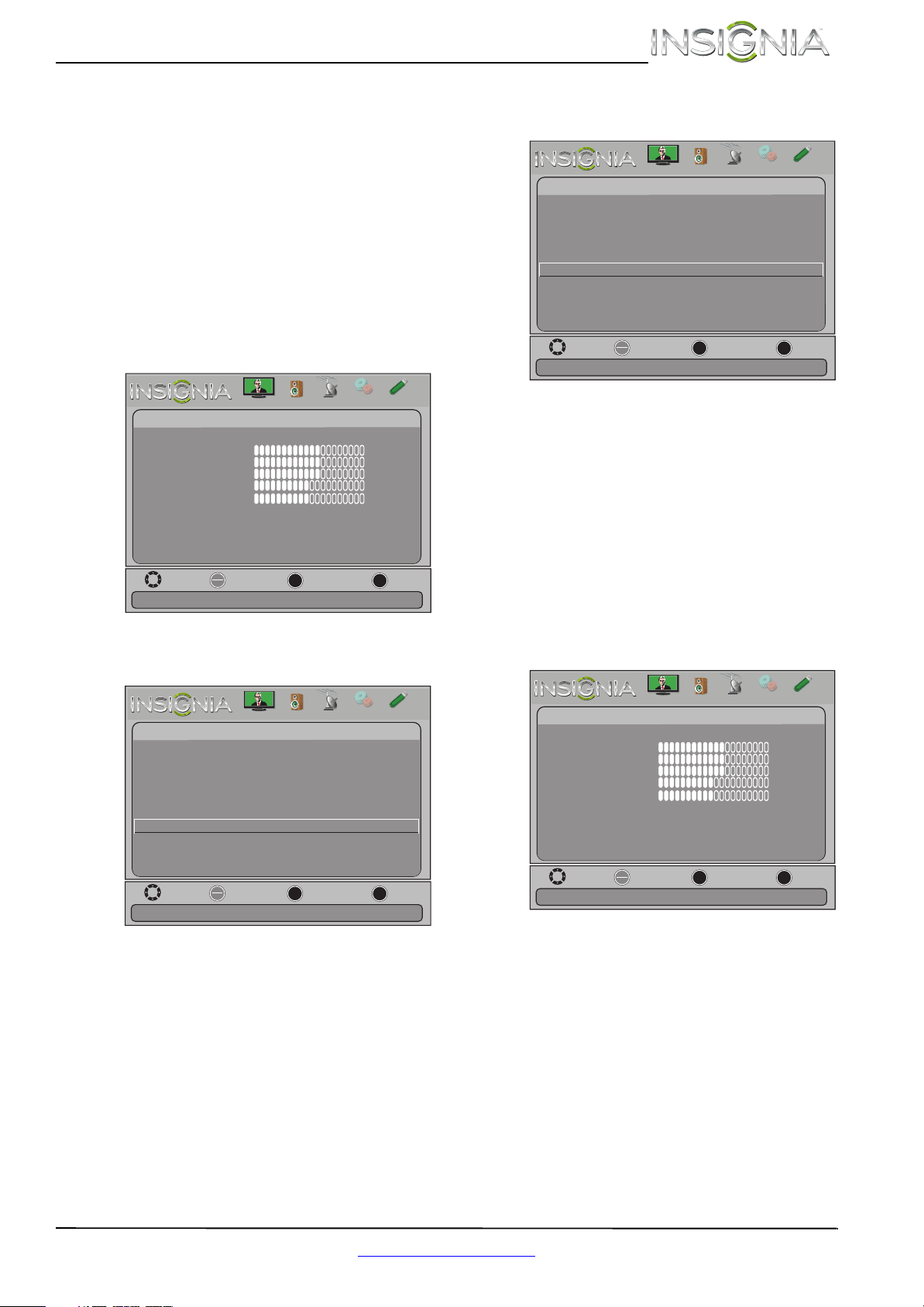
45
Insignia 29" LCD TV
www.insigniaproducts.com
5 Press S or T to highlight On (your TV’s remote
control controls the connected audio receiver’s
volume) or Off (your TV’s remote control does
not control the connected audio receiver’s
volume), then press ENTER.
6 Press MENU to return to the previous menu, or
press EXIT to close the menu.
Displaying a list of INlink-compatible
(HDMI CEC) devices
You can display a list of HDMI CEC devices that are
connected to your TV.
To display a list of INlink-compatible (HDMI CEC)
devices:
1 Press MENU. The on-screen menu opens.
2 Press
W or X to highlight Settings, then press T
or ENTER. The Settings menu opens.
3 Press
S or T to highlight INlink, then press
ENTER. The Settings-INlink menu opens.
4 Press
S or T to highlight INlink Device Lists,
then press ENTER. A list of the HDMI
CEC-compatible devices you have connected
appears.
5 Press MENU to return to the previous menu, or
press EXIT to close the menu.
Waking INlink-compatible (HDMI CEC)
devices
When a connected INlink-compatible device is in
standby mode, Connect wakes (turns on) the
device.
To wake INlink-compatible (HDMI CEC) devices:
1 Press MENU. The on-screen menu opens.
Move
OK
ENTER
MENU
EXIT
Exit
Previous
Select
Adjust settings to affect picture quality
Picture
Picture Mode
Brightness
Contrast
Color
Tint
Custom
60
Sharpness
Advanced V
ideo
Re s
et Picture Settings
60
60
0
50
Picture
Channels
Settings
PhotosAudio
Move
OK
ENTER
MENU
EXIT
Exit
Previous
Select
Allow the TV to automatically control CEC devices connected to
Settings
Parental Controls
Closed Caption
Time
Menu Language English
Auto Input Sensing Off
Input Labels
INlink
Computer Settings
System Info
Reset to Default
the TV via HDMI
Picture
Channels
Settings
PhotosAudio
Move
OK
ENTER
MENU
EXIT
Exit
Previous
Select
Settings
-INlink
INlink Control
Device Auto Power Off
TV Auto Power On
On
On
On
Go to device list to register new devices or remove devices from
Audio Receiver
INlink Device Lists
Connect
Root Menu
On
the list
Picture
Channels
Settings
PhotosAudio
Move
OK
ENTER
MENU
EXIT
Exit
Previous
Select
Adjust settings to affect picture quality
Picture
Picture Mode
Brightness
Contrast
Color
Tint
Custom
60
Sharpness
Advanced V
ideo
Re s
et Picture Settings
60
60
0
50
Picture
Channels
Settings
PhotosAudio
Loading ...
Loading ...
Loading ...