Loading ...
Loading ...
Loading ...
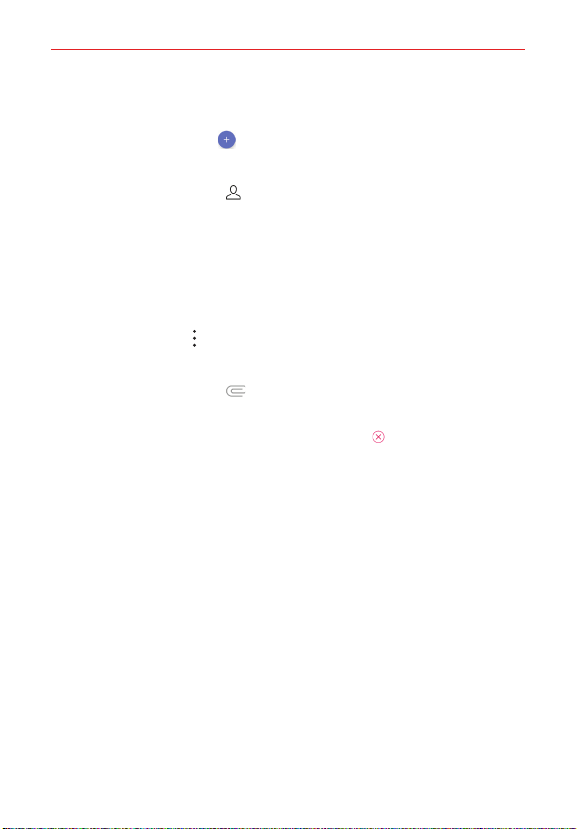
Communication
71
To create and send a multimedia message
1. Open the Messaging app (set it as your default, if necessary), then tap
the New message icon .
2. Enter the recipient(s) in the To box.
Tap the Contacts icon , select one or more entries from your
Contacts list, then tap DONE.
Enter a name (or a partial number or email address), then tap a
suggestion displayed from your Contacts list.
Enter a number or email address manually.
3. Tap the message box, then enter your message.
4. Tap the Menu icon > Add subject to add a message subject.
The subject text appears above the body text in bold letters.
5. Tap the Attachment icon to open a dialog box where you can choose
the type of media file to attach to the message.
NOTE
To delete an attachment, simply tap the Delete icon
on the attached file.
6. Tap the Send MMS button.
Receiving and viewing messages
If you’re working in a message window, messages that you receive from
that contact is displayed. Otherwise, you'll receive a new message
notification based on the Notification setting.
If the Show in setting is set to Second screen, the notification will
appear briefly on the Second screen that you can tap to open the
message or you can open the Notifications panel to view the new
notification.
If the Show in setting is set to Pop-up, you’ll receive a pop-up
notification on the current screen which you can use to directly reply.
If the Show in setting is set to Notification Panel only, the notification
will only be displayed in the Notification panel.
Loading ...
Loading ...
Loading ...