Loading ...
Loading ...
Loading ...
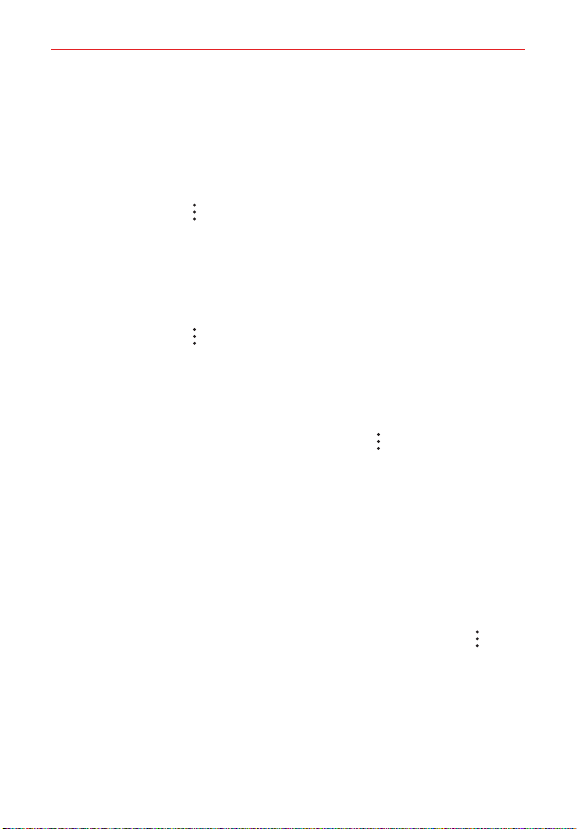
Communication
68
Merging and separating contacts
When you have two or more entries for the same contact, you can merge
them into a single entry. You can also separate contacts that were merged.
1. Open the Contacts app, then tap the contact entry you want to join with
another entry.
2. Tap the Menu icon , then tap Merge.
3. Select the entry you want to merge.
Once entries have been merged, Separate is included in the options menu
to allow you to separate the joined entries.
1. Open the Contacts app, then tap the contact entry you want to separate.
2. Tap the Menu icon , then tap Separate.
3. Tap SEPARATE to confirm.
Setting Speed Dials
Designating multiple speed dials
1. Open the Contacts app, then tap the Menu icon .
2. Tap Speed dial.
3. Tap the speed dial number to assign, then tap the Contact entry for it.
4. Repeat selecting a speed dial number and the desired Contact entry as
necessary.
Transfer type
When you want to send your contacts entries, you can combine them all
into one file or you can send separate vCard files.
To set the transfer type, from the Contacts app, tap the Menu icon
>
Contacts settings > Share contacts as.
One file : This setting combines all of your contacts into one file. It allows
a faster transfer, but some devices can’t receive contact information sent
using this option.
Individual files: This setting sends each contact as a separate vCard file.
It allows all devices to receive your files.
Loading ...
Loading ...
Loading ...