Loading ...
Loading ...
Loading ...
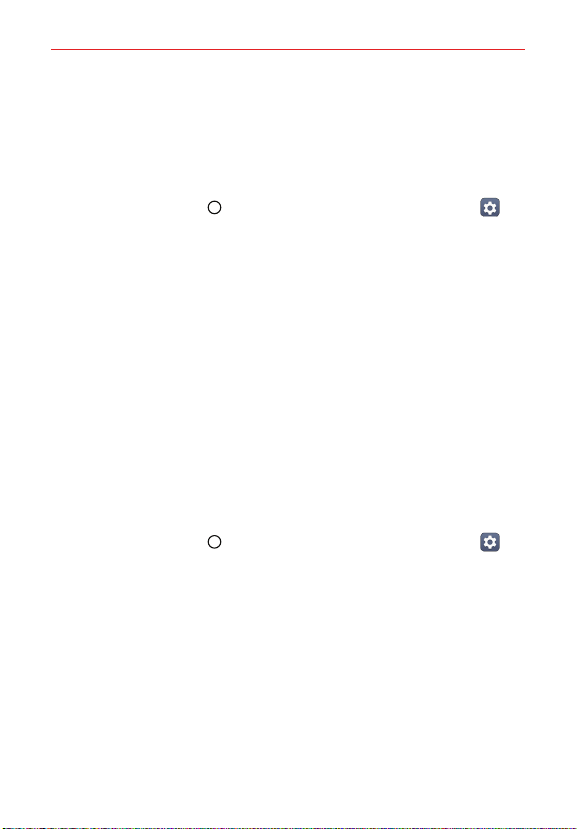
The Basics
19
To monitor and control what uses the battery
The Battery usage screen allows you to see which apps are consuming the
most battery power. Information on this screen allows you to identify
downloaded apps you may want to turn off when not being used, so you
can get the most out of your battery power.
Tap the Home button > swipe left, if necessary > tap Settings >
Battery > Battery usage.
The top of the Battery usage screen displays a usage graph and below it,
battery usage times. It lists all of the apps or services using battery
power from the greatest amount of energy used to the least amount.
Tap an app or service in the Battery usage screen to see details about its
power consumption. Different apps or services offer different kinds of
information, and they may even include options to modify the settings so
you can reduce power consumption by that app (or stop running the
app).
Battery saver
Battery saver changes certain settings to conserve battery power until you
can recharge your phone. If you turn Battery saver On, it will automatically
activate when the battery charge level drops to the level you set. If Battery
saver is off, you’ll be prompted to turn on Battery saver when the battery
reaches low levels.
Tap the Home button > swipe left, if necessary > tap Settings >
Battery > Battery saver.
From the Battery saver screen, tap On, then select to activate Battery
saver immediately, or when the charge drops to 5% or 15%. If you turn
off Battery saver, when the battery charge becomes low, a notification
prompts you to turn it on.
Loading ...
Loading ...
Loading ...