Loading ...
Loading ...
Loading ...
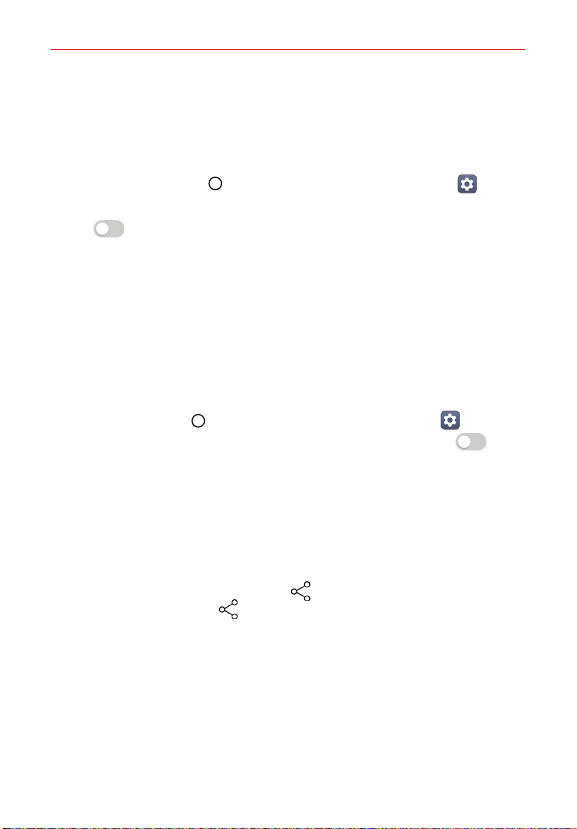
Connecting to Networks and Devices
52
Content Sharing
Viewing content
Share media content on the device with nearby devices that support DLNA.
1. Tap the Home Button > swipe left, if necessary > Settings >
Connected devices > Media server.
2. Tap to activate Content Sharing.
If you approve a share request from a nearby device, the device can
access content on your device.
To change the content type accessible to nearby devices, tap Content
to share.
Sending or receiving files
You can send or receive files saved on your device to another LG device or
tablet.
Tap the Home Button
> swipe left, if necessary > Settings >
Connected devices > File sharing > SmartShare Beam and tap to
activate it.
NOTES • Make sure that your device is connected to the same wireless network as the file
transfer target device.
• Make sure that File sharing is turned on in the Notification panel of both the
device and the target device.
Sending files to another device
1. Select a file and tap the Share icon > SmartShare Beam. You can
also tap the Share icon from the file list and select files then tap
SHARE > SmartShare Beam.
When the confirmation window appears, tap OK.
2. Select a device from the list of nearby devices that support SmartShare
Beam.
The file is sent to the device.
Loading ...
Loading ...
Loading ...