Loading ...
Loading ...
Loading ...
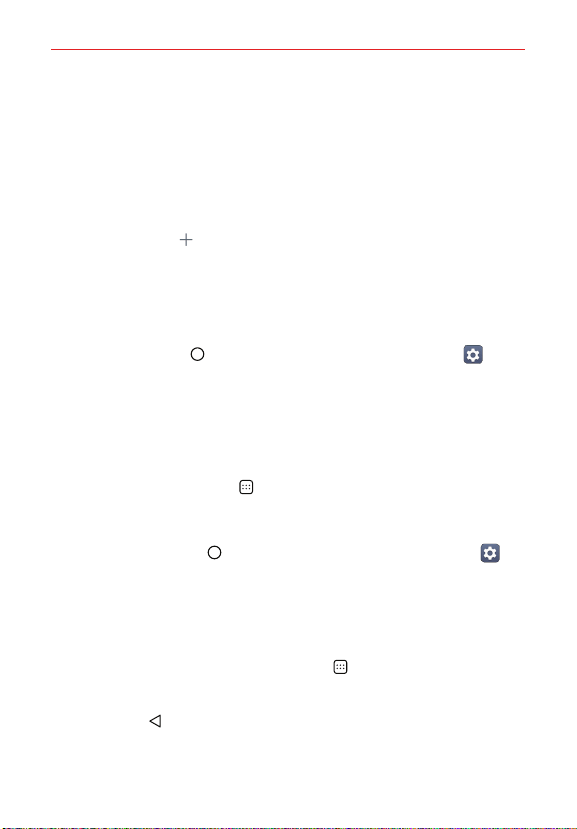
The Basics
30
Additional shortcuts panel
Swipe to the left on the main panel to access a panel you can customize
with additional app shortcuts and open the Applications screen.
Tap the Apps icon to open the Applications screen with all of your
installed apps.
Tap an app to use it. Touch and hold one to remove or replace it.
Tap the Add icon , then tap the app you want to add to the shortcuts
panel.
Tap the Google search box to open the Google app (or tap its
microphone to search by voice).
To change back to the Android Home screen
Tap the Home button > swipe left, if necessary > tap Settings >
Display > Home screen > Select Home > Home.
Home with separate apps list
Home with separate apps list is another version of the Home screen that
you can use on your phone. This version places all of your installed and
downloaded apps in an Applications screen instead of on your Home
screen panels. The Apps icon
in the Quick Access Bar provides you with
access to all of your apps and you can copy just the app shortcuts you want
on to your Home screen.
Tap the Home button > swipe left, if necessary > tap Settings >
Display > Home screen > Select Home > Home with separate apps
list.
Using Home with separate apps list
To add and remove shortcuts
To add an app shortcut, tap the Apps icon , touch and hold the app you
want, then drag it to the panel you want. Or, touch and hold an empty
spot on a Home screen panel, tap the shortcut you want, then tap the
Back button .
To remove an app shortcut, touch and hold the app icon, drag it to the
Remove bar, then lift your finger.
Loading ...
Loading ...
Loading ...