Loading ...
Loading ...
Loading ...
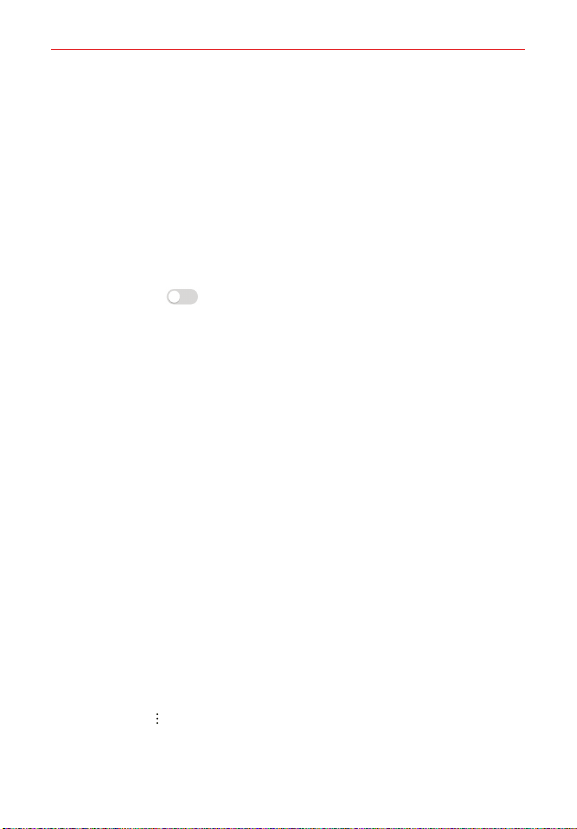
Settings
130
Nearby devices that support Wi-Fi Direct automatically appear.
2. Select a device.
Connection occurs when the device accepts the connection request.
Tethering & Mobile Hotspot
You can set the device as a wireless router so that other devices can
connect to the Internet by using your device's mobile data.
Mobile Hotspot
1. On the Tethering & Mobile Hotspot screen, tap Mobile Hotspot and
then tap its switch to toggle it ON or OFF.
2. Tap Set up Mobile Hotspot, and enter the Wi-Fi name (SSID) and
password.
3. Turn on Wi-Fi on the other device, and select the name of the device
network on the Wi-Fi list.
4. Enter your device’s Mobile hotspot password on the target device.
NOTES • This option uses mobile data and may incur data usage fees, depending on your
pricing plan. Consult with your service provider for more information.
• More information is available at this web site: http://www.android.com/tether#wifi
Set up Mobile Hotspot Allows you to enter the SSID and security
information for your mobile hotspot.
Manage connections Allows you to control which devices are allowed to
use your device as a hotspot.
Use NFC for Mobile Hotspot Enable this option to allow connection to the
mobile network using NFC.
Timeout Allows you to set when to turn off your hotspot.
CONNECTED DEVICES
Displays all connected devices.
NOTE
Tap
Options to access mobile hotspot tips and help.
USB tethering Enable this option to allow you to connect via USB. This
option is gray when not connected via USB.
Loading ...
Loading ...
Loading ...