Loading ...
Loading ...
Loading ...
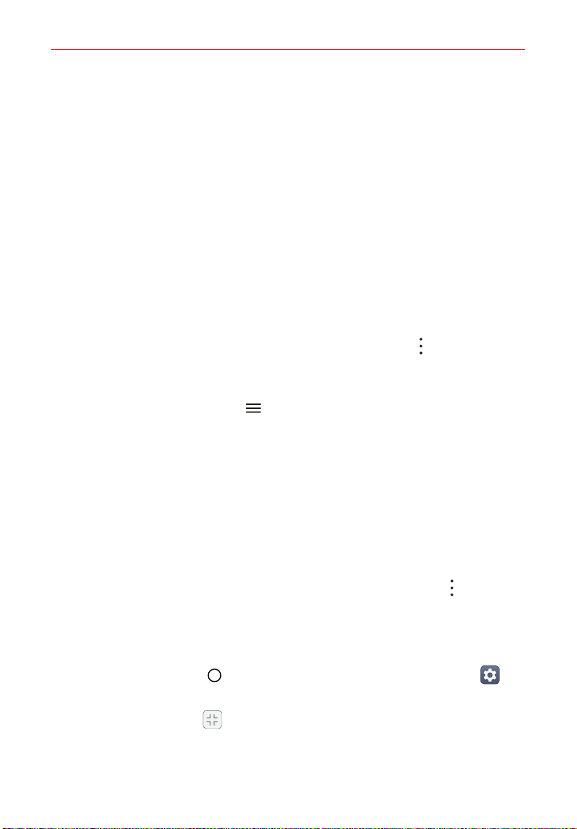
Tools
123
Using QuickRemote
1. Open the QuickRemote app and choose the room where you configured
the remote.
2. Select the remote you want to use by tapping its type/name on the
QuickRemote bar along the top of the screen.
3. Tap the buttons on the displayed remote.
NOTE When adding the TV remote control, QuickRemote could use the INPUT button to
configure the appropriate remote control. When configuring the INPUT button, the
TV input source could be changed. To reset the TV input source, tap the INPUT
button on QuickRemote several times (depending on the number of devices
connected to the TV).
QuickRemote options
With a programmed remote displayed, tap the Menu icon to select
options including Delete, Rename, Move, Edit, and Settings.
NOTE Choose Settings to change any location name and its associated graphic (viewed in
the QuickRemote Menu
) for easy identification.
QSlide
The QSlide function enables an overlay window on your phone’s display for
easy multi-tasking. The overlay window can be moved, resized, or made
transparent. QSlide windows can be opened directly from the apps that
support the QSlide function.
To open a QSlide window
While using an app that supports QSlide, tap the Menu icon , then tap
QSlide.
You can add the QSlide icon to the Home touch buttons bar to allow you
to easily use QSlide.
1. Tap the Home button > swipe left, if necessary > tap Settings >
Display > Home touch buttons > Button combination.
2. Drag the QSlide icon on the bar to add it to the Home touch buttons.
Loading ...
Loading ...
Loading ...