Loading ...
Loading ...
Loading ...
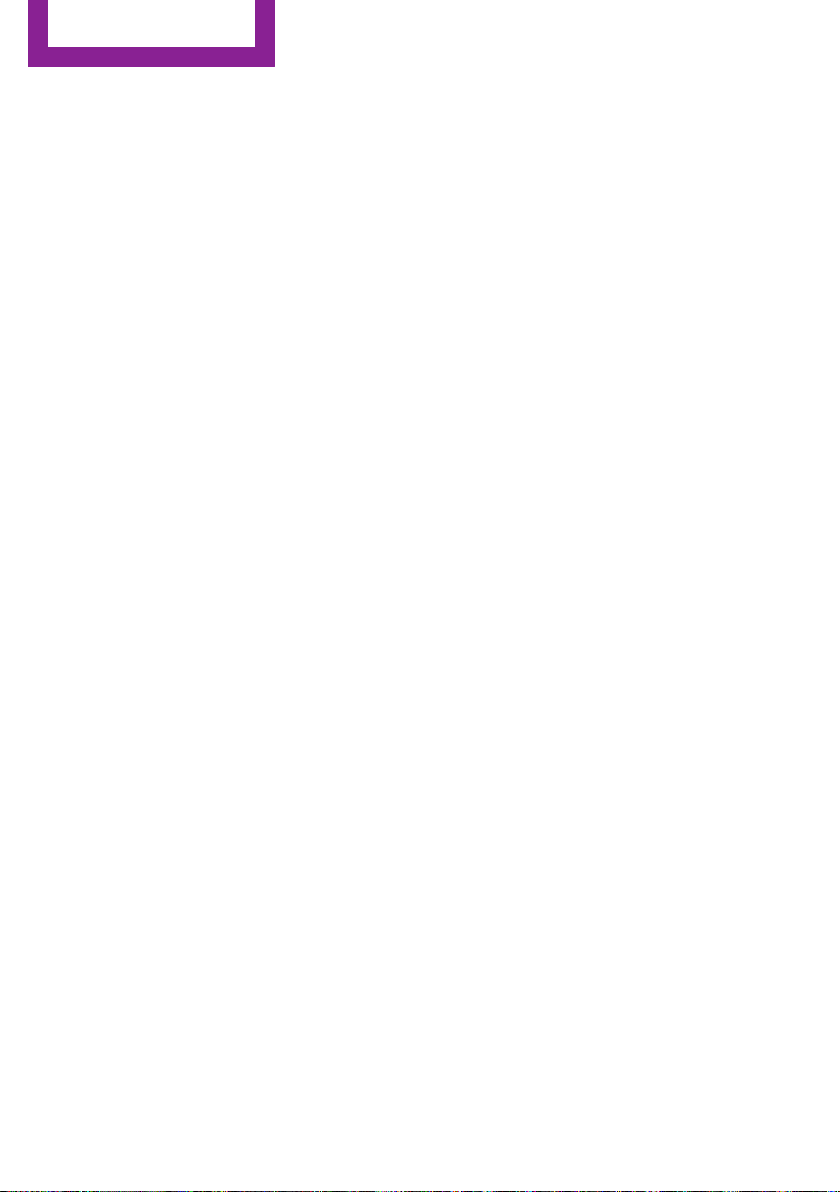
The device could not be paired or connected.
▷ Do the Bluetooth passkeys on the device
and the vehicle match? Enter the same
passkey on the device and via the onboard
monitor.
▷ A multi-character passkey may be needed.
▷ Did it take longer than 30 seconds to enter
the passkey? Repeat the pairing procedure.
▷ Are too many Bluetooth devices connected
to the device or vehicle? Delete connec‐
tions with other devices if necessary.
▷ Is the mobile phone in power-save mode or
does it have only a limited remaining bat‐
tery life? Charge the mobile phone in the
snap-in adapter or via a charging cable.
▷ Depending on the mobile phone, it is possi‐
ble that only one device can be connected
to the vehicle. Unpair the connected device
from the vehicle and pair and connect only
one device.
▷ The device no longer reacts? Switch the de‐
vice off and on again.
▷ Repeat the pairing procedure.
Music cannot be played back.
▷ Start the program for playing back music
data on the device and select a track on the
device if necessary.
▷ Switch the radio on and off again.
Music files can only be played back softly.
▷ Adjust the volume settings on the device.
Videos can only be played back without audio
or with delayed audio.
▷ Check the compatibility of the devices. In‐
formation under www.mini.com/connectiv‐
ity.
Playback is disturbed when buttons are pressed
or by other messages on the device.
▷ Switch off the button tones and other signal
tones on the device.
Playback is interrupted by a telephone call or
traffic bulletin and is not resumed automati‐
cally.
▷ Switch the radio on and off again.
Playback is not possible if the mobile phone is
connected via Bluetooth Audio while it is also
connected via the music interface for smart‐
phones in the snap-in adapter.
▷ Disconnect one of the two connections; for
example, disconnect the audio connection,
refer to page 177, and restart playback.
If all points in this list have been checked and
the required function is still not available,
please contact the hotline or service center.
Software Update
The vehicle supports various external devices
depending on the current software version.
With a software update, the vehicle can support
new mobile phones or new external device, for
example.
Software updates and related current informa‐
tion is available at www.mini.com/connectivity.
Displaying the current version
The currently installed software is displayed.
1.
"Settings"
2. "Software update"
3. "Show current version"
Updating the software
The software may only be updated when the
vehicle is stationary.
1.
Store the file for the software-update in the
main director of a USB flash drive.
2. Insert the USB flash drive into the USB au‐
dio interface in the center console. An up‐
date via the USB interface in the glove com‐
partment is not possible.
3. "Settings"
4. "Software update"
Seite 178
ENTERTAINMENT
CD/multimedia
178
Online Edition for Part no. 01 40 2 961 056 - II/15
Loading ...
Loading ...
Loading ...