Loading ...
Loading ...
Loading ...
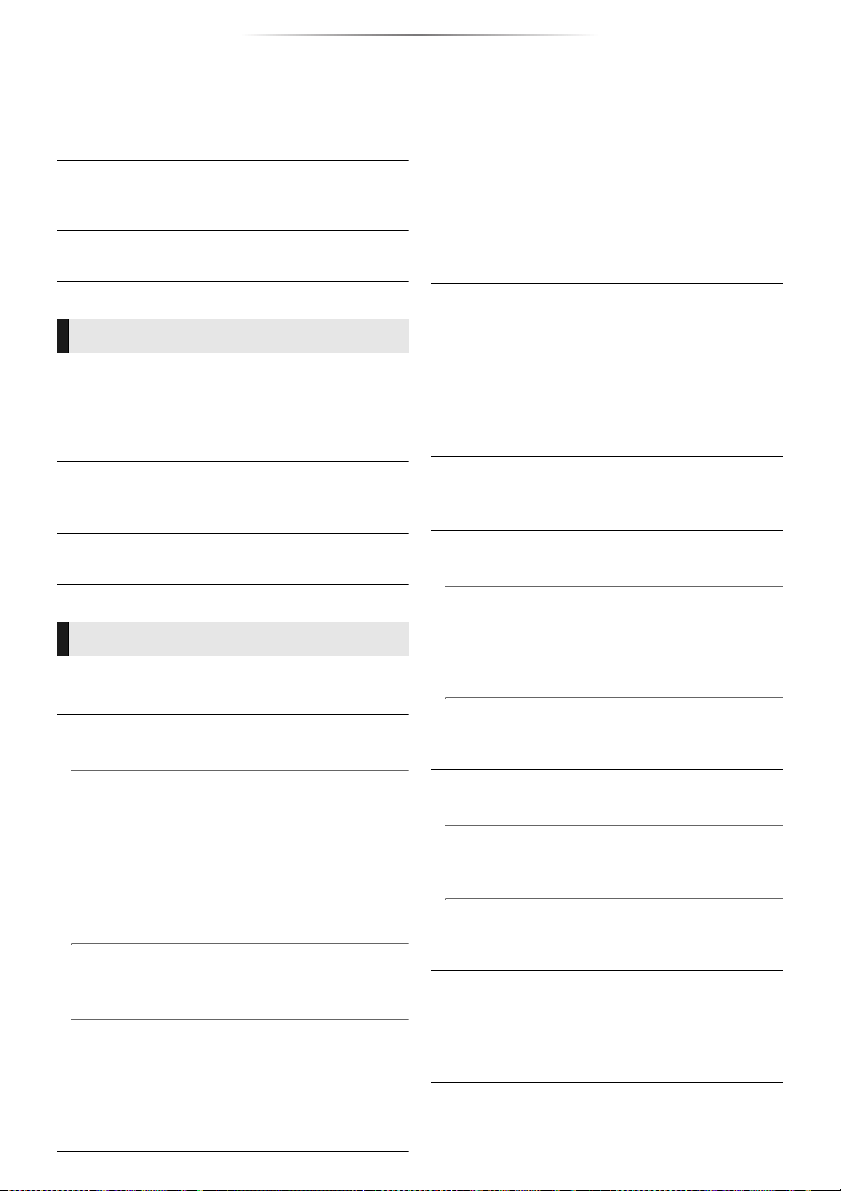
- 36 -
Reference
Send Identify
Sends identifying message to Control4
controller.
≥ This function is available when “Control4
Discovery” is set to “On”.
≥ For details of the settings and operations, consult your
local Control4 dealer.
∫ Legal Notices
Displays the terms of service for the cloud services.
The following items use the same password.
Don’t forget your password.
∫ DVD-Video Ratings
Set a ratings level to limit DVD-Video play.
∫ BD-Video Ratings
Set an age limit of BD-Video (including Ultra HD
Blu-ray) play.
∫ Network Service Lock
You can restrict the usage of Network Service.
∫ Easy Setting
You can execute basic settings.
∫ Display Settings
Press [OK] to show the following settings:
h Screen Saver Function
This is to prevent image retention on the screen.
≥ When this is set to “On”:
If a list of playback content is displayed and
there is no operation for 5 minutes or more, the
screen switches to HOME menu automatically.
≥ While playing and pausing, etc., this function
is not available.
h Status Messages
Choose whether to show status messages
automatically.
h VIERA Link
Set to use “VIERA Link” function when
connected via HDMI cable to a device that
supports “VIERA Link”.
≥ Select “Off” when you do not want to use
“VIERA Link”.
∫ Front Panel Display
Changes the brightness of the unit’s display.
This setting is also able to switch by pressing
[DIM].
≥ If “Auto” is selected, the display is set to bright
and only dimmed during playback.
≥ This setting does not work when “Front Panel
Display” in “Settings for High Clarity Sound” is
set to “Off”. (> 33)
(Except for when “High Clarity Sound” is set to
“Off”)
∫ Quick Start
Speed of start-up from standby mode is
increased.
≥ When set to “On”, the internal control unit will be
powered. The idle power consumption will
increase so compared to when set to “Off”.
≥ The cooling fan may rotate at a slow speed to
prevent the internal temperature from rising.
∫ Remote Control Code
Change the remote control code if other
Panasonic products react to this remote control.
∫ Firmware Update (> 19)
Press [OK] to show the following settings:
h Automatic Update Check
When this equipment remains connected to the
Internet, it will check for the latest firmware
version when it is turned on and you can update
it if necessary.
h Update Now
You can update the firmware manually if a
firmware update is available.
∫ System Information
Press [OK] to show the following settings:
h License
Information about the software used by this unit
is displayed.
h Firmware Version Information
Display firmware version of this unit and
wireless LAN module.
∫ Restore Default Settings
This returns all values in the Setup menu and the
Option menu to the default settings, except for
some settings of network, ratings, remote control
code, on-screen language, etc.
Ratings
System
Loading ...
Loading ...
Loading ...