Loading ...
Loading ...
Loading ...
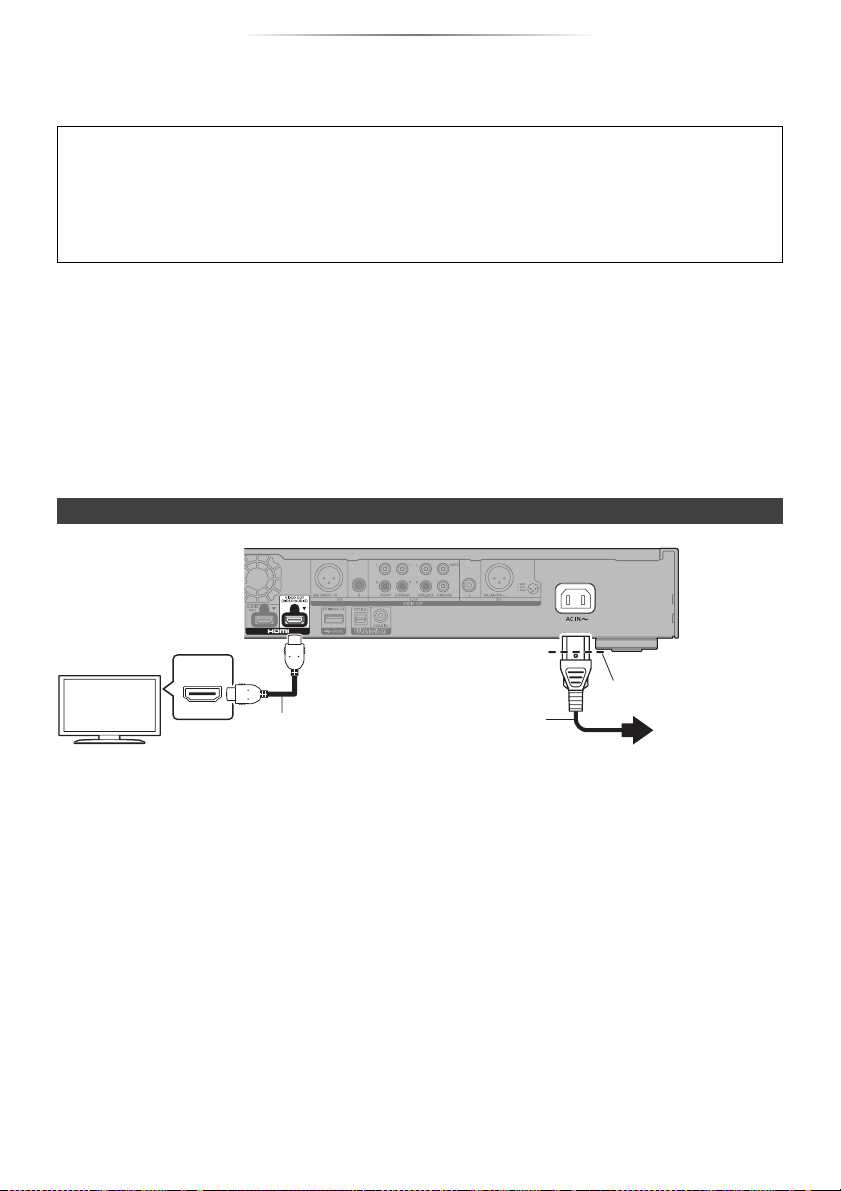
Getting started
- 10 -
Connecting to a TV
4K images can be played back when this unit is connected to 4K compatible TV.
≥ Before making any connections, please disconnect all the units from AC power.
(Connect the AC power supply cord after making all connections.)
≥ Use the High Speed HDMI cables. Non-HDMI-compliant cables cannot be utilized.
≥ This unit consumes a small amount of AC power (> 43) even when turned off in standby mode. For
the purpose of energy conservation, the unit should be disconnected if you will not be using it for
extended period of time.
∫ Enjoying 4K output
≥ To enjoy images in 4K/60p, you need an HDMI cable that supports 18 Gbps.
When outputting 1080p or 24p (4K) signal, please use HDMI cables 5.0 meters (16.4 ft.) or less.
It is recommended that you use Panasonic’s HDMI cable.
≥ If you connect this unit to a 4K-compatible TV and perform “Easy Setting”, 4K/60p will be
automatically selected. (> 18, 36)
≥ To view Ultra HD Blu-ray content in 4K/HDR format, connect to the HDMI terminal of a device that
supports HDCP2.2, 4K/60p (4:4:4), and HDR signals that meet Ultra HD Blu-ray standards.
Enjoying video and audio with a 4K-compatible TV
≥ Insert the AC power supply cord up to A, a point just before the round hole.
Setting
Set the following items in the Setup menu (> 30):
≥ Set “HDMI(VIDEO) Output Mode” to “Auto ( Video Only / Video+Audio )”. (> 30)
≥ Set “HDMI(AUDIO) Output Mode” to “Audio Only”. (> 30)
HDMI IN
HDMI cable
(18 Gbps)
AC power supply
cord (supplied)
To an AC outlet
Loading ...
Loading ...
Loading ...