Loading ...
Loading ...
Loading ...
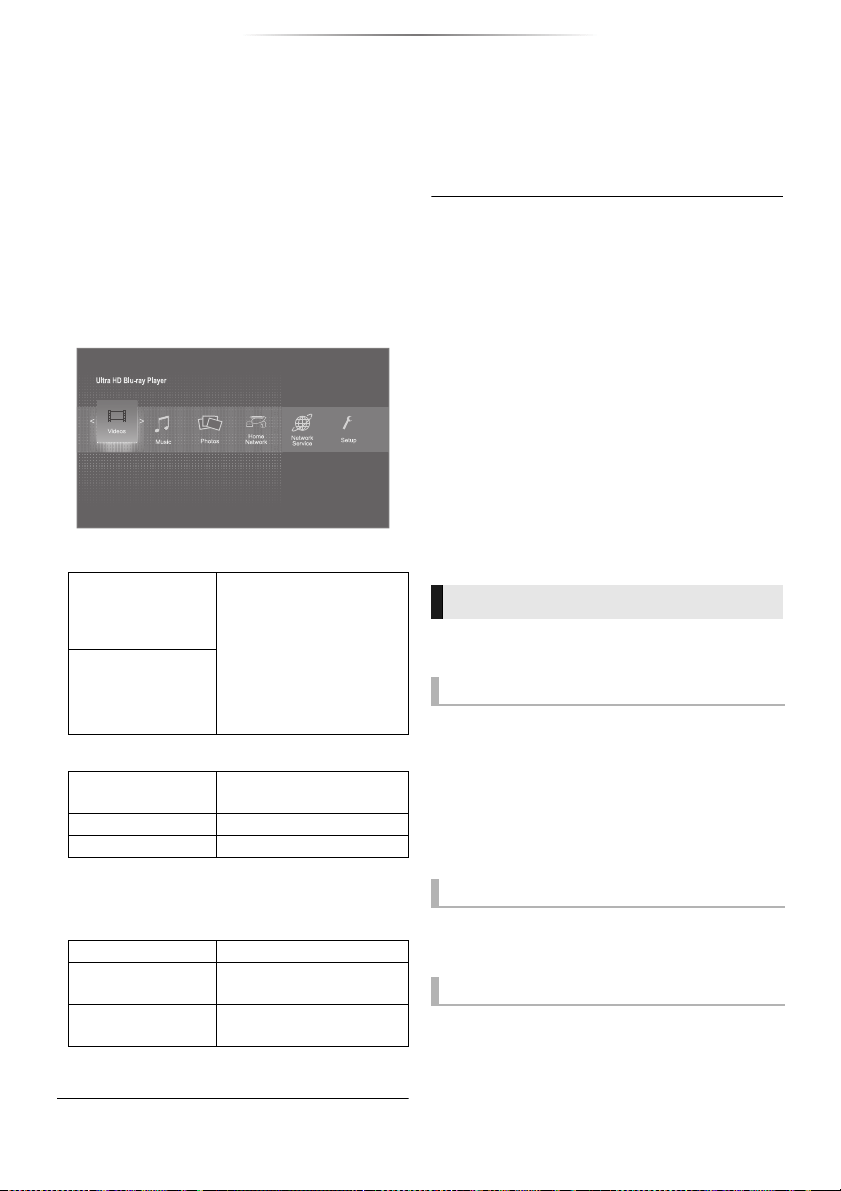
- 20 -
Playback
Playback
HOME menu
Major functions of this unit can be operated from
the HOME menu.
Preparation
Turn on the TV and select the appropriate video
input.
1 Press [Í] to turn on the unit.
It may take some time until the HOME menu
is displayed.
2 Press [OK] or [2, 1] to select the item.
≥ Press [OK] or [3, 4] to select the item if
necessary.
To show the HOME menu
Press [HOME].
≥ Items to be displayed may vary with the media.
Playback
1 Insert the media.
Playback starts depending on the media.
2 Select the item to play and press [OK].
Repeat this step if necessary.
≥ DISCS CONTINUE TO ROTATE WHILE MENUS ARE
DISPLAYED. Press [∫] when you have finished playback
to protect the unit’s motor, your TV screen and so on.
≥ When the following conditions are met, still pictures are
played back in 4K regardless of the image quality.
– The unit is connected to a 4K compatible TV
– “Resolution” is set to “Auto” or “4K” (> 30)
≥ This unit can not output 4K images when playing back in
3D.
≥ It is not possible to play back AVCHD and MPEG2 videos
which have been dragged and dropped or copied and
pasted to the media.
≥ To enjoy BD-Video that supports Dolby Atmos
®
or DTS:X
®
(> 32)
≥ If you press the blue button while displaying the playback
screen of an album or similar group of songs containing a
sound source recorded at a live performance or concert (a
music file containing songs that are recorded
continuously)*, you can perform seamless playback
without gaps between songs from the beginning of the
selected folder or track. (Gapless Playback) (> 40)
* AIFF, DSD (DFF), FLAC, WAV
Some operations may not work depending on the
media and contents.
Press [∫].
The stopping point is memorized.
Resume play function
Press [1] to restart from this point.
≥ The point is cleared if the media is removed.
≥ On BD-Video discs including BD-J, the
resume play function does not work.
Press [;].
≥ Press [;] again or [1] to restart play.
Search
While playing, press [6] or [5].
≥ Ultra HD Blu-ray, MKV, MP4 and MPEG2:
Audio is not heard. (When “Voice Guidance
Setting” is set to “On”, audio is not heard
regardless of the media.)
Videos/Music/Photos
Disc
Play back the contents.
(> right)
≥ When multiple contents
are recorded, select the
types of contents or the
title.
≥ See “Playable media”
(> 6)
USB
Home Network
Network Media
Playback
(> 24)
Mirroring
(> 23)
Media Renderer
(> 24)
Network Service
Displays the Home screen of Network Service. (
>
25)
Setup
Player Settings
(> 30)
Wallpaper
Changes the background
of HOME menu.
BD-Video Data
Erase
(> 22)
Operations during playback
Stop
Pause
Search/Slow motion
Loading ...
Loading ...
Loading ...