Loading ...
Loading ...
Loading ...
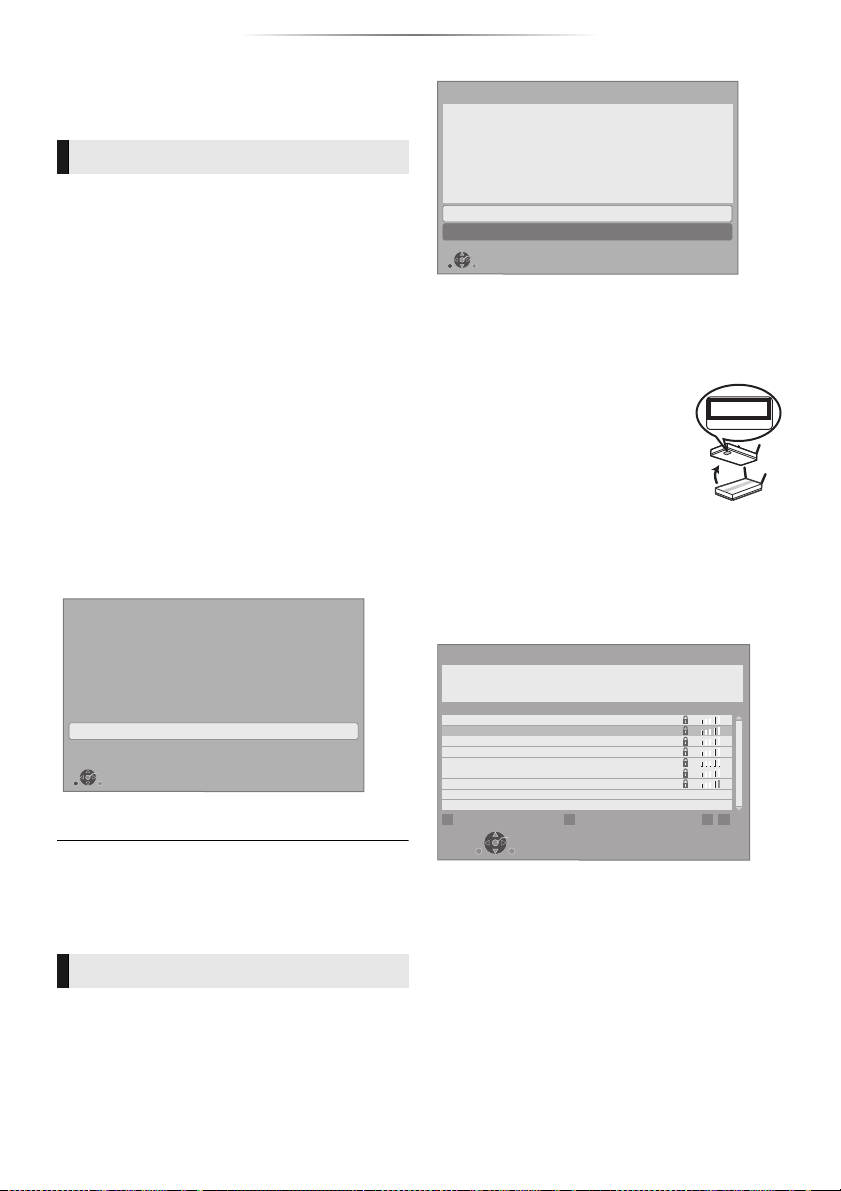
Getting started
- 18 -
After connecting your new player for the first time
and pressing [Í], the basic settings screen will
appear.
Preparation
Turn on the TV and select the appropriate
video input.
1 Press [Í].
Setup screen appears.
2 Follow the on-screen instructions to
continue with the settings.
(e.g., “Quick Start”)
≥ Certain recent models of Panasonic TVs
(VIERA) may automatically apply their
language setting to this unit.
Follow the on-screen instructions to set the
format.
≥ To reconnect this unit to a 4K/60p-compatible TV after
connecting this unit to a 2K-compatible TV and completing
“Easy Setting”, set “4K60p Output” to “4K/60p(4:4:4)” or
“4K/60p(4:2:0)”. (> 30)
∫ About the wireless connection
To obtain your network name (SSID*
1
) and
encryption key (password).
The default settings may be
printed on the router. If the SSID
and password have been
changed, consult the person
responsible for setting up your
network.
For more details, refer to the
manual supplied with the wireless broadband
router, or contact your Internet provider.
If your SSID is not displayed;
Search again by pressing the red button on the
remote control.
Stealth SSIDs will not be displayed; in this case,
enter manually in the following order.
1 To display the SSID input screen :
Press [HOME]
> select “Setup” and press [OK]
> select “Player Settings” and press [OK]
> select “Network” and press [OK]
> select “Network Settings” and press [OK]
> select “Wireless Settings” and press [OK]
> select “Manual setting” and press [OK]
2 Enter your SSID
Settings
The following settings can be performed anytime
in the Setup menu. (> 34, 36)
Easy Setting
∫ When connected to a
4K/60p-compatible TV
When connected to a 4K/60p-compatible TV, you
can set the video output format.
Easy Network Setting
After completing “Easy Setting”, you can perform
“Easy Network Setting”.
Follow the on-screen instructions to establish
your connection settings.
4K60p Output
Start
Press OK to start the connection check with your 4K TV.
Do not operate this unit during connection check.
Notice: Connection check might take up to 30 seconds and video
might appear distorted.
OK
RETURN
Select “Wired” or “Wireless” and press [OK].
Easy Network Setting
Wired
Wireless
Select a connection mode.
OK
RETURN
SSID XXXXXXXXXXXX
KEY XXXXXXXXXXXX
PIN XXXXXXXXX
e.g.
PUSH button
Wireless Settings
Reception
Select a wireless network for connection.
Press the green button to connect via
PUSH button method.
Network name (SSID)
XXXXXXXXXX
XXXXXXXXXX
XXXXXXXXXX
XXXXXXXXXX
XXXXXXXXXX
XXXXXXXXXX
XXXXXXXXXX
Search again
OK
RETURN
Loading ...
Loading ...
Loading ...