Loading ...
Loading ...
Loading ...
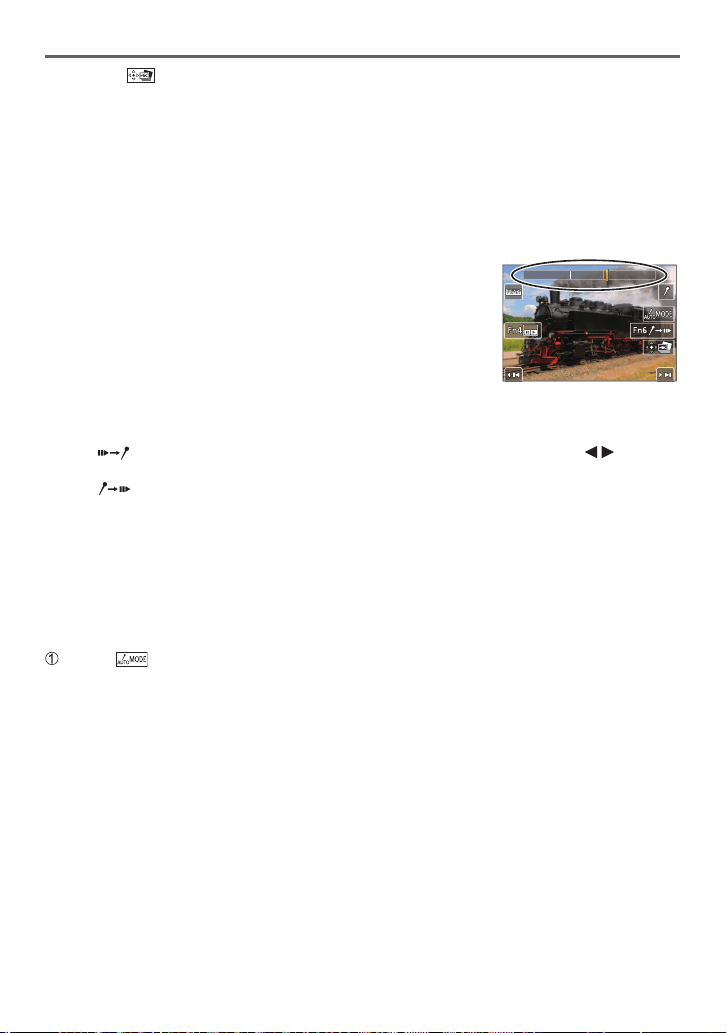
Recording
DVQX1774 (ENG)
44
4
Touch [ ] to save the picture
• The selected picture will be saved as a new picture in the JPEG format separate from the 4K
burst file.
●
If you use [4K PHOTO Bulk Saving] in the [Playback] menu, you can bulk save 5 seconds’ worth of
4K recording.
■
Marker
When selecting and saving pictures from a 4K burst file, you can select pictures easily by
skipping between marked positions.
White marker: This is manually set during recording or
playback.
Green marker: This is automatically set by the camera during
recording. (Auto Marking function
1
)
1
The camera automatically sets markers on scenes in which a face
or the movement of a subject is detected. (Up to 10 markers are
displayed for each file.)
(Example: At the scene when a vehicle passes by, a balloon bursts,
or a person turns around)
Marker operation screen
■
Skips to the marked positions
When [
] is touched, the marker operation screen appears. You can use to skip
to a marked position to select a picture.
Touch [
] to return to the original operation.
• In the following cases, markers may not be set by the Auto Marking function depending
on the recording conditions and the status of subjects.
– The camera is moving because of panning or jitter
– The movement of a subject is slow/small, or the subject is small
– A face is not facing front
■
Switches a marker to be displayed
Touch [ ]
Settings: [Auto] / [Face Priority] / [Motion Priority] / [Off]
2
2
Displays manually set markers only
Loading ...
Loading ...
Loading ...