Loading ...
Loading ...
Loading ...
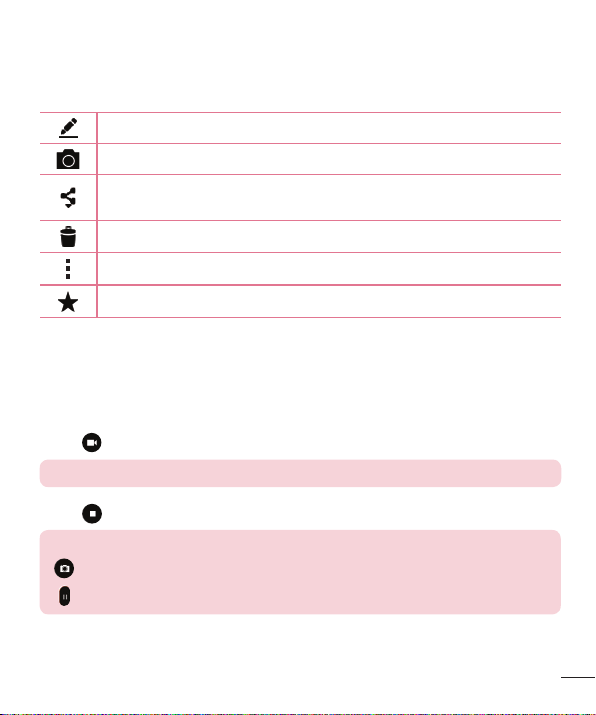
47
Camera and Video
Once you have taken a photo
Taptheimagethumbnailonthescreentoviewthelastphotoyoutook.Thefollowing
optionsareavailable.
Taptoeditthephoto.
Taptotakeanotherphotoimmediately.
Taptosendyourphototoothersorshareitinviaanyavailablesocial
networkservices.
Taptodeletethephoto.
Taptoaccessadditionaloptions.
Taptoaddthephototoyourfavorites.
Recording a video
1 OpentheCameraapplicationandpointthelenstowardthesubjectyouwantto
captureinyourvideo.
2 Tap
oncetostartrecording.
NOTE: The timer will be displayed on the screen.
3 Tap tostoprecording.
TIP!
– Tap to capture a screen shot while recording a video.
– Tap to pause the recording.
Loading ...
Loading ...
Loading ...