Documents: Go to download!
- User Manual - (English, Spanish)
- Install Batteries
- Program the Remote
- Accessing Menus
- Accessing Digital Channels
- Programming Channel Control Lock
- Retrieving Remote Codes
- Care and Maintenance
Table of contents
USER MANUAL Universal Remote Control
Install Batteries
Your RCRH02BE universal remote requires 2 new AAA alkaline batteries (sold separately).
To install the batteries:
- Turn the unit over, remove screw and remove the battery door compartment cover
- Insert the batteries, matching the batteries to the (+) and (-) marks inside the battery case.
Battery Precautions:
• Do not mix old and new batteries.
• Do not mix alkaline, standard (carbon-zinc) or rechargable (nickel-cadmium) batteries.
• Always remove old, weak or worn-out batteries promptly and recycle or dispose of them in accordance with Local and National Regulations.
Program the Remote
To use this universal remote with your home entertainment system, first you need to program it to control your devices. There are three ways you can program the universal remote to operate your devices:
• The Auto Code Search goes automatically through all the codes for the device you’re trying to control. It’s the easiest method, but it can sometimes take longer than some of the other programming methods.
• The Direct Code Entry lets you enter a code from the accompanying code list for your brand of device. It’s not as easy as the other methods, but it’s potentially the fastest method.
• The Manual Code Search lets you manually go through all the codes for the device you’re trying to control.
Auto Code Search
The Auto Code Search goes automatically through all the codes for the device you’re trying to control. When you find the one that operates your device, you can stop the search and store that code.
1. Manually turn on the component you want to program the remote to operate. | 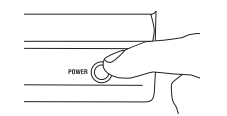 |
2. Press and hold the CODE SEARCH key until the indicator light turns on. | 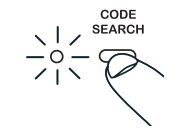 |
3. Press the component key you want to program—TV or SAT·CBL·DTC. The indicator light blinks once and remains lit. Important: Find the ENTER key on your remote (don’t press it yet). You will need to press this key quickly in step 5 below. | 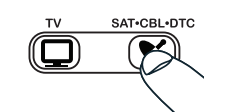 |
4. Point the remote directly at the front panel of the device you want to control. Press the POWER key and wait for the indicator light to blink. Each time the indicator light blinks, the remote is testing a code with the device. Make sure you keep the remote pointed at the device you want to operate. | 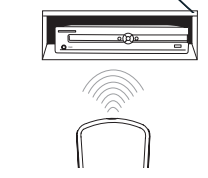 |
5. As soon as the component turns off, press the ENTER key within 4 seconds. Note: If you wait longer than 4 seconds to press ENTER, the remote goes to the next code—you will need to start the code search from step 1 again. The indicator light flashes 8 times and turns off when the remote has searched all the codes. If this happens, try one of the other programming methods. | 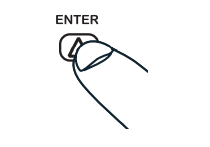 |
6. Test the remote with your component to make sure you can control most of the device’s functions. If some features don’t work, try the Direct Code Entry method.
Direct Code Entry
Direct Code Entry lets you enter a code from the code list at the end of this manual for your brand of device. It’s not as easy as the other methods, but it’s potentially the fastest method.
1. Manually turn on the component you want to program the remote to operate. 2. Find the four-digit code for your brand of TV, satellite receiver, cable box, or digital TV converter in the code list at the end of this manual. | 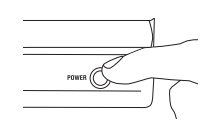 |
3. Press and hold the CODE SEARCH key until the indicator light turns on. | 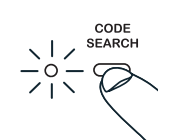 |
4. Press the component key you want to program—TV or SAT·CBL·DTC. The indicator light blinks and then remains lit. Note: “DTC” stands for Digital TV Converter. | 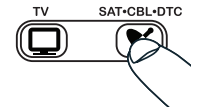 |
5. Enter the four-digit code, using the numeric keypad. After the code is entered, the indicator light turns off. Note: If the indicator light blinks multiple times, you’ve entered an invalid code. Start from step 2 again. | 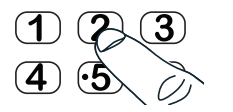 |
6. Aim the remote at the component and press the POWER key. If the component turns off: The remote is programmed to operate this component. If the component does NOT turn off: Try the next code for your brand. Note: If no codes work, or if your brand is not listed, try the Auto Code Search or Manual Code Search. | 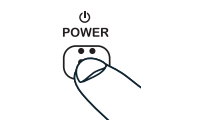 |
Manual Code Search
The Manual Code Search lets you go one-by-one through all the codes for the device you’re trying to control. When you find the one that operates your device, you can stop the search and store that code.
1. Manually turn on the component you want to program the remote to operate. | 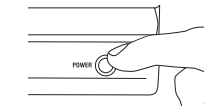 |
2. Press and hold the CODE SEARCH key until the indicator light turns on. | 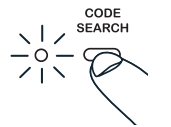 |
3. Press the component key you want to program—TV or SAT·CBL·DTC. The indicator light blinks once and remains lit. Important: Find the ENTER key on your remote (don’t press it yet). You will need to press this key quickly in step 5 below. | 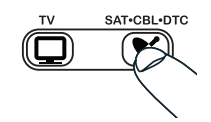 |
4. Point the remote directly at the front panel of the device you want to control. Press the POWER key once every 2-3 seconds until your component turns off. Note: Since this remote has hundreds of codes, you may have to press the POWER key many (perhaps hundreds of) times using this method. | 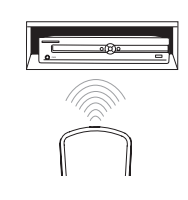 |
5. As soon as the component turns off, press the ENTER key within 4 seconds. Note: If you wait longer than 4 seconds to press ENTER, the remote goes to the next code—you will need to start the code search from step 1 again. The indicator light flashes 8 times and turns off when the remote has searched all the codes. If this happens, try one of the other programming methods. | 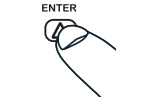 |
6. Test the remote with your component to make sure you can control most of the device’s functions. If some features don’t work, try the Direct Code Entry method.
Accessing Menus
This remote supports menu access, navigation and selection for many makes and models of TV and satellite receivers, cable boxes or digital TV converters. The amount of menu functionality varies from model to model and from brand to brand.
To use the Menu function:
1.Press the component button whose menu you wish to access (TV or SAT·CBL·DTC).
2. Press the MENU key. The menu of the chosen component is shown. While in Menu Mode the Red LED will blink until you exit or Menu function times out. the keys on this remote function as follows:

Note: Some functions of some brands may not be fully supported.
3. To exit the menu mode press the corresponding component key on the remote (TV or SAT·CBL·DTC).
Accessing Digital Channels
The INPUT and — (dash) key lets you enter a digital sub-channel number, like 59.1, directly. Use the number keys to enter the main channel number (in this case, “59”). Then press the INPUT (–) key and press the subchannel number (in this case, “1”). When you’re not entering channel numbers, the INPUT key toggles through all the video sources connected to your TV as well.
Programming Channel Control Lock
Channel Control Lock sets the remote control’s channel-control capabilities to the Cable Box, Satellite Receiver, or Digital TV Converter when the remote is in TV mode. The affected keys are 1 through 0, CH , CH
, CH  and Go Back. This will guarantee that you do not inadvertently change a channel on your TV. By default, Channel Control Lock is turned off.
and Go Back. This will guarantee that you do not inadvertently change a channel on your TV. By default, Channel Control Lock is turned off.
Turning Channel Control Lock On
- On the remote Control, press SAT/CBL/DTC key and hold the key down. At the same time press and hold down the CH
 until the LED turns red and stays on. Then press the ENTER key to lock and save. Now the remote control will provide SAT/CBL/DTC channel control capabilities while in the TV mode.
until the LED turns red and stays on. Then press the ENTER key to lock and save. Now the remote control will provide SAT/CBL/DTC channel control capabilities while in the TV mode.
Turning Channel Lock Off
- On the remote Control, press SAT/CBL/DTC key and hold the key down. At the same time press and hold down the CH
 until the LED turns red and stays on. Then press the ENTER key to unlock and save. Now the remote control will provide TV channel control capabilities while in the TV mode.
until the LED turns red and stays on. Then press the ENTER key to unlock and save. Now the remote control will provide TV channel control capabilities while in the TV mode.
Retrieving Remote Codes
Once you’ve found the code that works best with your component, you might want to write it down so that you can use it if you ever need to program a remote for this component again.That’s easy if you used the Direct Code Entry method—just write down the code you used from the list. However, if you used the Auto Code Search or Manual Code Search, you will need to go through the following steps to know exactly which code you’re using.
- . Press and hold the CODE SEARCH key until the indicator light turns on.
- Press the component key that matches the component’s code you are retrieving (TV, SAT•CBL•DTC). The indicator light blinks once and then remains lit.
- Press the CODE SEARCH key again. The indicator light turns off.
- Starting with 0 on the keypad, press the number keys in order (0-9) until the indicator light turns on. The number that causes the indicator light to light up is the first digit of your code. Write it down in the space provided below.
- Repeat step 4 until you have retrieved all four numbers of the code.
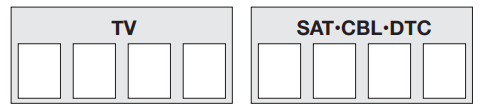
Care and Maintenance
• Keep the remote dry. If it gets wet, wipe it dry immediately.
• Use and store the remote only in normal temperature environments.
• Handle the remote gently and carefully. Don't drop it.
• Keep the remote away from dust and dirt.
• Wipe the remote with a damp cloth occasionally to keep it looking new.
• Modifying or tampering with the remote's internal components can cause malfunction and invalidate its warranty
See other models: RCR503BE ANT751E RCX1520V6PK RCX2500V6PK RCX2500U2PK
