Documents: Go to download!
User Manual
- User Manual - (English, French, Spanish)
- Warranty Card - (English)
- Code List - (French)
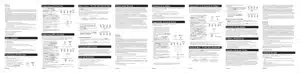
- Battery Installation
- Programming with Direct Entry
- Programming With Code Search
- Menu Function - TV, VCR, DVD, SAT-CBL-DTC
- Accessing Digital Channels
- Care and Maintenance
- Day Limited Warranty
Table of contents
User Manual
Battery Installation
Your RCR504BE / CRCR504BE universal remote requires 2 new AAA alkaline batter- ies (sold separately).
To install the batteries:
- Turn the unit over, and remove the battery compartment cover.
- Insert the batteries, matching the batteries to the (+) and (-) marks inside the battery case.
Battery Precautions:
- Do not mix old and new batteries.
- Do not mix alkaline, standard (carbon-zinc) or rechargable (nickel-cadmium) batteries.
- Always remove old, weak or worn-out batteries promptly and recycle or dispose of them in accordance with Local and National Regulations.
Programming with Direct Entry
To program your remote to control up to four components, follow these steps:
1. Manually turn on the component you wish to program the remote to operate.
2. Find the four-digit code for your brand of TV, VCR, DVD, satellite receiver, cable box, or digital TV converter in the enclosed code lists.
3. Press and hold the CODE SEARCH key until the indicator light turns on
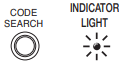
4. Release the CODE SEARCH key.
5. Press and release the TV, VCR or SAT-CBL-DTC key. The indicator light blinks and then remains lit.
Note: DTC references digital TV converter.
To program the DVD-AUX key: Press the DVD-AUX key. To control a DVD, press the VCR key. To control a TV, press the TV key. To control a satellite receiver, cable box, or digital TV converter, press the SAT-CBL-DTC key. The indicator light stops blinking and remains lit.
6. Enter the four-digit code, using the numeric keypad. After the code is entered, the indicator light turns off.
Note: If the indicator light blinks multiple times, you've entered an invalid code. Start from step 2 again.
7. Aim the remote at the component and press the ON-OFF key. The component should turn off.
Note: If your component does not respond, try all the codes for your brands. If the codes do not work or your brand is not listed, try the Code Search Method that follows.
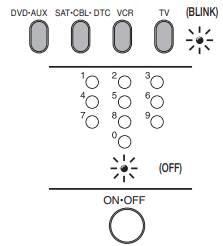
Programming With Code Search
If your TV, VCR, DVD, satellite receiver, cable box, or digital TV converter does not respond after you have tried all the codes for your brands, or if your brand is not listed, try searching for your code via the Code Search Entry Method. To program your remote via the Code Search Entry Method, follow these steps:
1. Manually turn on the component you wish to program the remote to operate.
2. Press and hold the CODE SEARCH key until the indicator light turns on.
3. Release the CODE SEARCH key.
4. Press and release the component key you wish the remote to control-TV, VCR or SAT-CBL-DTC key. The indicator light blinks once and remains lit. Important: Find the ENTER key on your remote don't press it yet). You will need to press this key quickly in step 6 below.
To program the DVD-AUX key: Press the DVD-AUX key, followed by the component key you wish the DVD-AUX key to control. For DVD, press the DVD-AUX key, followed by the VCR key. For an auxiliary component, press the DVD-AUX key, followed by the corresponding component key (TV, VCR, SAT-CBL-DTC).
5. Press and release the ON-OFF key until the component turns off.
Important: You may have to press the ON-OFF key up to 200 times.
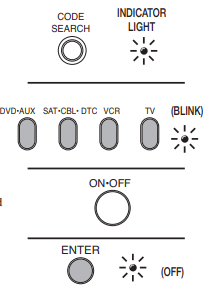
6. As soon as the component turns off, press the ENTER key within 4 seconds. The indicator light turns off.
Note: If you wait longer than 4 seconds to press ENTER, the remote goes to the next code-you will need to start the code search from step 1 again.
Menu Function - TV, VCR, DVD, SAT-CBL-DTC
The Menu function on your remote is used to make changes on selected settings. The MENU key operates in TV, VCR, DVD and SAT CBL DTC Modes. Each menu varies from brand to brand.
The TV Menu is used to make changes in the TV settings, such as changing color, channels and timers. The SAT CBL DTC Menu navigates through the Menu screens to make changes to settings. The VCR or DVD Menu you can navigate to languages, subtitles and more.
While in Menu Mode, these keys function as follows:
Mode: TV, SAT-CBL- DTC, VCR, DVD
Vol up/down: Cursor moves right/left
Ch +/-: Cursor moves up/down
To use the Menu function, follow these steps:
- Press the component button whose menu you wish to access (TV, VCR, DVD-AUX or SAT-CBL-DTC).
- Press the MENU key. The menu of the chosen component is shown.
- To exit the menu mode press the correspond- ing component key on the remote (TV, VCR, DVD-AUX or SAT-CBL-DTC)
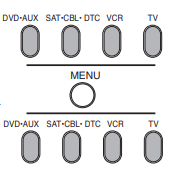
Special Notes for Menu Use
- In the Menu Mode of RCA, GE and PROSCAN TVs, pressing the MENU key selects the highlighted item. The numeric keys may also be used to select the menu choice.
- For SONY components, pressing the ENTER key while in Menu Mode returns to the previous menu.
Accessing Digital Channels
The INPUT and-(dash) key lets you enter a digital sub-channel number, like 59.1, directly. Use the number keys to enter the main channel number (in this case, "59"). Then press the INPUT (-) key and press the subchannel number (in this case, "1"). The INPUT key has two other functions as well: (1) it toggles through all the video sources connected to your TV; and (2) when the remote is in VCR mode, this button toggles between VCR and the TV input.
Care and Maintenance
- Keep the remote dry. If it gets wet, wipe it dry immediately
- Use and store the remote only in normal temperature environments.
- Handle the remote gently and carefully Don't drop it
- Keep the remote away from dust and dirt.
- Wipe the remote with a damp cloth occasionally to keep it looking new.
- Modifying or tampering with the remote's internal components can cause malfunction and invalidate its warranty
Day Limited Warranty
Voxx Accessories Corporation (the "Company") warrants to the original retail purchaser of this product that should this product or any part thereof, under normal use and conditions, be proven defective in material or workmanship within 90 days from the date of original purchase, such defect(s) will be repaired or replaced with new or reconditioned product (at the Company's option) without charge for parts and repair labor. To obtain repair or replacement within the terms of the warranty, the product is to be delivered with proof of warranty coverage (e.g. dated bill of sale), specification of defect(s), transportation prepaid, to an approved warranty station. For the location of the nearest warranty station to you, call toll-free to our control office: 1-800-645-4994.
This Warranty does not cover product purchased, serviced or used outside the United States or Canada. This
Warranty is not transferable and does not extend to costs incurred for installation, removal or reinstallation of the product. This Warranty does not apply if in the Company's opinion, the product has been damaged through alteration, improper installation, mishandling, misuse, neglect, accident, or the simultaneous use of different battery types (e.g. alkaline, standard or rechargeable).
THE EXTENT OF THE COMPANY'S LIABILITY UNDER THIS WARRANTY IS LIMITED TO THE REPAIR OR REPLACEMENT PROVIDED ABOVE AND, IN NO EVENT, SHALL THE COMPANY'S LIABILITY EXCEED THE PURCHASE PRICE PAID BY PURCHASER FOR THE PRODUCT.
This Warranty is in lieu of all other express warranties or liabilities. ANY IMPLIED WARRANTIES, INCLUDING ANY IMPLIED WARRANTY OF MERCHANTABILITY OR FITNESS FOR A PARTICULAR PURPOSE SHALL BE LIMITED TO DURATION OF THIS WARRANTY. IN NO CASE SHALL THE COMPANY BE LIABLE FOR ANY CONSEQUENTIAL OR INCIDENTAL DAMAGES WHATSOEVER. No person or representative is authorized to assume for the Company any liability other than expressed herein in connection with the sale of this product.
Some states/provinces do not allow limitations on how long an implied warranty lasts or the exclusion or limitation This Warranty of incidental or consequential damage so the above limitations or exclusions may not apply to you. gives you specific legal rights and you may also have other rights, which vary from state/province to state/province.
See other models: RCA, RFR836 EP9 500 FR3201-Red M6608
