Loading ...
Loading ...
Loading ...
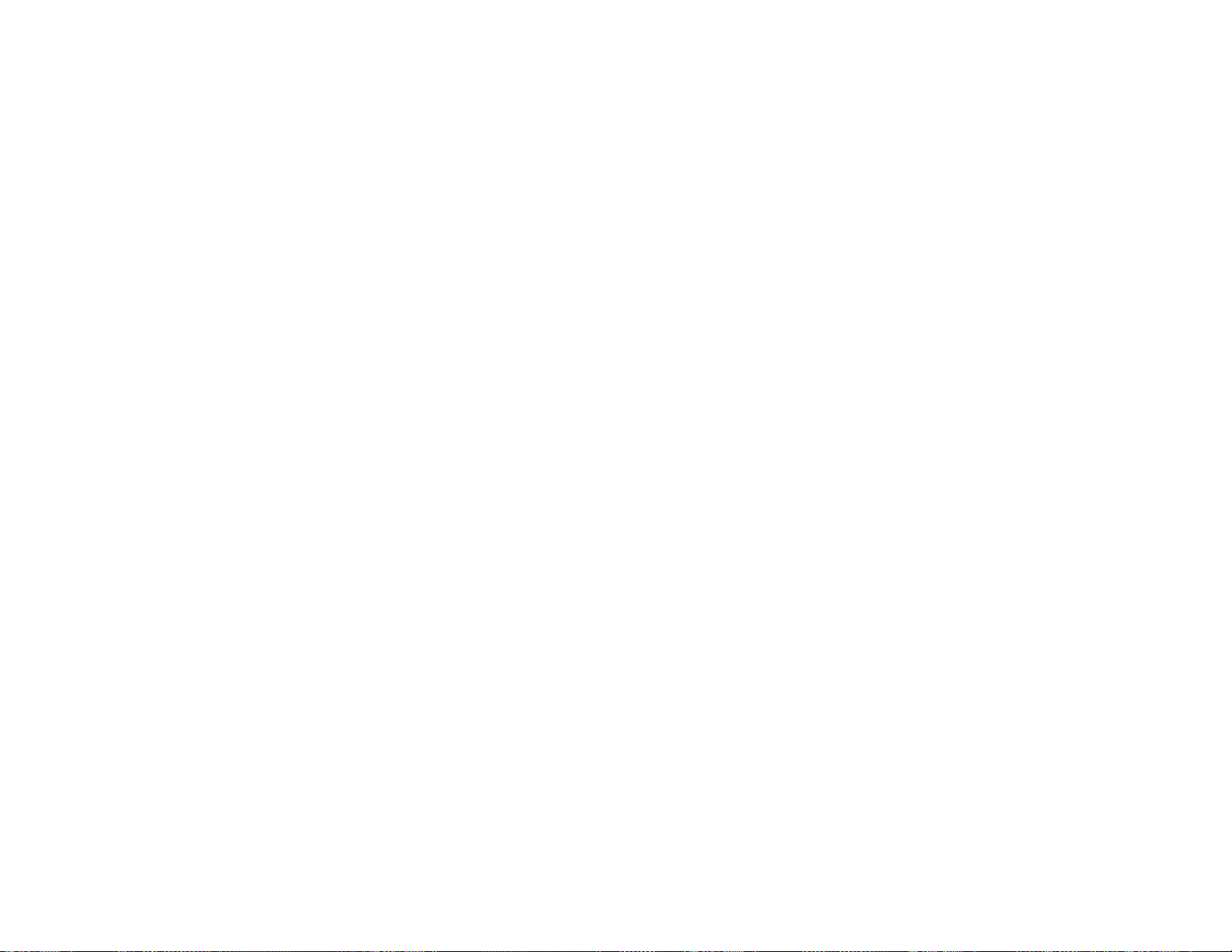
98
Controlling the Volume with the Volume Buttons
You can use the Volume buttons on the remote control to adjust the volume as you project a
presentation with audio. You can also use the volume buttons on the projector's control panel
(EX5260/Pro EX9210/Pro EX9220/VS350/VS355).
The volume buttons control the projector’s internal speaker system. You must adjust the volume
separately for each connected input source.
1. Turn on the projector and start a presentation that includes audio.
2. Press the Volume buttons as necessary to lower or raise the volume.
A volume gauge appears on the screen.
3. To set the volume to a specific level for an input source, use the projector menus.
Parent topic: Using Basic Projector Features
Projecting a PC Free Presentation
You can use your projector's PC Free feature whenever you connect a USB device that contains
compatible files. This lets you quickly and easily display the contents of the files and control their display
using the projector's remote control.
Supported PC Free File Types
Starting a PC Free Slide Show
Starting a PC Free Movie Presentation
PC Free Display Options
Parent topic: Using Basic Projector Features
Supported PC Free File Types
You can project these types of files using the projector's PC Free feature.
Note: For best results, place your files on media that is formatted in FAT16/32. If you have trouble
projecting from media formatted for non-Windows file systems, try formatting the media for Windows
instead. You may not be able to use the security features on certain USB storage devices with PC Free
features. When connecting a USB-compatible hard drive, connect the AC adapter supplied with the
drive.
Loading ...
Loading ...
Loading ...