Loading ...
Loading ...
Loading ...
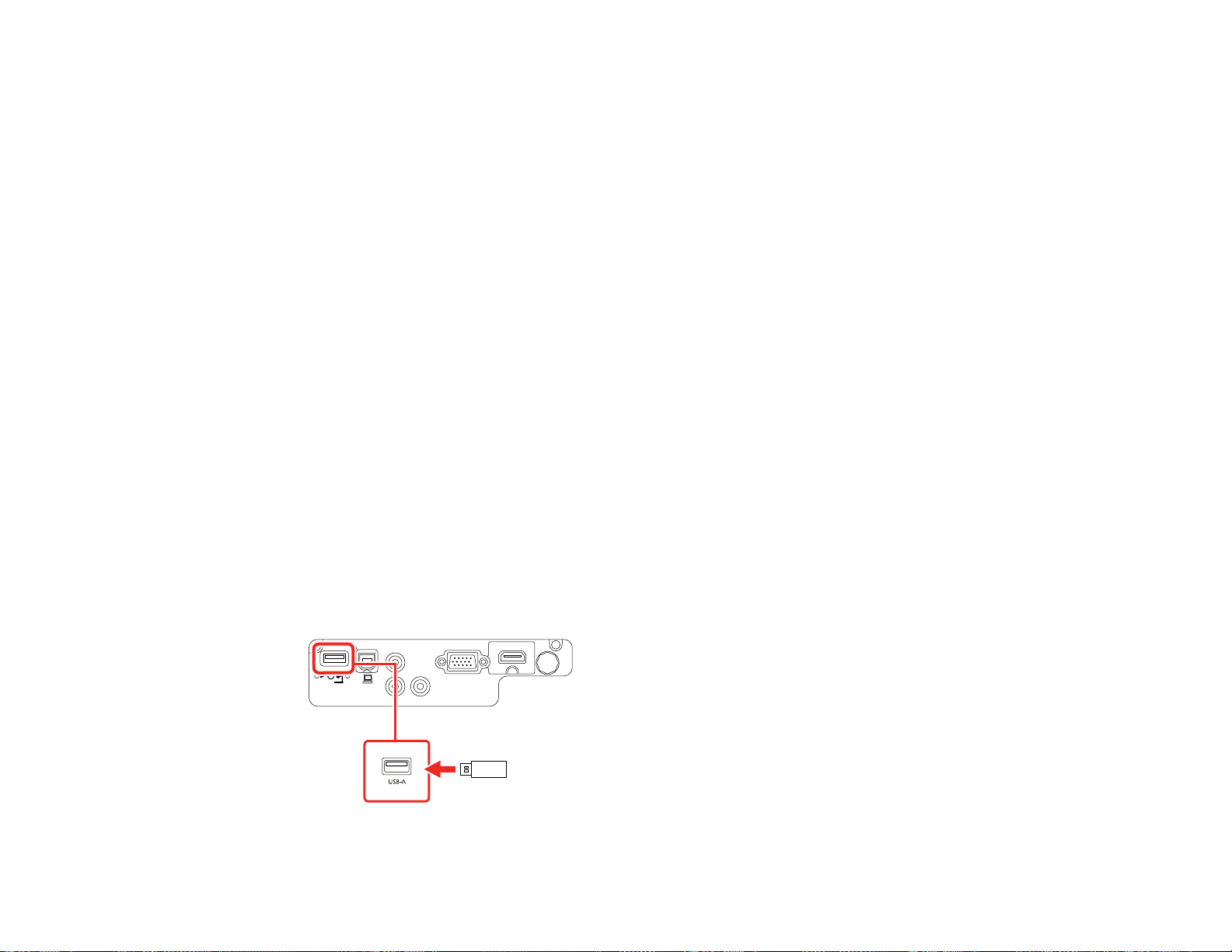
53
Your projector displays the QR code on the projection surface.
Note: If you do not see the QR code after pressing the LAN button, press Enter to display it.
8. Start Epson iProjection on your mobile device.
9. Use the QR code reader feature to read the QR code and connect your device to the projector. Visit
epson.com/iprojection (U.S.) or epson.ca/iprojection (Canada) for instructions.
Parent topic: Wireless Network Projection
Using Quick Wireless Connection (Windows)
You can create a Quick Wireless Connection USB Key to quickly connect the projector to a Windows
computer wirelessly. Then you can project your presentation and remove the key when you are done.
Note: A USB flash drive is not included with your projector.
1. Create a Quick Wireless Connection USB Key with a USB flash drive and the Epson iProjection
(Windows/Mac) software.
Note: See the Epson iProjection Operation Guide for instructions.
2. Turn on the projector.
3. Remove the wireless LAN module from the USB-A port
(EX5260/Pro EX9210/VS250/VS350/VS355).
4. Insert the USB key into the projector's USB-A port.
EX5260/VS250/VS350/VS355
Loading ...
Loading ...
Loading ...